How To Move Mail From Trash To Inbox
Kalali
May 30, 2025 · 3 min read
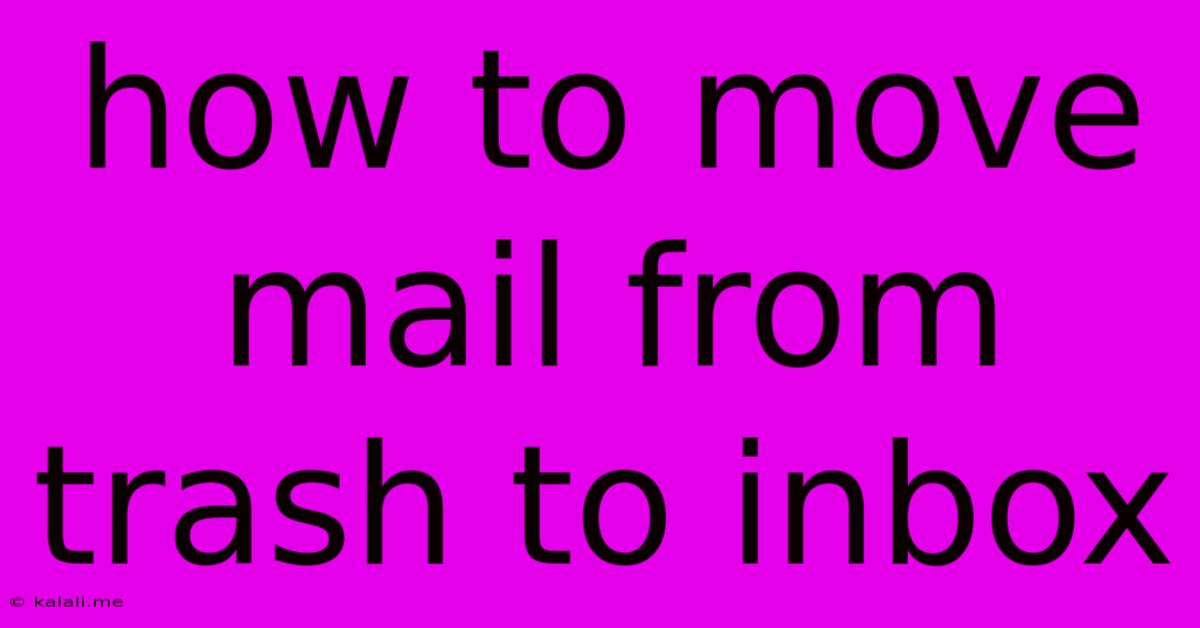
Table of Contents
How to Recover Deleted Emails from Trash to Inbox: A Complete Guide
Restoring accidentally deleted emails from your trash folder is a common need. Whether it's an important invoice, a cherished message from a loved one, or crucial project details, retrieving these emails is often a top priority. This guide provides a comprehensive walkthrough of how to move emails from your trash folder back to your inbox, across various email providers. We'll cover the basics, troubleshoot common issues, and provide tips for preventing accidental deletions in the future.
Understanding Email Trash and Recovery
Before diving into the steps, it's important to understand how email trash works. Most email providers (like Gmail, Outlook, Yahoo, etc.) have a trash or deleted items folder that acts as a temporary holding area for deleted emails. These emails are usually retained for a specific period (often 30 days) before being permanently deleted. This retention period gives you a window of opportunity to recover them. Once permanently deleted, recovery is significantly more difficult, often requiring specialized data recovery software.
How to Move Emails from Trash to Inbox:
The process is generally similar across different email providers, but the exact steps might vary slightly. Here's a general approach:
-
Access your Trash/Deleted Items folder: Locate and open your email's trash folder. This is usually clearly labeled.
-
Select the desired emails: Find the email(s) you want to recover. You can select individual emails or multiple emails by clicking on the checkbox next to each one.
-
Move emails to Inbox: Look for a button or option that allows you to "Move" or "Restore" the selected emails. The exact wording may differ depending on your email provider. Click this button.
-
Verify the recovery: Check your inbox to confirm that the emails have been successfully moved.
Specific Instructions for Popular Email Providers:
While the general steps are similar, slight differences exist. Here are more specific instructions for some popular platforms:
-
Gmail: In Gmail's trash, select the email(s) and click the "Restore" button at the top. This moves the emails directly back to your inbox. Gmail typically keeps emails in the Trash for 30 days.
-
Outlook.com (and Outlook desktop application): In Outlook's Deleted Items folder, select the desired emails and right-click. Choose "Move" and then select your inbox as the destination.
-
Yahoo Mail: Similar to Gmail, Yahoo Mail usually has a "Restore" button in the trash folder. Select the emails and click "Restore" to move them back to your inbox. Yahoo Mail also typically retains deleted emails for 30 days.
Troubleshooting Common Issues:
-
Email not found: If you can't find the email in your trash, it may have been permanently deleted. Data recovery tools might be necessary, although success isn't guaranteed.
-
Unable to move email: Ensure you have the correct permissions and that your email account is functioning correctly. Try refreshing your browser or restarting your device. Contact your email provider's support if the problem persists.
-
Empty Trash: If you’ve emptied your trash, recovery becomes far more complex. Specialized data recovery software may be required, but the likelihood of success decreases dramatically as the data becomes fragmented on your device.
Preventing Accidental Deletions:
To avoid future email recovery headaches, consider these preventative measures:
-
Use caution when deleting: Double-check before deleting emails, especially important ones.
-
Utilize filters and labels: Organize your emails using labels and filters to avoid accidentally deleting important communications.
-
Enable trash retention settings (where available): Increase the duration that emails remain in the trash if your email provider offers this option.
By following these steps and preventative measures, you can effectively manage your deleted emails and minimize the risk of losing important communications. Remember that the speed and effectiveness of recovery depend on your email provider and the time elapsed since deletion. Act quickly to improve your chances of a successful recovery.
Latest Posts
Latest Posts
-
Am I On The Wrong Spot Meaning
May 31, 2025
-
Can Neon Tetras Eat Betta Food
May 31, 2025
-
Best Backer Board For Kitchen Backsplash
May 31, 2025
-
What Is A Three Way Bulb
May 31, 2025
-
How Do You Get Urine Smell Out Of Wood Floors
May 31, 2025
Related Post
Thank you for visiting our website which covers about How To Move Mail From Trash To Inbox . We hope the information provided has been useful to you. Feel free to contact us if you have any questions or need further assistance. See you next time and don't miss to bookmark.