How To Open A File In Linux
Kalali
Jun 05, 2025 · 3 min read
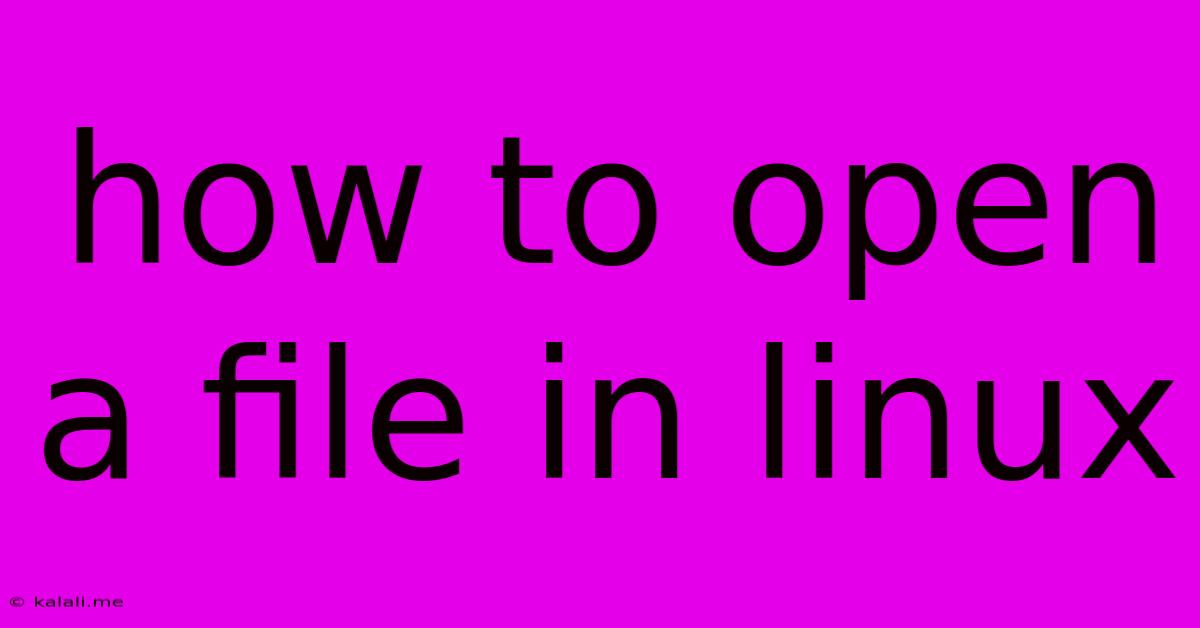
Table of Contents
How to Open a File in Linux: A Comprehensive Guide
Opening files in Linux might seem daunting at first, especially for users transitioning from other operating systems. However, with a little understanding of the command line and the graphical interface, navigating and opening files becomes straightforward. This guide will cover various methods, catering to both beginners and experienced users. This includes opening various file types, understanding file permissions, and troubleshooting common issues.
Understanding the Linux File System: Before diving into the methods, it's important to grasp the hierarchical structure of the Linux file system. It's organized like an upside-down tree, with the root directory (/) at the top. All other directories and files branch from it. Knowing this helps you navigate and locate files efficiently.
Method 1: Using the Graphical User Interface (GUI)
Most Linux distributions come with a user-friendly graphical interface. This is the easiest method for opening files, especially for beginners.
-
File Manager: Most desktop environments (GNOME, KDE, XFCE, etc.) provide a file manager application. This application allows you to browse your files and folders visually. Simply navigate to the file's location, double-click on it, and it should open using the default associated application.
-
Double-Clicking: The simplest way to open a file is by double-clicking on its icon in the file manager. This will automatically launch the appropriate application based on the file type. For example, double-clicking a
.txtfile will usually open it in a text editor, while a.pdffile will open in a PDF reader. -
Right-Click and Open With: Right-clicking a file often gives you an option to "Open With." This allows you to choose a specific application to open the file with, which is useful if you have multiple applications that can handle the same file type.
Method 2: Using the Command Line Interface (CLI)
The command line provides a powerful and flexible way to interact with the Linux system. Here's how to open files using various commands:
-
xdg-open: This is a versatile command that attempts to open the specified file using the appropriate application based on its MIME type. It's generally the preferred method for opening files from the command line. The syntax is simple:xdg-open /path/to/your/file.txt. Replace/path/to/your/file.txtwith the actual path to your file. -
Specific Applications: If you know the application you want to use, you can directly launch it with the file as an argument. For example, to open a text file
mydocument.txtwith thenanotext editor, you would use the command:nano /path/to/your/file/mydocument.txt. Similarly, to open an image file witheog(Eye of Gnome), you'd useeog /path/to/your/image.jpg. -
lessfor Text Files: For viewing text files quickly without editing them, thelesscommand is very useful. Typeless /path/to/your/file.txtand use the arrow keys to navigate the file. Pressqto quit.
Understanding File Permissions
Linux uses a permission system to control access to files and directories. If you encounter errors when trying to open a file, it's likely due to incorrect permissions. You can check and change permissions using the chmod command. However, modifying permissions requires root privileges and should be done cautiously. Improper use can compromise system security.
Troubleshooting Common Issues
- File Not Found: Double-check the file path. Typos are a common cause of this error.
- Permission Denied: Verify file permissions using the
ls -l /path/to/filecommand. If necessary, adjust permissions usingchmod. Remember to use appropriate caution when modifying permissions. - Incorrect Application Association: If the file opens with the wrong application, you can typically change the default application using your file manager's settings.
- Corrupted File: If the file is corrupted, you might need to try recovering it using specialized tools.
This guide provides a solid foundation for opening files in Linux, encompassing both GUI and CLI methods. With practice, you'll become proficient in managing your files and efficiently accessing them using the best method for your needs. Remember to always prioritize security and best practices when working with your files and system.
Latest Posts
Latest Posts
-
Does Super Glue Work On Plastic
Jun 06, 2025
-
Is It Me Neither Or Me Either
Jun 06, 2025
-
What Is A Two Body Matrix
Jun 06, 2025
-
How Long Does Shield Last Smash
Jun 06, 2025
-
Why Is Initializing So Important In Coding
Jun 06, 2025
Related Post
Thank you for visiting our website which covers about How To Open A File In Linux . We hope the information provided has been useful to you. Feel free to contact us if you have any questions or need further assistance. See you next time and don't miss to bookmark.