How To Paste Formulas And Formatting In Google Sheets
Kalali
Jun 11, 2025 · 4 min read
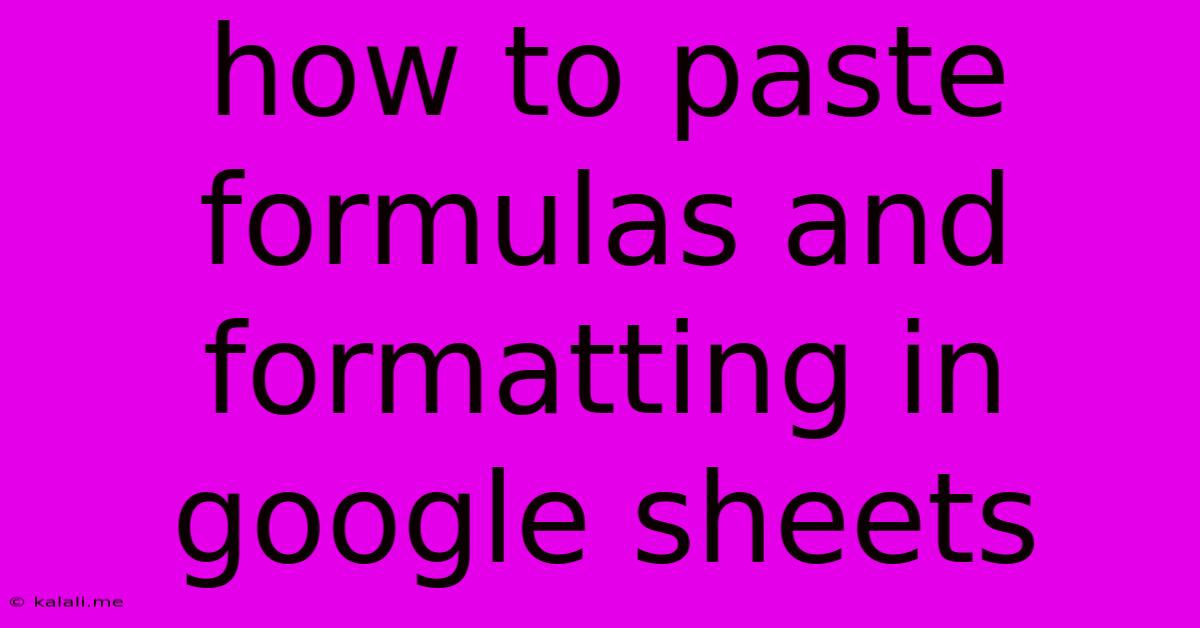
Table of Contents
How to Paste Formulas and Formatting in Google Sheets Like a Pro
Copying and pasting in Google Sheets is a fundamental skill, but mastering how to selectively paste formulas and formatting can significantly boost your spreadsheet efficiency. This guide will walk you through various pasting options, explaining how to choose the right method for different scenarios. Understanding these techniques will help you save time, avoid errors, and create more sophisticated spreadsheets.
Understanding Paste Options in Google Sheets:
When you copy data in Google Sheets and right-click to paste, you'll see a range of options. These options control what aspects of the source cell(s) are copied to the destination. Let's break down the most useful ones:
-
Paste (Ctrl+V or Cmd+V): This is the default paste option. It copies both the values and the formatting from the source cells. This is great for simple data duplication but can be problematic when dealing with formulas.
-
Paste values only: This copies only the calculated results of formulas, not the formulas themselves. This is useful when you want to preserve the data without the risk of accidental formula changes. You can access this by selecting "Paste special" then choosing "Paste values only".
-
Paste formulas only: This option copies only the formulas, preserving their structure but updating cell references relative to their new position. This is essential for reusing and adapting formulas across your sheet. This is also available under the "Paste special" option.
-
Paste format only: This copies only the formatting (fonts, colors, borders, etc.) from the source cells. This is ideal for applying consistent styling throughout your sheet without copying any data or formulas. This is found under the "Paste special" option.
-
Paste special: This option allows for even finer control over what you paste, including transposing data (switching rows and columns). It's the most powerful option and allows you to choose a combination of values, formulas, and formatting.
Specific Scenarios and Best Practices:
Here are some common scenarios and the best pasting techniques to use:
1. Copying and Pasting Formulas:
Let's say you have a formula in cell A1 that calculates the sum of cells B1 and C1 (=B1+C1). If you want to apply this formula to other rows, avoid simply copying and pasting using the default paste. Instead:
-
Use the fill handle: Click the small square at the bottom right of cell A1 and drag it down. This automatically adjusts the cell references in the formula for each row. This is the fastest and most efficient method.
-
Copy and Paste Formulas Only: Copy cell A1. Then, select the destination cells and choose "Paste special" > "Paste formulas only." This is useful if you need to skip rows or paste to non-adjacent cells.
2. Copying and Pasting Formatting:
If you've carefully formatted a cell or a range of cells and want to apply that formatting to another part of your spreadsheet:
- Copy and Paste Format Only: Select the formatted cells, copy them, select the cells you want to format, and choose "Paste special" > "Paste format only". This preserves your formatting without affecting any data or formulas.
3. Copying Data and Avoiding Formula Errors:
When you copy data that includes formulas, the formulas will automatically update their cell references. However, sometimes you only want the results of the formulas, not the formulas themselves. In this case, use "Paste special" > "Paste values only". This prevents any accidental changes or errors caused by altered cell references.
4. Transposing Data:
To switch rows and columns, use "Paste special" > "Transpose." This is very useful for reorganizing data quickly. For example, if you have data in a column, you can transpose it to a row with a single paste.
Troubleshooting Common Issues:
-
Incorrect Cell References: Always double-check cell references after pasting formulas. Google Sheets automatically adjusts relative references, but you might need to use absolute references ($A$1) if you don't want them to change.
-
Unexpected Formatting: If unwanted formatting is pasted, use "Paste special" > "Paste values only" or "Paste formulas only," and then re-apply your desired formatting separately.
By mastering these pasting techniques, you can dramatically improve your efficiency in Google Sheets and create more powerful and error-free spreadsheets. Remember to utilize the "Paste special" option for maximum control over what gets copied and pasted.
Latest Posts
Latest Posts
-
Laplace Transform Calculator Step By Step
Jun 12, 2025
-
Motivation And Emotion Psychology Questions And Answers Pdf
Jun 12, 2025
-
Endocrine System Multiple Choice Questions Answers
Jun 12, 2025
-
How Many Nm In One M
Jun 12, 2025
-
Which Of The Following Statements Regarding The Moon Is Correct
Jun 12, 2025
Related Post
Thank you for visiting our website which covers about How To Paste Formulas And Formatting In Google Sheets . We hope the information provided has been useful to you. Feel free to contact us if you have any questions or need further assistance. See you next time and don't miss to bookmark.