How To Play Avi Files On Mac
Kalali
Jun 03, 2025 · 3 min read
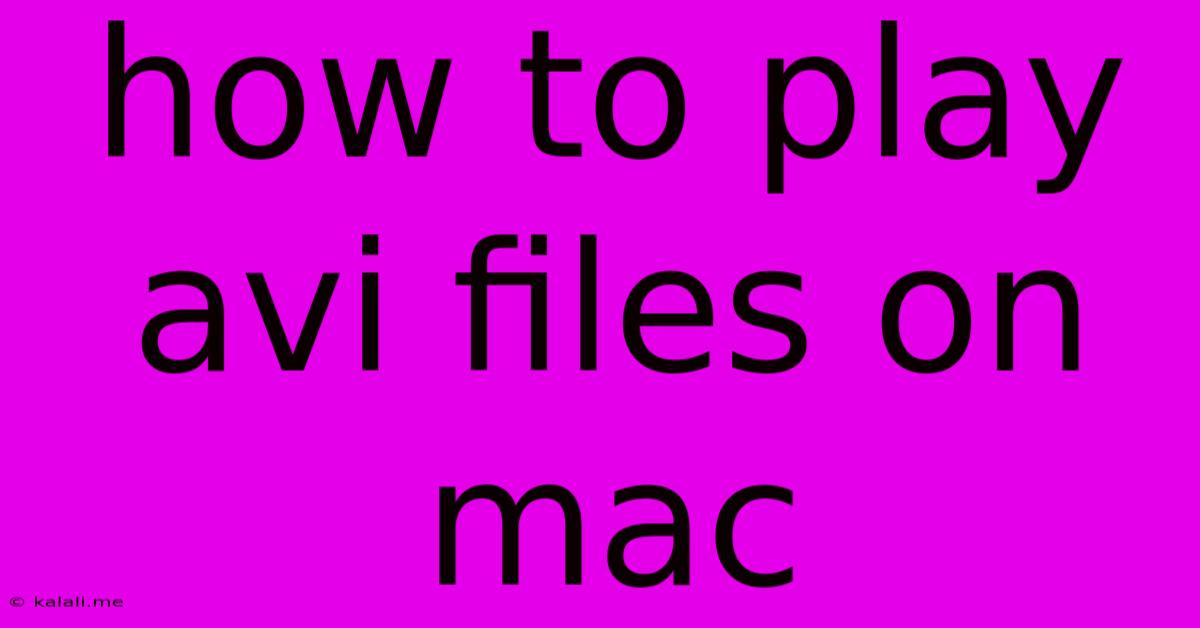
Table of Contents
How to Play AVI Files on Your Mac: A Comprehensive Guide
Are you struggling to play AVI files on your Mac? Don't worry, you're not alone. While Macs are known for their robust media capabilities, they don't inherently support all video codecs used in AVI files. This guide will walk you through several methods to ensure smooth AVI playback on your Apple computer, covering everything from built-in solutions to reliable third-party apps.
Why Won't My Mac Play AVI Files?
AVI (Audio Video Interleave) is a container format, meaning it holds different video and audio codecs. Your Mac's default QuickTime player might not be equipped to handle all the various codecs used within AVI files. This results in the frustrating "unsupported file type" error message.
Methods to Play AVI Files on Mac:
Here are several proven methods to address this common issue:
1. Using VLC Media Player: The Versatile Choice
VLC Media Player is a free and open-source media player renowned for its compatibility with a vast array of video and audio formats, including AVI files with various codecs. It's incredibly versatile and handles almost any media file you can throw at it. Download VLC, install it, and you'll be able to play virtually any AVI file without hassle. This is arguably the easiest and most reliable solution.
2. QuickTime Player with Perian (Legacy Solution):
While less common now due to the rise of VLC, this method was once popular. Perian was a third-party component that extended QuickTime Player's codec support. However, Perian is no longer actively maintained. While you might find older versions online, we strongly recommend using VLC instead for better security and ongoing support. Using outdated software poses security risks.
3. Using Other Third-Party Media Players:
Several other powerful media players offer excellent AVI support. Options such as Elmedia Player, MPlayerX, or DivX Player are all robust choices. These players often provide additional features beyond basic playback, such as subtitle support and advanced video controls. Research each player to find the one best suited to your needs and preferences.
4. Converting AVI Files to a Mac-Friendly Format:
If you're dealing with a large number of AVI files and don't want to install additional software, consider converting them to a format natively supported by QuickTime, such as MP4. Several free and paid online converters and desktop applications can perform this conversion. Just remember to check the file size after conversion, as some conversion methods might increase the file size. HandBrake is a popular free and open-source option for video conversion.
Choosing the Best Method:
For most users, VLC Media Player is the recommended solution. It's free, reliable, and handles a massive variety of codecs. If you need more advanced features or prefer a different interface, explore other third-party players. Converting files is a viable option if you have numerous AVI files and prefer not to install extra software, though this takes more time.
Avoid outdated or unsupported software whenever possible to protect your Mac's security and ensure optimal performance. By following these steps, you can enjoy your AVI files without any further playback problems. Remember to always download software from trusted sources to avoid malware.
Latest Posts
Latest Posts
-
My Mom Wont Let Me Wear This Shirt To School
Jun 05, 2025
-
Do Two Lines In Four Dimensions Only Intersect Once
Jun 05, 2025
-
How To Remove Schlage Door Handle
Jun 05, 2025
-
What Did God Crate The Water
Jun 05, 2025
-
How To Stop Opening Up With Launcpad
Jun 05, 2025
Related Post
Thank you for visiting our website which covers about How To Play Avi Files On Mac . We hope the information provided has been useful to you. Feel free to contact us if you have any questions or need further assistance. See you next time and don't miss to bookmark.