How To Play Spotify With The F8 Key On Mac
Kalali
Jun 06, 2025 · 3 min read
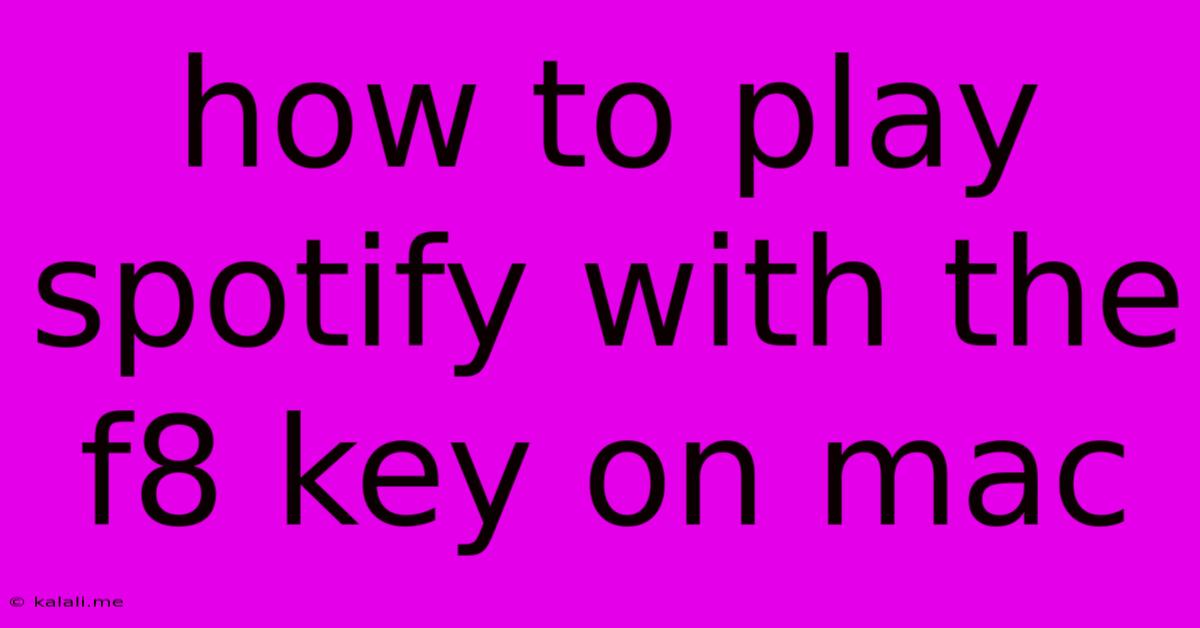
Table of Contents
How to Play Spotify with the F8 Key on Your Mac
Want to control Spotify playback with a single keystroke? This guide shows you how to easily assign the F8 key (or any other key you prefer) to play/pause your Spotify music on your Mac using Keyboard Maestro, a powerful automation tool. This simple trick significantly enhances your workflow and provides effortless music control. We'll walk you through the straightforward setup process, making your Mac experience even more streamlined.
This method leverages Keyboard Maestro's macro functionality to create a custom shortcut. While other applications might offer similar capabilities, Keyboard Maestro provides a free trial and offers exceptional flexibility and power for various automation tasks.
Why Use Keyboard Maestro?
Keyboard Maestro is a robust application that allows you to create custom macros – essentially automated sequences of actions. For playing Spotify with F8, we'll create a macro that triggers the play/pause function. Its advantages include:
- Simplicity: The setup process is straightforward and easy to follow.
- Flexibility: You can assign any key combination to control Spotify.
- Reliability: It consistently works in the background without interfering with other applications.
- Power: Beyond Spotify control, Keyboard Maestro can automate countless other tasks on your Mac.
Step-by-Step Guide to Assigning the F8 Key to Spotify Playback
1. Download and Install Keyboard Maestro:
Download Keyboard Maestro and install it on your Mac. You can utilize the free trial version for this specific task.
2. Create a New Macro:
Open Keyboard Maestro and click on "New Macro."
3. Name Your Macro:
Give your macro a descriptive name, such as "Spotify Play/Pause."
4. Add a Trigger:
In the "Trigger" section, choose "Hot Key". Select your desired key combination. For this example, we'll use the F8 key.
5. Add an Action:
In the "Actions" section, select "Execute a Keyboard Shortcut".
6. Define the Keyboard Shortcut:
- Application: Select "Spotify" from the dropdown menu. If Spotify isn't listed, you might need to start Spotify and try again.
- Shortcut: Type the standard Spotify play/pause shortcut. This is usually the spacebar.
7. Save Your Macro:
Click "OK" to save the macro.
8. Test Your Macro:
Press the F8 key. Spotify should now play or pause your music.
Troubleshooting Tips
- Spotify isn't listed in the application dropdown: Ensure Spotify is running before creating the macro.
- The macro doesn't work: Double-check that you've correctly entered the Spotify play/pause shortcut.
- Conflicts with other keyboard shortcuts: If the F8 key is already assigned to another function, try a different key combination. Keyboard Maestro provides excellent conflict detection to assist you.
Extending Keyboard Maestro for Spotify Control
While this method focuses on play/pause, Keyboard Maestro's capabilities extend far beyond this. You could create additional macros for:
- Next track: Assign a different key combination to skip to the next song.
- Previous track: Similarly, create a macro to go back to the previous track.
- Volume control: Use Keyboard Maestro to adjust the volume up or down.
With a bit of experimentation, you can fully customize your Spotify control using the power and flexibility of Keyboard Maestro. This level of automation enhances productivity and provides a more intuitive user experience. Enjoy seamless music control on your Mac!
Latest Posts
Latest Posts
-
Sorcery That Lets You Teleport Ot The Side Of Person
Jun 07, 2025
-
What Does The J In Ssj Mean
Jun 07, 2025
-
Car Wont Start One Click Then Nothing
Jun 07, 2025
-
Him Domt Know Where Him Is
Jun 07, 2025
-
Get Your First Image In Knowledge Panel
Jun 07, 2025
Related Post
Thank you for visiting our website which covers about How To Play Spotify With The F8 Key On Mac . We hope the information provided has been useful to you. Feel free to contact us if you have any questions or need further assistance. See you next time and don't miss to bookmark.