How To Put Minecraft On Steam
Kalali
Jun 08, 2025 · 3 min read
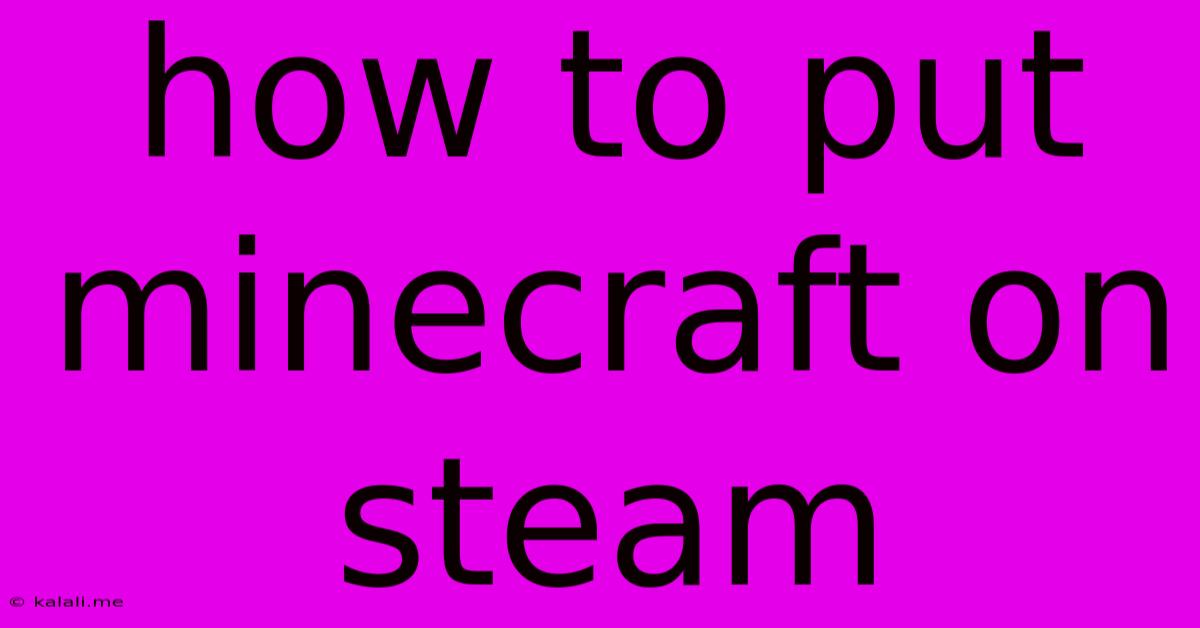
Table of Contents
How to Put Minecraft on Steam: A Step-by-Step Guide
Meta Description: Want to play Minecraft through Steam? This guide provides a clear, step-by-step walkthrough on how to add your existing Minecraft Java Edition to your Steam library, enhancing your gaming experience. Learn how to easily access and manage your favorite game through Steam.
Minecraft is a wildly popular game enjoyed by millions, and many players prefer managing their games through Steam. While Minecraft itself isn't directly purchased through Steam (for the Java Edition), you can add your existing Minecraft Java Edition to your Steam library for convenient access and organization. This guide will walk you through the process. This method only works for the Java Edition of Minecraft, not the Bedrock Edition.
This process doesn't involve downloading Minecraft again; it simply creates a Steam shortcut to your already-installed game. This is ideal for those who already own Minecraft and want to streamline their gaming experience.
What You'll Need:
- A Steam account.
- An existing installation of Minecraft Java Edition. You'll need the launcher installed and your Mojang account linked.
Steps to Add Minecraft to Steam:
-
Open Steam: Launch the Steam application on your computer.
-
Navigate to Games: In the Steam client, click on the "Games" menu located at the top of the screen.
-
Add a Non-Steam Game to My Library: From the dropdown menu, select "Add a Non-Steam Game to My Library...".
-
Browse for Minecraft Launcher: A new window will appear. Browse your computer's files to locate the Minecraft Launcher executable. This is usually found in the installation directory; the exact path varies depending on your operating system and where you installed it. Look for a file named something like
Minecraft.exeorMinecraftLauncher.exe. -
Select and Add: Once you've located the launcher, select it and click "Add Selected Programs".
-
Minecraft Appears in Steam Library: After a short moment, Minecraft should now appear in your Steam library, ready to launch directly from Steam.
Troubleshooting:
- Can't find the Minecraft Launcher: If you're having trouble locating the launcher, try searching your computer for "Minecraft Launcher". You might need to adjust your search settings to show all files.
- Game Doesn't Launch: Ensure your Minecraft installation is working correctly outside of Steam before trying to add it. Check your internet connection and that the Minecraft Launcher is updated.
- Incorrect Launcher Selected: Make absolutely sure you are selecting the correct Minecraft Launcher executable file. Selecting the wrong file might not work or could lead to unexpected results.
Benefits of Adding Minecraft to Steam:
- Centralized Game Management: Manage all your games in one place, including Minecraft.
- Steam Overlay: Access Steam features such as screenshots, overlays, and community features directly while playing Minecraft.
- Easier Organization: Keep your gaming library organized and easily accessible.
Important Note: This method only adds a shortcut to your existing Minecraft installation. You will still need a valid Minecraft account to play the game. You are not buying Minecraft through Steam using this method.
By following these simple steps, you can easily integrate your Minecraft Java Edition experience with your Steam library, creating a more streamlined and enjoyable gaming setup. Happy mining!
Latest Posts
Latest Posts
-
How To Take Off A Broken Spark Plug
Jun 08, 2025
-
4 G Lit Data Keeps Turning Off
Jun 08, 2025
-
Inconsistency Is The Hobgoblin Of Little Minds
Jun 08, 2025
-
Mac App Photo Viewer Gallery 3d Obj Support
Jun 08, 2025
-
Decks With Benches Instead Of Railings
Jun 08, 2025
Related Post
Thank you for visiting our website which covers about How To Put Minecraft On Steam . We hope the information provided has been useful to you. Feel free to contact us if you have any questions or need further assistance. See you next time and don't miss to bookmark.