How To Quit Vi In Linux
Kalali
May 30, 2025 · 3 min read
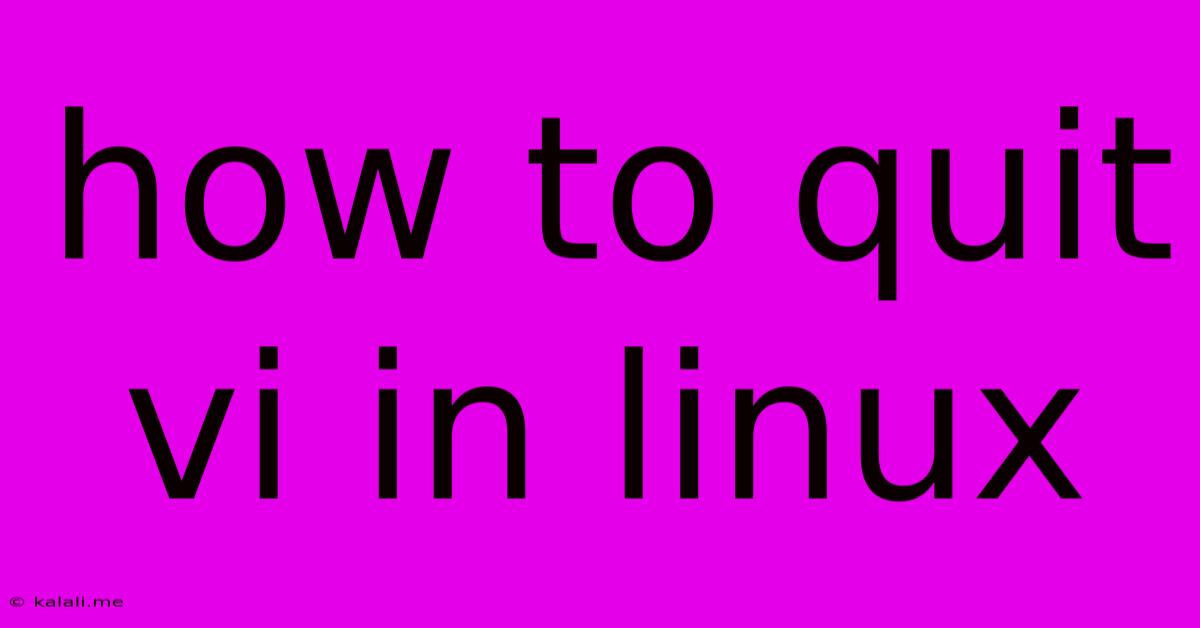
Table of Contents
How to Quit VI (Vim) in Linux: A Comprehensive Guide
This guide provides a comprehensive walkthrough on how to exit the VI (Vim) text editor in Linux, covering various scenarios and commands. VI, or its enhanced version Vim, is a powerful but notoriously difficult text editor to exit for beginners. This article will equip you with the knowledge to gracefully leave VI, no matter the situation. Knowing how to quickly and efficiently exit VI is a crucial skill for any Linux user.
Understanding the Modes: The Key to VI Mastery
Before we delve into the exit commands, it's crucial to understand VI's modal nature. VI operates in different modes, primarily command mode, insert mode, and visual mode. You need to be in command mode to execute most commands, including exiting. If you're typing text, you're in insert mode. Attempting to use exit commands from insert mode will result in them being interpreted as text.
The Essential Exit Commands:
The most common ways to quit VI are:
-
:q(Quit): This is the simplest command. It will quit VI only if you haven't made any changes to the file. If you have unsaved changes, VI will display an error message. -
:wq(Write and Quit): This command saves all your changes to the file and then quits VI. This is your go-to command if you've made modifications and want to keep them. It's the safest way to exit if you've been editing. -
:q!(Quit without saving): This forces VI to quit without saving any changes. Use this with caution, as it will discard all your work since the last save. -
:x(Save and Exit): This command is functionally equivalent to:wq. It saves changes and exits. This provides a slightly more concise alternative to:wq. -
:wq!(Force Write and Quit): This command is similar to:wq, but it will overwrite any existing file with the same name without prompting for confirmation. Use cautiously! -
:ZZ(Save and Exit): This command is a shortcut for:wq. It saves the file and exits VI. This is a less commonly known but very efficient way to exit after saving.
Handling Errors and Unsaved Changes:
If you attempt to use :q when you have unsaved changes, VI will respond with an error message, typically "No write since last change". In such cases, you'll need to use :wq, :q!, or :x. Understanding these error messages is vital for smooth operation in VI.
Exiting from Different Modes:
Remember, to execute these commands, you must be in command mode. If you're in insert mode (typing text), press the Esc key to return to command mode before using any of the above commands.
Beyond the Basics: Advanced Scenarios
-
Exiting Multiple Files: If you've opened multiple files within VI, exiting one file will leave you in VI with the next file opened. To exit entirely, repeat the exit command for each file, or use
:qa!to quit all files without saving. -
Using the GUI (gVim): If you're using the graphical version of Vim (gVim), you can often use the menu options to save and exit, providing a more visual alternative to command-line commands.
This comprehensive guide should enable you to confidently navigate the exit process within the VI text editor. Remember to practice these commands to build familiarity and proficiency. Mastering VI's exit commands is a significant step toward becoming a proficient Linux user. Remember to always save your work before exiting, unless you are certain you do not wish to keep the changes you've made.
Latest Posts
Latest Posts
-
Center Of Gravity Vs Center Of Mass
May 31, 2025
-
I Have Lived A Good Life Quotes Wittegnstein
May 31, 2025
-
Bl2 Krieg Pitched Down Inner Voice
May 31, 2025
-
How To Live Forever On 100k Without Working
May 31, 2025
-
Best Stains For Pressure Treated Wood
May 31, 2025
Related Post
Thank you for visiting our website which covers about How To Quit Vi In Linux . We hope the information provided has been useful to you. Feel free to contact us if you have any questions or need further assistance. See you next time and don't miss to bookmark.