How To Read The Http Traffic Of Usb Tethering
Kalali
Jun 08, 2025 · 4 min read
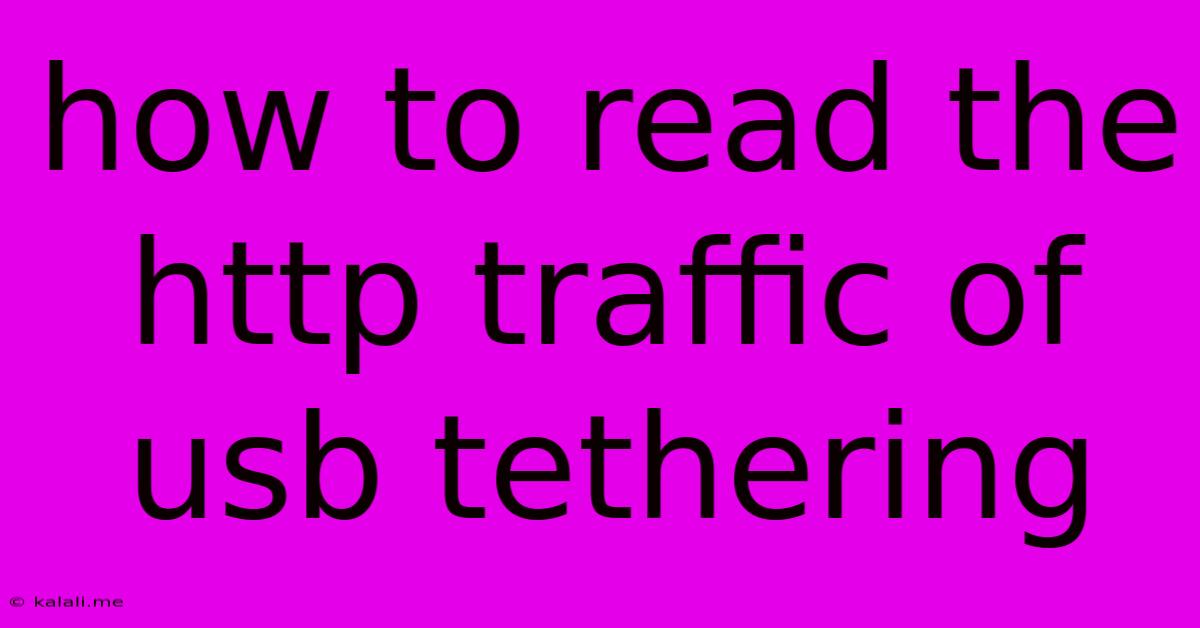
Table of Contents
How to Read the HTTP Traffic of USB Tethering
This article explains how to monitor and analyze the HTTP traffic generated when using USB tethering on your computer. Understanding this traffic can be crucial for troubleshooting connection problems, identifying security vulnerabilities, or simply analyzing your data usage. We'll cover several methods, focusing on free and readily available tools. This guide assumes basic familiarity with networking concepts.
Why Monitor USB Tethering Traffic?
Monitoring your USB tethering HTTP traffic offers several advantages:
- Troubleshooting: Identify slowdowns or connection drops by examining HTTP requests and responses. You can pinpoint bottlenecks and diagnose issues with your network configuration or the tethering connection itself.
- Security Analysis: Inspect HTTP traffic for suspicious activity, such as unauthorized access attempts or data leaks. This is particularly useful if you're using public Wi-Fi or connecting to untrusted networks.
- Data Usage Monitoring: Track your data consumption to stay within your mobile data plan limits. You can see which applications are consuming the most data and optimize your usage accordingly.
- Application Debugging: If you're developing an application that uses USB tethering, monitoring the traffic can help identify and resolve any network-related issues.
Methods for Reading HTTP Traffic
Several tools can capture and analyze HTTP traffic from your USB tethered connection. Here are some popular options:
1. Browser Developer Tools
Most modern web browsers (Chrome, Firefox, Edge, Safari) have built-in developer tools that include a Network tab. This allows you to monitor all HTTP requests and responses made by the browser itself. While this won't capture all traffic (only traffic initiated by the browser), it's a quick and easy way to inspect individual website interactions.
- How to Use: Open your browser's developer tools (usually by pressing F12). Navigate to the "Network" tab. Refresh the page or interact with the website to see the HTTP traffic. You can filter by request type, status code, and other parameters.
2. Wireshark (for advanced users)
Wireshark is a powerful, free and open-source network protocol analyzer. It captures all network traffic passing through your computer's network interface, including traffic from your USB tethered connection. This allows for a deep dive into all aspects of the communication, not just HTTP. However, it requires a deeper understanding of network protocols to interpret the results effectively.
- How to Use: Download and install Wireshark. Select your USB tethering interface as the capture interface. Start the capture and interact with applications or websites. Wireshark will display a detailed breakdown of all network packets, including HTTP requests and responses. Filtering and analysis require knowledge of network protocols and Wireshark's features. This is a powerful tool, but requires technical expertise to effectively use.
3. Proxy Servers (for specific applications)
Proxy servers can intercept and analyze traffic from specific applications. Configure your application to use a proxy server (like Burp Suite or Charles Proxy, though these are not free), allowing you to inspect the HTTP requests and responses. This is particularly useful for debugging application-specific network issues.
Interpreting the Results
Once you've captured the HTTP traffic, understanding the data is crucial. Look for:
- Request URLs: These indicate which resources the application or browser is requesting.
- Response Codes: HTTP status codes (e.g., 200 OK, 404 Not Found, 500 Internal Server Error) provide information about the success or failure of requests.
- Request Headers: Contain information about the client (browser or application) making the request.
- Response Headers: Contain information about the server responding to the request.
- Request and Response Bodies: The actual data being sent and received. For security reasons, be cautious when examining sensitive data like passwords or personal information.
Important Considerations
- Privacy: Be mindful of the data you're capturing. Avoid analyzing traffic that contains sensitive personal information.
- Legal Compliance: Ensure your monitoring activities comply with applicable laws and regulations.
- Ethical Considerations: Only monitor traffic on networks and devices you have permission to access.
By utilizing these methods and carefully interpreting the results, you can effectively monitor and understand the HTTP traffic generated by your USB tethered connection, enabling you to troubleshoot problems, analyze security, and manage your data usage more efficiently. Remember to choose the tool that best suits your technical skills and the specific information you need to gather.
Latest Posts
Latest Posts
-
What Is Bigger Than A Universe
Jun 08, 2025
-
What Are The Vials In Fallout
Jun 08, 2025
-
How Long Is Sangria Good For
Jun 08, 2025
-
How To Get Small Dent Out Of Car
Jun 08, 2025
-
Can You Breed Ditto With Ditto
Jun 08, 2025
Related Post
Thank you for visiting our website which covers about How To Read The Http Traffic Of Usb Tethering . We hope the information provided has been useful to you. Feel free to contact us if you have any questions or need further assistance. See you next time and don't miss to bookmark.