How To Reduce The Size Of Tiff Image
Kalali
May 29, 2025 · 3 min read
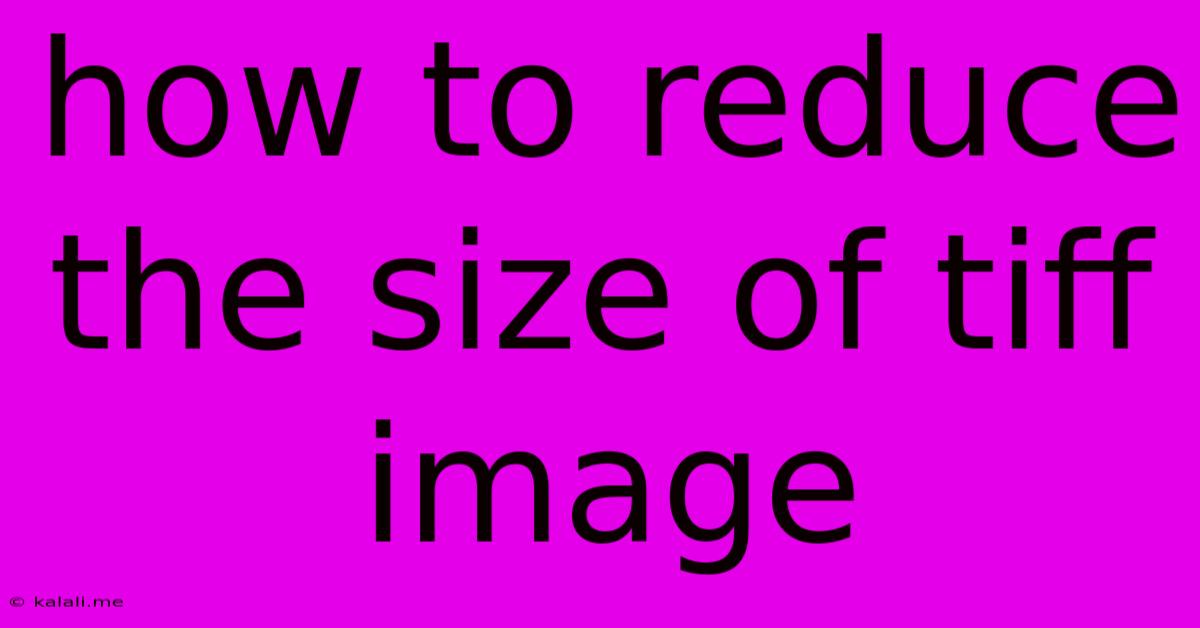
Table of Contents
How to Reduce the Size of a TIFF Image Without Losing Quality (or Much of It!)
TIFF (Tagged Image File Format) images are known for their high quality and ability to support lossless compression. However, this quality comes at a cost: large file sizes. This can be problematic for email attachments, website uploads, and storage space. Fortunately, there are several effective ways to reduce the size of a TIFF image without sacrificing too much visual fidelity. This guide will walk you through various methods, explaining the trade-offs involved.
Why is TIFF file size so large? TIFF's ability to store a wide range of image data, including high color depths and multiple layers, contributes to larger file sizes. Understanding this is key to choosing the right compression and reduction technique.
1. Choosing the Right Compression:
TIFF supports different compression methods. The default often isn't the most efficient. Experimenting with these options is the first step in reducing file size:
- None (Uncompressed): Offers the highest quality but results in the largest file size. Avoid this unless absolute pristine quality is paramount.
- Packbits: A lossless compression algorithm that's relatively fast but might not achieve significant size reductions for all images. Suitable for images with large areas of similar color.
- LZW (Lempel-Ziv-Welch): A more powerful lossless compression algorithm than Packbits, often resulting in smaller file sizes. A good default choice for lossless compression.
- ZIP: Another lossless compression option offering good compression ratios.
- JPEG (Lossy): Offers high compression ratios, but at the cost of some image quality. Suitable when some quality loss is acceptable for a significant size reduction. Not recommended if preserving image integrity is critical.
How to Change Compression: The specific steps for changing the compression method depend on the software you're using (e.g., Photoshop, GIMP, ImageMagick). Generally, you'll find this option within the "Save As" or "Export" dialog.
2. Reducing Image Resolution:
High resolution means more pixels, which directly impacts file size. Reducing the resolution is a simple yet effective way to decrease the TIFF file size.
- Understanding DPI: DPI (dots per inch) refers to the resolution of the image. A lower DPI means fewer pixels and a smaller file size. For web use, 72 DPI is generally sufficient. For print, higher DPIs (e.g., 300 DPI) are usually needed.
- Downsampling: Many image editors allow you to resize (downsample) the image, directly affecting its resolution and file size. Carefully consider the final use of the image to determine an appropriate resolution.
3. Reducing Image Bit Depth:
Bit depth defines the number of bits used to represent each color channel (red, green, blue). Higher bit depth provides a wider range of colors but increases file size. Lowering it can reduce the file size.
- 8-bit vs. 16-bit: 16-bit images offer smoother color gradients but are significantly larger than 8-bit images. If you don't need the extra color precision, converting to 8-bit can lead to substantial size reduction. The difference is often imperceptible to the human eye.
4. Optimizing for Specific Use Cases:
Consider the intended use of the TIFF image:
- Web Use: Reduce resolution to 72 DPI and consider using lossy compression (JPEG) if some quality loss is acceptable.
- Print Use: Aim for 300 DPI or higher, and use lossless compression (LZW or ZIP).
- Archiving: Use lossless compression to maintain image integrity over time.
5. Using Image Editing Software:
Several image editing programs offer tools to optimize TIFF files:
- Adobe Photoshop: Offers advanced compression options and resizing tools.
- GIMP (GNU Image Manipulation Program): A free and open-source alternative with similar capabilities.
- ImageMagick: A command-line tool powerful for batch processing and advanced image manipulation.
By understanding and applying these techniques, you can effectively reduce the size of your TIFF images without compromising image quality significantly. Remember to always keep a backup of your original, high-resolution file before making any modifications.
Latest Posts
Latest Posts
-
How Do You Unlock Rosalina In Mario Kart Wii
May 30, 2025
-
How Can I Send Text Message Instead Of Imessage
May 30, 2025
-
My Words Are Spirit And Life
May 30, 2025
-
What Size Drain Pipe For Washing Machine
May 30, 2025
-
How To Toast A Bagel In The Oven
May 30, 2025
Related Post
Thank you for visiting our website which covers about How To Reduce The Size Of Tiff Image . We hope the information provided has been useful to you. Feel free to contact us if you have any questions or need further assistance. See you next time and don't miss to bookmark.