How To Reformat Usb Drive On Mac
Kalali
Jun 08, 2025 · 3 min read
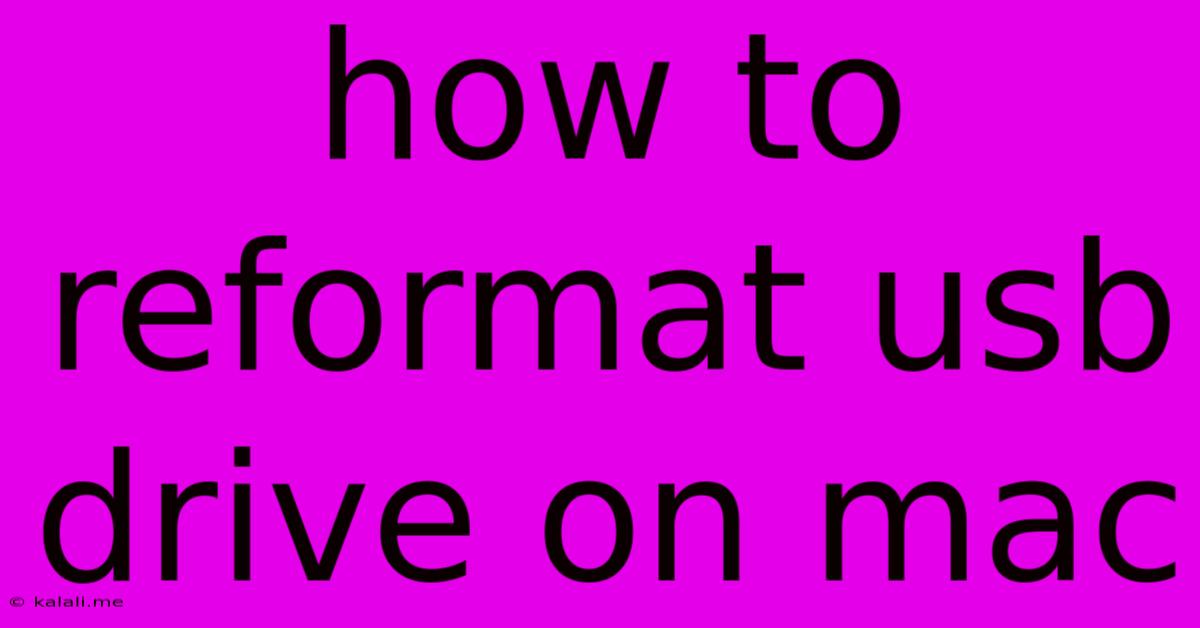
Table of Contents
How to Reformat a USB Drive on Mac: A Complete Guide
Formatting a USB drive on your Mac is a crucial step for various reasons, from fixing corrupted files to preparing it for a new operating system or simply cleaning up old data. This comprehensive guide will walk you through the process, covering different formatting options and addressing common issues. This ensures your USB drive is ready for its next task, whether it's backing up files, storing media, or running another operating system.
Why Reformat Your USB Drive?
Before diving into the how-to, let's understand why you might need to reformat your USB drive. Common reasons include:
- Fixing errors: A corrupted file system can lead to data loss or inaccessibility. Reformatting often resolves these issues.
- Changing file systems: Different operating systems require different file systems (e.g., NTFS for Windows, APFS for macOS, exFAT for cross-platform compatibility). Reformatting allows you to switch between these.
- Preparing for a new OS: Installing an operating system onto a USB drive requires formatting it to a compatible file system.
- Erasing data completely: Simply deleting files doesn't always erase them completely. Reformatting securely overwrites the data, making recovery more difficult.
How to Reformat a USB Drive on macOS
There are several ways to reformat a USB drive on a Mac, each with slightly different options. We'll cover the most common methods:
Method 1: Using Disk Utility (Recommended)
This is the most straightforward and recommended method. Disk Utility is a built-in macOS application designed for managing storage devices.
- Identify your USB drive: Connect your USB drive to your Mac. Open Disk Utility (you can find it by searching in Spotlight).
- Select your USB drive: In the sidebar, locate your USB drive. Be absolutely certain you select the correct drive, as formatting will erase all data. The name usually indicates the capacity (e.g., "SanDisk 16GB"). Do not select a volume within the drive – only select the drive itself.
- Erase the drive: Click the Erase button in the toolbar.
- Choose a format: Select a file system. The best choice depends on your needs:
- APFS: Apple's own file system, generally the fastest and most efficient for macOS.
- exFAT: Good for cross-platform compatibility (Windows and macOS). However, it doesn't support journaling (protecting against data corruption).
- MS-DOS (FAT): Older, but widely compatible. Limited file size and some limitations compared to exFAT.
- Set a name (optional): Give your USB drive a descriptive name.
- Click Erase: Confirm the erasure process. This will take some time depending on the size of the drive.
Method 2: Using the Terminal (For Advanced Users)
The Terminal offers more control but requires careful attention to avoid mistakes. This method is only recommended for users comfortable with command-line interfaces.
- Open Terminal: Find it in Applications > Utilities.
- Identify your USB drive: Use the
diskutil listcommand. This will display a list of all connected drives. Identify your USB drive by its identifier (e.g.,disk2). Double-check this identifier carefully. - Format the drive: Use a command similar to this, replacing
/dev/disk2with your drive's identifier andexFATwith your desired file system:diskutil eraseDisk MS-DOS "MyUSB" /dev/disk2 - Verify the format: Use
diskutil listagain to confirm the formatting was successful.
Troubleshooting Common Issues:
- Drive not appearing: Ensure the drive is properly connected. Try a different USB port or cable.
- Error messages: Restart your Mac and try again. If the problem persists, try a different formatting method.
- Data recovery: Reformatting overwrites data. Data recovery is possible but not guaranteed, and specialized software may be needed.
By following these steps, you can confidently reformat your USB drive on your Mac, preparing it for its next use. Remember to always double-check the selected drive before initiating the formatting process to avoid accidental data loss. Remember to back up important files before reformatting your USB drive.
Latest Posts
Latest Posts
-
Why Do My Lights Dim When Ac Turns On
Jun 08, 2025
-
How To Propagate A Rubber Plant
Jun 08, 2025
-
How Do You Remove Peel And Stick Tiles
Jun 08, 2025
-
Fruit Flies In Fridge And Freezer
Jun 08, 2025
-
Does A Honda Fit Have To Have Alignment Done
Jun 08, 2025
Related Post
Thank you for visiting our website which covers about How To Reformat Usb Drive On Mac . We hope the information provided has been useful to you. Feel free to contact us if you have any questions or need further assistance. See you next time and don't miss to bookmark.