How To Remove All White From An Image Photoshop
Kalali
Jun 05, 2025 · 3 min read
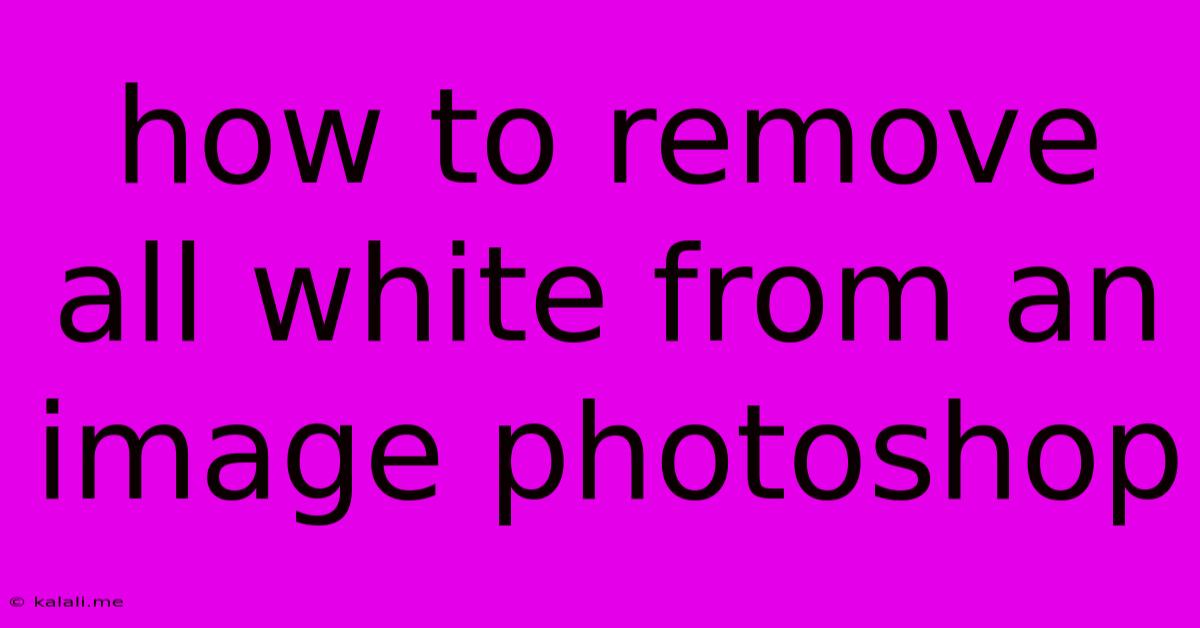
Table of Contents
How to Remove All White from an Image in Photoshop: A Comprehensive Guide
Removing all white from an image in Photoshop might seem like a simple task, but the best approach depends heavily on the complexity of your image and the desired outcome. This comprehensive guide will walk you through several effective methods, from quick selections to more refined techniques for achieving clean results. Whether you're dealing with a solid white background or intricate white elements within your image, we'll cover the techniques you need.
Understanding Your Image: Before diving into the methods, assess your image. Is the white a solid background? Are there subtle shades of off-white or white highlights within the subject you want to preserve? Knowing this will help you choose the most appropriate technique.
Method 1: The Quick Selection Tool (For Solid White Backgrounds)
This method is ideal for images with a clean, solid white background.
- Open your image in Photoshop.
- Select the Quick Selection Tool (W). Adjust the brush size to suit your image.
- Click and drag over the white area. Photoshop will automatically select the white pixels. You might need to refine the selection by holding down
Alt(orOptionon Mac) and clicking to remove unwanted areas from the selection. - Invert the selection: Go to
Select > Inverse. This selects everything except the white background. - Create a new layer: Click the "Create a new layer" icon at the bottom of the Layers panel.
- Fill the selection: Select the Paint Bucket Tool (G) and fill the selection with any color you prefer. This effectively removes the white background.
- Delete the original background layer: (Optional) Once you're happy with the results, you can delete the original layer containing the white background.
Method 2: Color Range Selection (For Images with Variations in White)
This method offers more control when dealing with variations in white tones, such as off-white or creamy white backgrounds.
- Open your image in Photoshop.
- Go to
Select > Color Range. - Click the Eyedropper tool and sample the white areas in your image. You might need to sample multiple areas to capture different shades of white. Adjust the "Fuzziness" slider to fine-tune the selection. Higher fuzziness includes more similar colors.
- Click OK. This creates a selection of the white areas.
- Invert the selection: Go to
Select > Inverse. - Create a new layer and fill the selection as described in Method 1.
Method 3: Using Channels (For Complex Images with Intricate White Details)
For images with complex white details that require precise control, utilizing channels often yields the best results. This method allows for more nuanced selection and refinement.
- Open your image in Photoshop.
- Go to the Channels panel. (Window > Channels)
- Examine each channel (RGB, Red, Green, Blue). Look for the channel that provides the best contrast between the white areas and the other elements in your image.
- Duplicate the channel that shows the most contrast by dragging it to the "Create new channel" icon at the bottom of the Channels panel.
- Adjust levels or curves on the duplicated channel (Image > Adjustments > Levels or Curves) to enhance the contrast further. This will make the white areas stand out more clearly.
- Load the channel as a selection: Click on the duplicated channel while holding down
Ctrl(orCmdon Mac). This loads the channel's data as a selection. - Return to the RGB Channels and invert the selection (
Select > Inverse). - Create a new layer and fill the selection as described in Method 1.
Refining Your Results
Regardless of the method you choose, you may need to refine your selection using the Refine Edge tool (Select > Refine Edge). This tool offers advanced options for adjusting the edge of your selection to achieve a cleaner, more precise result.
By understanding these different approaches, you can effectively remove all white from your images in Photoshop, regardless of their complexity. Remember to save your work frequently and experiment to find the best technique for your specific image. Mastering these techniques will significantly enhance your image editing skills.
Latest Posts
Latest Posts
-
How To Send A Text From A Different Number
Jun 06, 2025
-
Wood Filler For Hardwood Floor Gaps
Jun 06, 2025
-
A Spark Plug With Too Cold A Heat Range Will
Jun 06, 2025
-
Can I Paint A Toilet Bowl
Jun 06, 2025
-
Dragon Age Inquisition How To Save Everyone In Haven
Jun 06, 2025
Related Post
Thank you for visiting our website which covers about How To Remove All White From An Image Photoshop . We hope the information provided has been useful to you. Feel free to contact us if you have any questions or need further assistance. See you next time and don't miss to bookmark.