How To Remove Bars On Windows
Kalali
May 31, 2025 · 3 min read
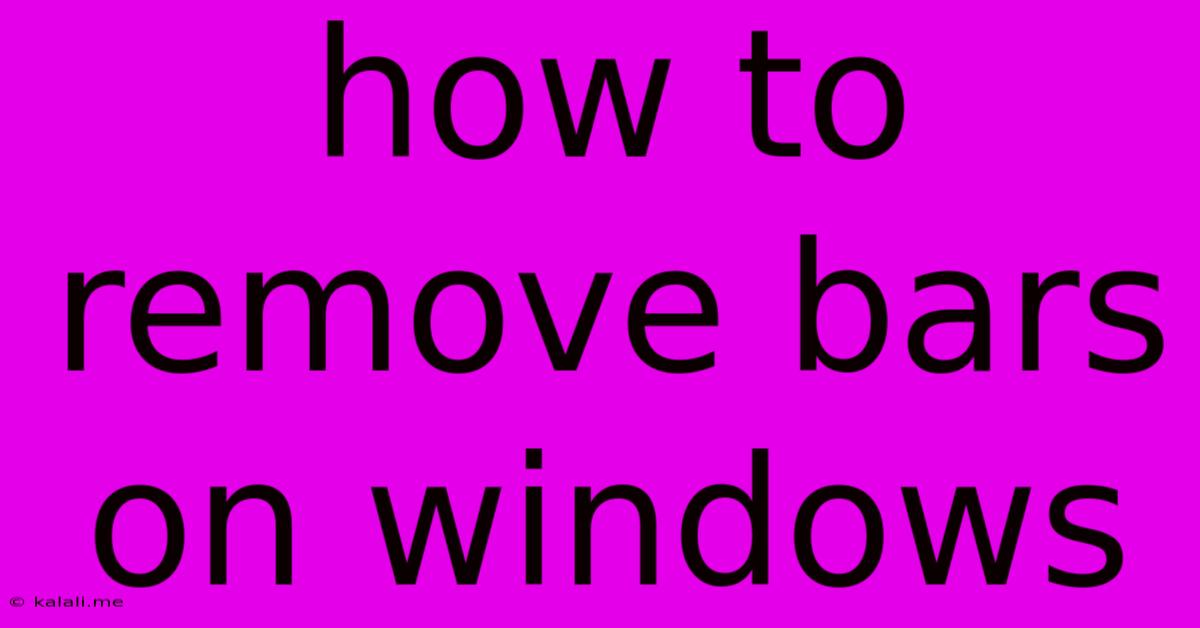
Table of Contents
How to Remove Taskbar and Other Bars in Windows 11 & 10
Are you looking to declutter your Windows desktop and maximize screen real estate? Removing or minimizing bars like the taskbar, title bar, and even the ribbon in some applications can significantly improve your workflow. This guide covers various methods for removing or hiding these interface elements in both Windows 11 and Windows 10. Remember, completely removing these bars isn't always possible, but you can significantly minimize their presence.
Note: While some methods involve third-party tools, proceed with caution and only use reputable software from trusted sources. Incorrectly modifying system files can lead to instability.
Removing or Hiding the Taskbar
The taskbar, a staple of the Windows interface, houses your open applications, system tray icons, and the Start button. While you can't completely remove it, you can hide it to reclaim screen space:
-
Auto-hide: This is the most common method. Right-click on an empty area of the taskbar and select "Taskbar settings." Under "Taskbar behaviors," toggle the switch for "Automatically hide the taskbar in desktop mode." The taskbar will disappear until you move your mouse cursor to the bottom of the screen. This works seamlessly in both Windows 11 and 10.
-
Third-party tools (use with caution): Some applications offer more advanced taskbar customization, allowing you to completely hide it or customize its appearance. However, always research the tool thoroughly before installing it to avoid malware or system instability.
Minimizing the Title Bar
The title bar, located at the top of each window, displays the application name and window controls (minimize, maximize, close). While you can't remove it entirely, you can minimize its visual impact:
-
Borderless windows: Some applications allow you to run in borderless windowed mode. This removes the title bar, creating a fullscreen experience without the distraction of the usual window borders. Check your application's settings for this option. This often involves using the application's own settings.
-
Third-party tools (use with caution): Similar to taskbar customization, some tools offer options to modify or remove title bars, but proceed with caution and ensure the software's legitimacy.
Removing the Ribbon in Applications (Microsoft Office Suite)
Microsoft Office applications (Word, Excel, PowerPoint, etc.) feature a ribbon interface at the top. While you can't remove it completely, you can minimize its visibility:
- Auto-hide ribbon: In most Office applications, you can right-click on the ribbon and select an option to "Auto-hide Ribbon." This will hide the ribbon until you need it, maximizing the available space for your document or spreadsheet. This is a built-in feature requiring no third-party software.
Other Interface Elements
Removing other bars or interface elements often depends on the specific application or software. Many programs offer customization options within their settings menus to control the visibility of various interface elements. Explore these settings to see if you can tailor the interface to your preferences.
Conclusion
While you cannot completely remove core elements like the Windows taskbar, implementing the auto-hide function or exploring the customization options within applications offers significant ways to declutter your Windows desktop and improve productivity. Remember to always research any third-party tools carefully before installation to ensure your system's security and stability. Enjoy a cleaner, more efficient Windows experience!
Latest Posts
Latest Posts
-
Hot Water Pressure Relief Valve Dripping
Jun 02, 2025
-
Fallout Shelter What Does Luck Do
Jun 02, 2025
-
How To Keep Pipes From Freezing Without Power
Jun 02, 2025
-
How To Replace Pull Chain On Ceiling Fan
Jun 02, 2025
-
How To Repair Crumbling Cement Walls
Jun 02, 2025
Related Post
Thank you for visiting our website which covers about How To Remove Bars On Windows . We hope the information provided has been useful to you. Feel free to contact us if you have any questions or need further assistance. See you next time and don't miss to bookmark.