How To Remove Section Break In Word
Kalali
May 23, 2025 · 3 min read
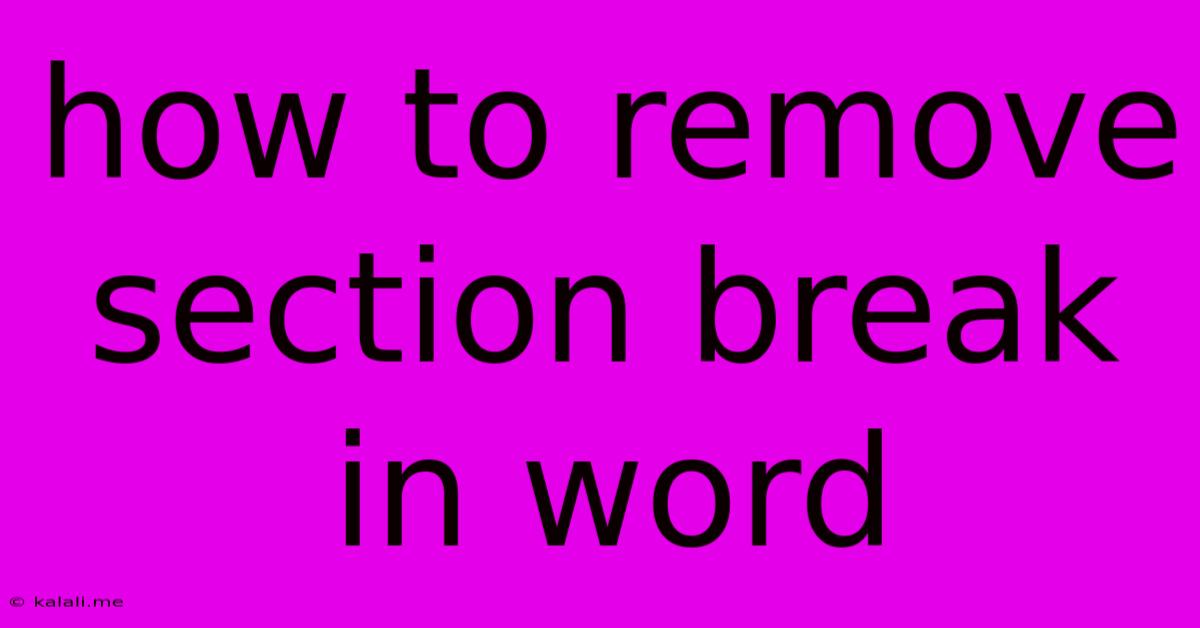
Table of Contents
How to Remove Section Breaks in Word: A Comprehensive Guide
Removing section breaks in Microsoft Word can seem daunting, especially if you're unsure what type of section break you're dealing with. This guide provides a clear, step-by-step approach to identifying and removing these breaks, regardless of your Word version (2007, 2010, 2013, 2016, 2019, 2021, or Microsoft 365). Understanding section breaks is key to mastering Word's layout capabilities. This article will help you efficiently manage your document layout and avoid unexpected formatting issues.
What are Section Breaks?
Section breaks divide your Word document into independent sections. Each section can have its own formatting, headers, footers, page numbers, and more. While useful for creating complex document layouts, unnecessary section breaks can cause formatting problems and make editing difficult. Identifying the type of section break is the first step to removing it effectively. There are several types, each serving a distinct purpose:
-
Next Page: This Starts a new section on the next page.
-
Continuous: This starts a new section immediately after the current one, on the same page.
-
Even Page: This starts a new section on the next even-numbered page.
-
Odd Page: This starts a new section on the next odd-numbered page.
How to Find Section Breaks:
Before you can remove a section break, you need to find it. Word doesn't visually indicate section breaks by default, but you can make them visible:
- Go to the "Home" tab.
- In the "Paragraph" group, click the small arrow in the bottom right corner. This opens the Paragraph dialog box.
- Check the "Show/Hide" button (¶). This displays formatting marks, including section breaks. Section breaks will appear as a dotted line with the words "Section break (Next page)," "Section break (Continuous)," etc.
Methods for Removing Section Breaks:
Once you've located the section break, there are several ways to remove it:
Method 1: Simple Deletion
This is the most straightforward method.
- Place your cursor immediately before the section break.
- Press the "Delete" key. This will remove the section break.
Method 2: Using the "Find and Replace" Function
This method is useful for removing multiple section breaks at once.
- Press "Ctrl + H" (or "Cmd + H" on a Mac) to open the "Find and Replace" dialog box.
- In the "Find what" field, type ^b (this is the code for section break).
- Leave the "Replace with" field blank.
- Click "Replace All." This will remove all section breaks in your document. Be cautious with this method, as it will remove all section breaks, so make sure you understand its impact.
Method 3: Careful Manual Removal (For Specific Section Breaks)
If you only want to remove certain section breaks, you can carefully navigate to each one and delete it individually using Method 1.
Troubleshooting Common Issues:
- Unexpected Formatting Changes: Removing a section break might unexpectedly alter your formatting. Ensure you save a backup copy of your document before making significant changes.
- Page Numbering Issues: Section breaks are often involved in page numbering. Removing them may affect how page numbers are displayed. Review your page numbering after removing section breaks.
- Header and Footer Changes: Similarly, section breaks frequently impact headers and footers. Review these after removing breaks.
By following these steps, you'll be able to confidently identify and remove section breaks in your Word documents, resulting in cleaner, more manageable files. Remember to always save a backup copy before making any major changes to your document. Mastering section breaks is a key skill for efficient Word document management.
Latest Posts
Latest Posts
-
How To Combine 3 Light Switches Into 1
May 23, 2025
-
Lightbulb In Canned Light Is Sideways How To Change Light
May 23, 2025
-
Blender Ops Render Write Still Filename
May 23, 2025
-
Vent Hose For Portable Ac Is Larger Than Wall Port4
May 23, 2025
-
Solve Two Equations Variables With Cosine And Sin
May 23, 2025
Related Post
Thank you for visiting our website which covers about How To Remove Section Break In Word . We hope the information provided has been useful to you. Feel free to contact us if you have any questions or need further assistance. See you next time and don't miss to bookmark.