How To Remove Tasks From Google Calendar
Kalali
May 25, 2025 · 3 min read
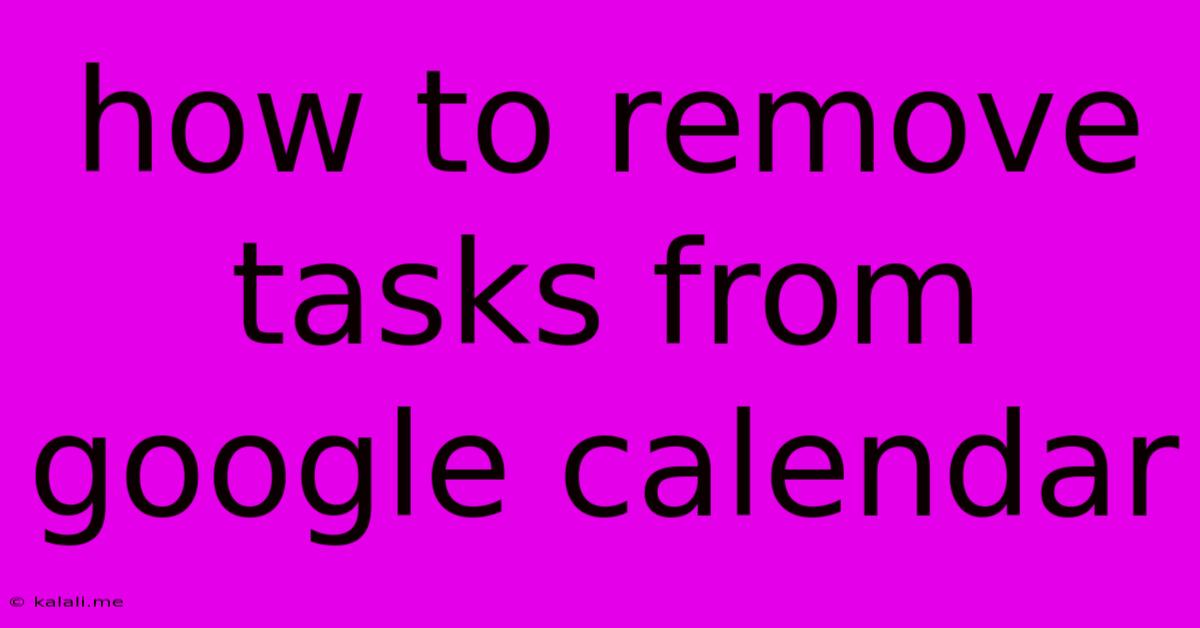
Table of Contents
How to Remove Tasks From Google Calendar: A Comprehensive Guide
Are you feeling overwhelmed by a cluttered Google Calendar? Too many tasks cluttering up your schedule and making it hard to see what's truly important? This comprehensive guide will walk you through several ways to remove tasks from your Google Calendar, ensuring a cleaner, more manageable experience. Whether you need to delete a single event or a batch of recurring tasks, we've got you covered.
Understanding Different Types of Calendar Entries
Before diving into the removal process, it's crucial to understand the different types of entries you might encounter in your Google Calendar:
- Events: These are typically time-blocked entries representing appointments, meetings, or other scheduled activities.
- Tasks: These are to-do items that don't necessarily have a specific time assigned but can be added to your calendar for tracking. Often, tasks are displayed differently from events.
- Reminders: These alert you about upcoming events or tasks but aren't displayed as full entries themselves.
Methods for Removing Calendar Entries
The method for removing an entry depends on the type of entry and whether it's a single instance or a recurring event.
1. Deleting Single Events or Tasks:
This is the most straightforward method. Simply:
- Open your Google Calendar.
- Locate the event or task you want to remove.
- Click on the event or task to open it.
- Click the three vertical dots (More options) in the upper right corner.
- Select "Delete".
2. Deleting Recurring Events or Tasks:
Deleting a recurring event requires a slightly different approach. You have three options:
- Delete only this instance: This removes only the specific instance of the recurring event while keeping future occurrences intact. Follow steps 1-5 above, but select "Delete this occurrence" instead of "Delete."
- Delete this and all future instances: This removes the current instance and all subsequent occurrences of the recurring event or task. Again, follow steps 1-5, but choose "Delete this and all future events."
- Delete the entire series: If you want to completely remove the recurring event from your calendar, locate the original recurring event in your calendar. This usually involves going to the original creation date. Follow steps 1-5 above and select "Delete."
3. Removing Tasks from a Google Tasks List Integrated with Calendar:
If you've integrated Google Tasks with your Calendar, removing tasks involves managing them within the Tasks interface. You can do this through the Google Tasks app or web interface. Find the task you want to remove and simply select the trash can icon or an equivalent delete option.
4. Utilizing the "Search" Function for Efficient Removal:
For those with very busy calendars, the search function is invaluable. Use keywords related to the event or task you want to remove, and the search will pinpoint the entries, allowing for quick deletion.
5. Dealing with Overlapping or Conflicting Entries:
Sometimes, you may have overlapping events. Manually adjusting the timing to avoid conflicts or deleting the least important event(s) are your best options.
Tips for Maintaining a Clean and Organized Calendar
- Regularly review and declutter: Dedicate some time each week or month to review your calendar and remove outdated or irrelevant entries.
- Utilize color-coding: Assign different colors to categories of events or tasks to improve visual organization.
- Set reminders strategically: Employ reminders effectively to stay on top of tasks without cluttering your view with numerous entries.
- Use calendar filters: Filter your calendar view to show only specific types of events or tasks, aiding in decluttering and focus.
By following these methods and tips, you can effectively remove tasks from your Google Calendar, maintaining a clear, concise, and manageable schedule that helps you stay productive and organized. Remember to always double-check before deleting recurring events to avoid accidentally removing important future entries.
Latest Posts
Latest Posts
-
Why Do My Toilets Keep Clogging
May 25, 2025
-
How Long Before Painting Treated Wood
May 25, 2025
-
How Did Don Corleone Know It Was Barzini
May 25, 2025
-
Lights And Outlets On Same Circuit
May 25, 2025
-
Refrigerator Door Not Shutting All The Way
May 25, 2025
Related Post
Thank you for visiting our website which covers about How To Remove Tasks From Google Calendar . We hope the information provided has been useful to you. Feel free to contact us if you have any questions or need further assistance. See you next time and don't miss to bookmark.