How To Render Chunks In Minecraft
Kalali
Jun 08, 2025 · 3 min read
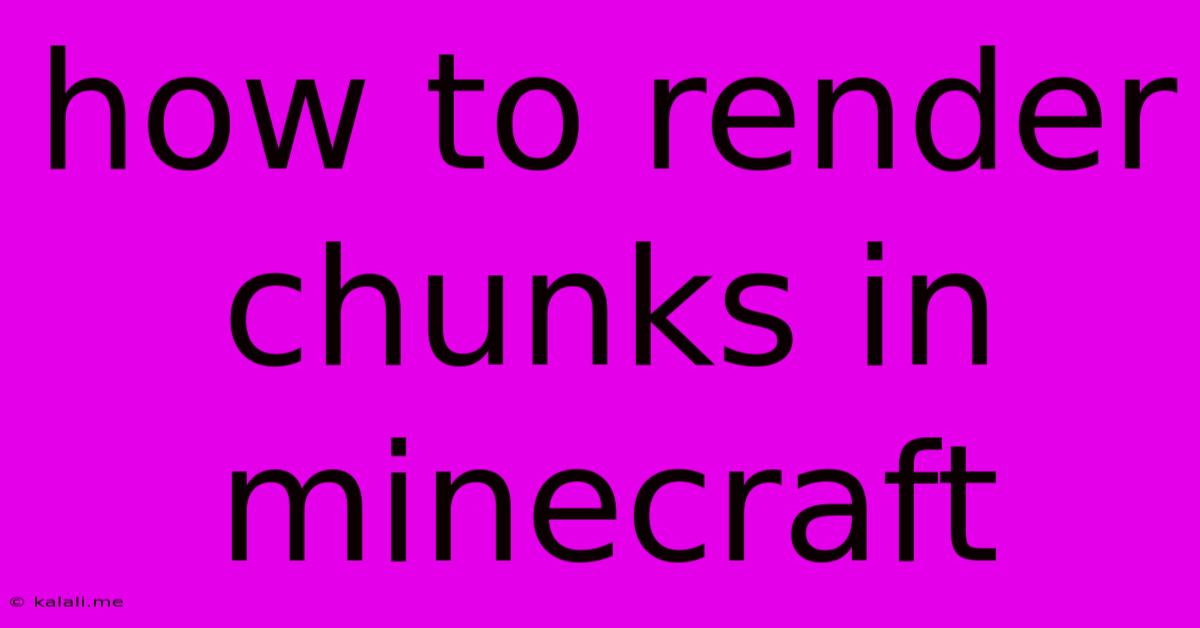
Table of Contents
How to Render Chunks in Minecraft: A Deep Dive into Game Mechanics
This article explores the fascinating process of chunk rendering in Minecraft, explaining how this core mechanic impacts your gameplay experience and performance. Understanding chunk rendering helps you troubleshoot lag, optimize your settings, and appreciate the technical intricacies behind the seemingly simple act of exploring the world.
What is a Chunk in Minecraft?
Before diving into rendering, let's define a chunk. In Minecraft, the world isn't generated all at once. Instead, it's divided into 16x16 square areas called chunks. Each chunk contains the data for all blocks within its boundaries, from the bedrock at the bottom to the highest point of the world. These chunks are loaded and unloaded as you move, dynamically generating and removing the game world to manage performance and memory usage.
The Rendering Process: From Data to Pixels
Rendering a chunk involves several key steps:
- Chunk Loading: When you approach a chunk, the game loads its data from storage (hard drive or SSD). This includes the block types, their properties (like light levels), entities within the chunk, and more. The speed of your storage device directly impacts loading times.
- Processing & Preparation: Once loaded, the game processes this data. This stage prepares the information for rendering, including calculations for lighting, shadows, and occlusion (what blocks are hidden behind others).
- Tessellation: The game converts the block data into a format suitable for rendering. This involves creating triangles (or other primitives) that represent the visible faces of blocks. This process is highly optimized, but can still be resource intensive.
- GPU Processing: The prepared data is sent to your graphics processing unit (GPU), which uses shaders to convert the 3D models into 2D images on your screen. This is where the textures are applied, and the final visual representation of the chunk is created.
- Display: Finally, the rendered image of the chunk is displayed on your screen, combining with other rendered chunks to create your complete view of the Minecraft world.
Factors Affecting Chunk Rendering Performance:
Several factors influence how efficiently chunks are rendered:
- Graphics Settings: Higher render distances, higher texture resolutions, and advanced graphical effects (like shadows and particles) significantly increase the load on your GPU and CPU. Lowering these settings can improve performance, especially on less powerful systems.
- View Distance: The render distance determines how many chunks are loaded and rendered around the player. A higher render distance leads to smoother transitions but higher system requirements.
- Hardware: A powerful CPU and GPU are essential for smooth chunk rendering. More RAM also improves performance by allowing the game to load and hold more chunks in memory.
- Mods: Many mods add new blocks, entities, or graphical effects, which can heavily impact rendering performance. Choose your mods carefully and consider using optimization mods.
- World Complexity: Worlds with many complex structures, dense vegetation, or large amounts of water require significantly more processing power for rendering.
Troubleshooting Rendering Issues:
If you experience lag or low frame rates, try these troubleshooting steps:
- Reduce Graphics Settings: Start by lowering your render distance, texture quality, and other graphical options.
- Update Drivers: Ensure your graphics card drivers are up-to-date.
- Allocate More RAM: If your system allows, allocate more RAM to Minecraft in the launcher settings.
- Optimize Mods: Disable or uninstall mods that may be causing performance issues.
- Check for Background Processes: Close any unnecessary applications running in the background.
Understanding how Minecraft renders chunks allows you to make informed choices about your settings and optimize your gameplay experience for the best performance possible. By adjusting your graphics settings and understanding the limitations of your hardware, you can significantly reduce lag and enjoy a smoother, more immersive Minecraft experience.
Latest Posts
Latest Posts
-
How To Get Charcoal Flavor On A Gas Grill
Jun 08, 2025
-
What Is Gin 13 Game Card Game
Jun 08, 2025
-
Are Short Stories Italicized Or Quoted
Jun 08, 2025
-
How To Catch A Bird In Your House
Jun 08, 2025
-
Why Does A Rooster Crow All Day
Jun 08, 2025
Related Post
Thank you for visiting our website which covers about How To Render Chunks In Minecraft . We hope the information provided has been useful to you. Feel free to contact us if you have any questions or need further assistance. See you next time and don't miss to bookmark.