How To Reset The Rca Tablet
Kalali
Jun 08, 2025 · 3 min read
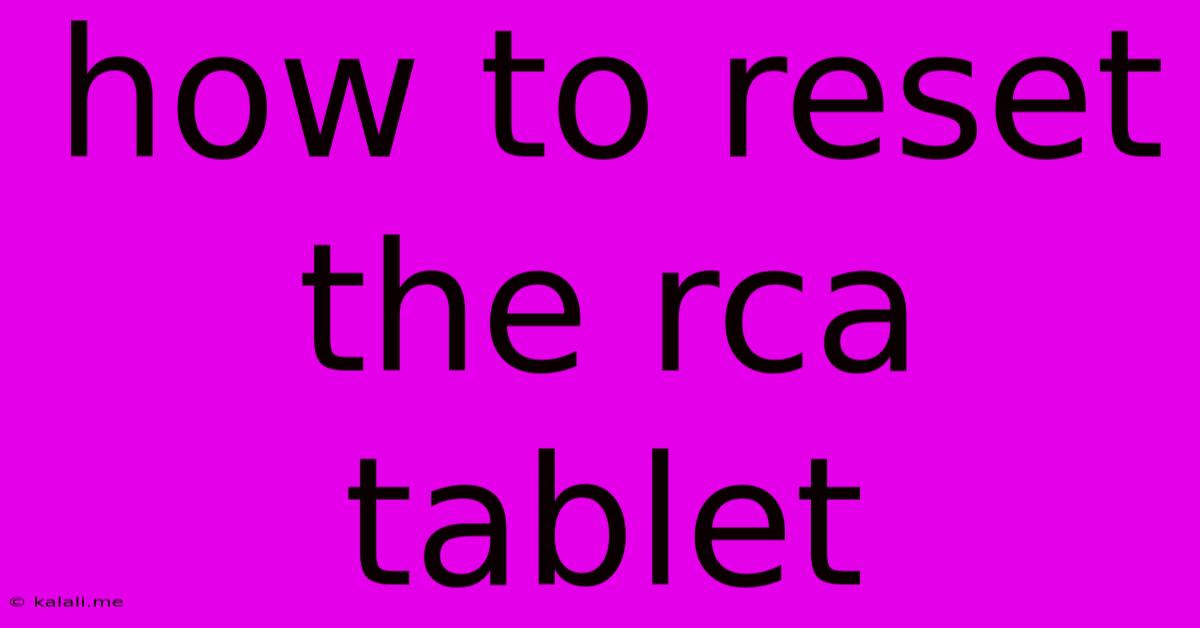
Table of Contents
How to Reset Your RCA Tablet: A Comprehensive Guide
Facing issues with your RCA tablet? A factory reset can often resolve problems like slow performance, app glitches, or forgotten passwords. This guide provides a step-by-step walkthrough on how to reset your RCA tablet, covering both soft and hard resets. We'll also discuss the differences and when each method is most appropriate.
Understanding the Difference: Soft Reset vs. Hard Reset
Before diving into the specifics, it's crucial to understand the distinction between a soft reset and a hard reset:
-
Soft Reset (Restart): This is a simple reboot of your tablet. It closes all running apps and clears temporary data, often resolving minor glitches. It doesn't erase your data.
-
Hard Reset (Factory Reset): This completely wipes your tablet's data, restoring it to its factory settings. This is a more drastic measure, typically used for more serious issues or before selling or giving away your device. All your data will be lost, including apps, photos, videos, and account information. Back up your important data before proceeding!
How to Perform a Soft Reset on Your RCA Tablet
A soft reset is the easiest way to troubleshoot minor problems. Here's how to do it:
- Press and hold the power button. This is usually located on the top or side of your tablet.
- Select "Restart" or "Reboot" from the options menu. This menu may appear after a few seconds.
- Wait for your tablet to restart. This process usually takes a minute or two.
If your tablet is unresponsive, you may need to hold the power button for a longer period (up to 30 seconds) to force a shutdown.
How to Perform a Hard Reset (Factory Reset) on Your RCA Tablet
A hard reset is a more significant action and should only be undertaken after backing up your data. The exact steps may vary slightly depending on your specific RCA tablet model and Android version, but the general process is similar:
- Back up your data: This is crucial! Transfer any important files, photos, and videos to a computer or cloud storage service.
- Turn off your tablet.
- Locate the "Settings" app. It usually features a gear icon.
- Navigate to "System" or "General Management". The exact wording might vary.
- Find "Reset" or "Reset Options".
- Select "Factory Data Reset" or "Erase All Data".
- Confirm the reset. You may be prompted to enter your PIN, password, or pattern lock.
- Wait for the reset to complete. This can take several minutes. Your tablet will restart automatically.
Important Considerations:
- Google Account: After the reset, you might be asked to sign in to your Google account. This is required to re-activate certain features and apps.
- Troubleshooting: If you encounter difficulties during the reset process, consult your RCA tablet's user manual or contact RCA support for assistance.
When Should You Perform a Reset?
A soft reset is ideal for minor issues like frozen apps or sluggish performance. A hard reset is best for more serious problems such as:
- Forgotten password or PIN.
- Severe system errors.
- Preparing to sell or give away your tablet.
- Troubleshooting persistent app crashes.
By understanding the difference between a soft and hard reset and following these steps, you can effectively troubleshoot and resolve many issues with your RCA tablet. Remember to always back up your important data before performing a factory reset.
Latest Posts
Latest Posts
-
You Are Very Bad At Cooking In Spanish
Jun 08, 2025
-
How Long Does Homemade Tomato Sauce Last In The Fridge
Jun 08, 2025
-
Difference Between Freezer And Storage Bags
Jun 08, 2025
-
Can You Convert Gas Dryer To Electric
Jun 08, 2025
-
Pipes Knocking When Water Is Turned On
Jun 08, 2025
Related Post
Thank you for visiting our website which covers about How To Reset The Rca Tablet . We hope the information provided has been useful to you. Feel free to contact us if you have any questions or need further assistance. See you next time and don't miss to bookmark.