How To Resize A File In Photoshop
Kalali
Jun 10, 2025 · 3 min read
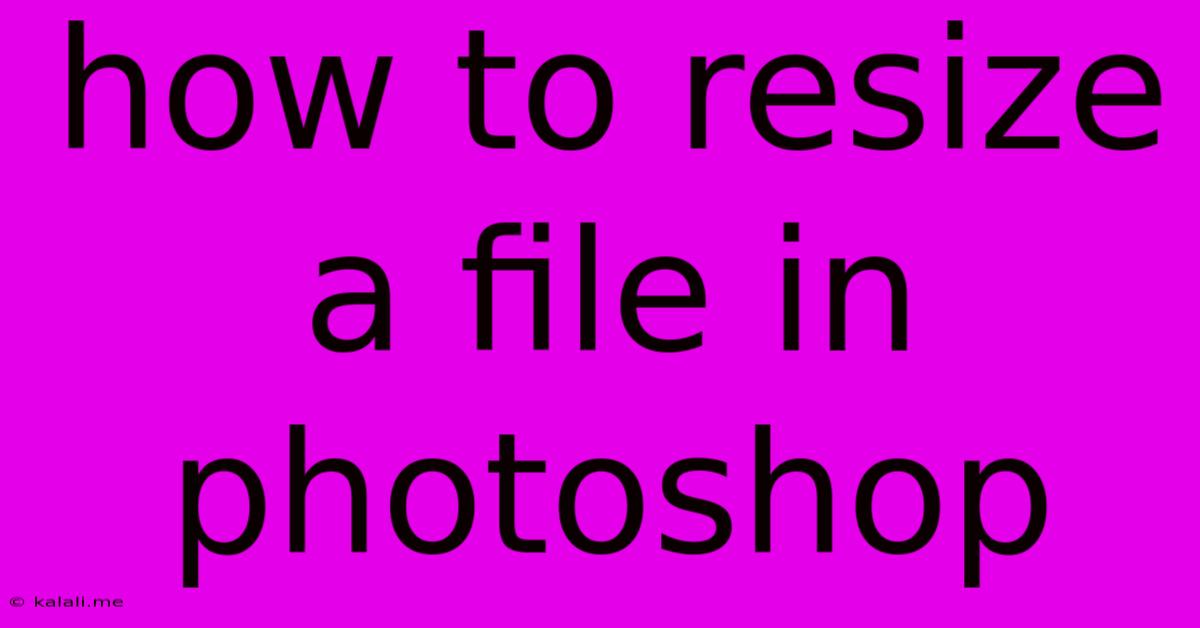
Table of Contents
How to Resize Images in Photoshop: A Comprehensive Guide
This guide provides a comprehensive walkthrough on how to resize images in Photoshop, covering various methods and considerations for maintaining image quality. Whether you need to shrink a large image for web use or enlarge a smaller image for print, this tutorial will equip you with the skills to resize your files effectively. We'll explore different techniques and explain the importance of resolution and resampling.
Understanding Resolution and Resampling
Before diving into the resizing process, it's crucial to grasp the concepts of resolution and resampling. Resolution refers to the number of pixels in an image (measured in pixels per inch or PPI). A higher resolution image means more detail and sharper output, especially for prints. Resampling is the process of adding or removing pixels to change the image's dimensions. Resampling can affect image quality, so understanding when and how to use it is vital.
Method 1: Using the Image Size Dialog Box (Most Common Method)
This is the most frequently used method for resizing images in Photoshop. It allows for precise control over dimensions and offers options for resampling.
- Open your image: Launch Photoshop and open the image you want to resize.
- Access the Image Size dialog box: Go to
Image > Image Size. - Adjust dimensions: You can change the dimensions by entering values in the Width and Height fields. Photoshop automatically adjusts the other value based on the constraints you've set (pixels, inches, centimeters, etc.). You can also constrain proportions using the chain icon to maintain the aspect ratio.
- Resampling: The "Resample Image" checkbox is crucial. If you uncheck this box, the image will be resized without adding or removing pixels. This is suitable for simply changing the units (e.g., from pixels to inches) without altering the image's pixel count. Checking the "Resample Image" box allows you to choose a resampling method.
Bicubic Smoother (enlargement)is generally preferred for enlarging images, whileBicubic Sharper (reduction)is suitable for reducing image size. Experiment with different methods to see which yields the best results for your specific image. - Resolution: Adjust the resolution (PPI) as needed. For web images, 72 PPI is usually sufficient. For print, higher resolutions (e.g., 300 PPI) are recommended for better print quality.
- Click OK: Once you've made your adjustments, click "OK" to resize the image.
Method 2: Using the Free Transform Tool (For Quick Adjustments)
The Free Transform tool offers a faster way to resize, ideal for quick adjustments and maintaining aspect ratio:
- Select the image: Open your image in Photoshop.
- Access the Free Transform tool: Press
Ctrl+T(Windows) orCmd+T(macOS). Resize handles will appear around the image. - Resize the image: Click and drag the corner handles to resize the image while holding down the
Shiftkey to maintain the aspect ratio. - Press Enter: Once you're satisfied, press
Enterto apply the transformation. Note that this method doesn't offer the same resampling options as the Image Size dialog box.
Choosing the Right Resampling Method
The choice of resampling method significantly impacts image quality. Here's a brief overview:
- Bicubic Sharper: Best for reducing image size while minimizing aliasing (jagged edges).
- Bicubic Smoother: Best for enlarging images, resulting in smoother transitions between pixels.
- Nearest Neighbor: A faster method, but it can result in a more pixelated or blocky appearance, especially when enlarging. Generally avoid this method unless speed is paramount.
Saving Your Resized Image
After resizing, save your image in the appropriate format. JPEG is widely used for web images, while TIFF or PSD are better for print or further editing. Remember to choose the correct compression level for JPEGs to balance file size and image quality.
By following these steps and understanding the underlying principles, you can confidently resize images in Photoshop while maintaining a high level of quality. Remember to always save a copy of your original image before making any significant changes.
Latest Posts
Latest Posts
-
How Long Would It Take To Drive 2000 Miles
Jul 01, 2025
-
What Color Does Black And Blue Make
Jul 01, 2025
-
How To Pass Level 7 In Bloxorz
Jul 01, 2025
-
How Much Years Is 1 Billion Minutes
Jul 01, 2025
-
I Reject Your Reality And I Substitute My Own
Jul 01, 2025
Related Post
Thank you for visiting our website which covers about How To Resize A File In Photoshop . We hope the information provided has been useful to you. Feel free to contact us if you have any questions or need further assistance. See you next time and don't miss to bookmark.