How To Retrieve Contacts From Android
Kalali
May 30, 2025 · 3 min read
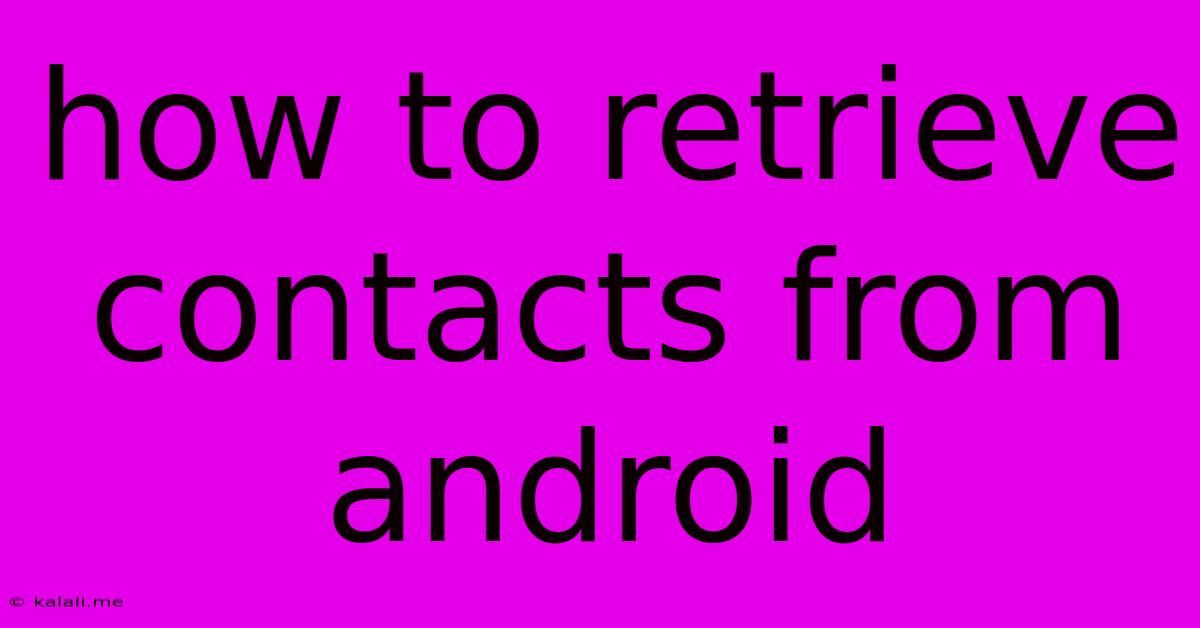
Table of Contents
How to Retrieve Contacts from Your Android Phone: A Comprehensive Guide
Losing your contacts on your Android phone can be incredibly frustrating. Whether it's due to a factory reset, a corrupted SIM card, a software glitch, or a phone malfunction, regaining access to your valuable contact list is crucial. This guide explores several effective methods to retrieve your Android contacts, regardless of how they were lost. We'll cover recovering from your Google account, using a SIM card, and employing third-party recovery apps.
Understanding Contact Storage on Android
Before diving into recovery methods, it's important to understand how Android stores contacts. Your contacts are typically stored in one of three places:
- Google Account: This is the most common and recommended method. Syncing your contacts with your Google account ensures they are backed up and accessible from any device logged into your account.
- SIM Card: Some older phones store contacts directly on the SIM card. This is less common now with cloud storage being prevalent.
- Phone's Internal Storage: Contacts may also be stored directly on your phone's internal memory. This is less reliable for backup and recovery.
Method 1: Retrieving Contacts from Your Google Account
This is the most reliable method, assuming you had contact syncing enabled.
- Ensure you're logged into your Google Account: Go to your Android phone's settings and check if you're signed in to your Google account. If not, sign in.
- Check Contact Sync Settings: In your phone's settings, navigate to "Accounts," then your Google account, and look for "Contacts." Make sure syncing is enabled.
- Restore Contacts: If syncing is enabled, your contacts should automatically download and reappear. If not, try restarting your phone. Sometimes a simple reboot is all it takes.
- Verify on Google Contacts: Go to contacts.google.com on your computer or another device to confirm that your contacts are present in your Google account. If they're there, they should sync to your Android device.
Method 2: Retrieving Contacts from Your SIM Card (If Applicable)
If you stored contacts on your SIM card, this is how to retrieve them:
- Insert SIM Card: Ensure your SIM card is properly inserted into your Android phone.
- Access Contacts App: Open the default Contacts app on your phone.
- Check for SIM Contacts: The contacts app should automatically display contacts from the SIM card, if available. Usually, there's a tab or section indicating SIM contacts.
Note: This method only works if you previously chose to store your contacts on the SIM card. Many modern Android phones don't use this method by default.
Method 3: Using Third-Party Contact Recovery Apps (Use with Caution)
While there are various third-party apps promising contact recovery, use them cautiously. Always check app reviews and permissions before installing. Some apps may require root access, which can void your phone's warranty. Proceed with caution and choose reputable apps only.
Important Considerations:
- Regular Backups: Regularly backing up your contacts to your Google account is crucial to prevent future data loss.
- Cloud Storage: Consider using cloud storage services beyond Google Contacts, such as using a secondary cloud provider for added redundancy.
By following these methods, you should be able to recover your lost Android contacts effectively. Remember to prioritize preventative measures like regular backups to avoid this situation in the future. If you continue to experience difficulties, consider consulting your phone manufacturer's support for further assistance.
Latest Posts
Latest Posts
-
Origin Of Clean As A Whistle
May 31, 2025
-
How Old Was Saul When Stephen Was Stoned
May 31, 2025
-
Long Press Showing Special Character But Not Repeating
May 31, 2025
-
Reset Usb Ports Mackbok Air With Terminal
May 31, 2025
-
Minecraft How To Use Redstone Repeater How To Make Repeat
May 31, 2025
Related Post
Thank you for visiting our website which covers about How To Retrieve Contacts From Android . We hope the information provided has been useful to you. Feel free to contact us if you have any questions or need further assistance. See you next time and don't miss to bookmark.