How To Rotate Screen On Mac
Kalali
May 24, 2025 · 3 min read
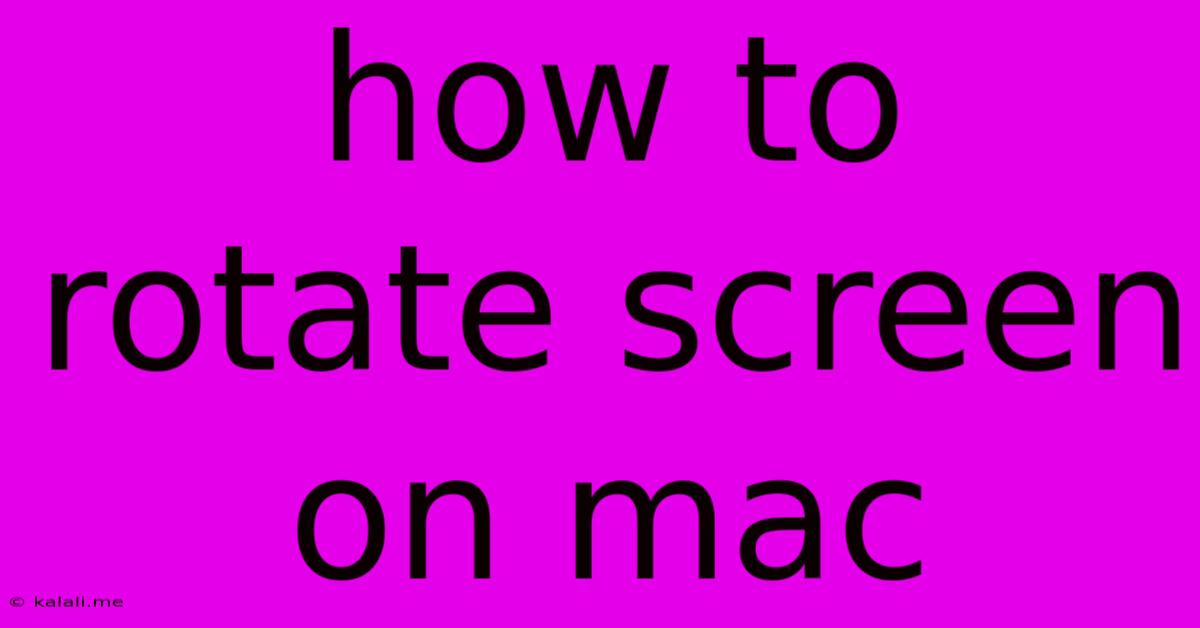
Table of Contents
How to Rotate Screen on Your Mac: A Complete Guide
Rotating your Mac's screen can be incredibly useful for specific tasks, like presentations, using graphic design software, or even just a fun change of pace. This guide covers all the methods for rotating your screen, troubleshooting common issues, and understanding the limitations of screen rotation on macOS.
This article will explain the different ways to rotate your screen on a Mac, addressing common problems and offering solutions for a smoother experience.
Method 1: Using System Preferences (For External Displays)
This method is primarily for rotating external displays connected to your Mac. Built-in displays usually don't support rotation.
- Connect your external display: Ensure your external monitor is properly connected to your Mac using an HDMI, Thunderbolt, DisplayPort, or USB-C cable.
- Open System Preferences: Click the Apple menu in the top-left corner of your screen and select "System Preferences."
- Select Displays: Click on the "Displays" icon.
- Unlock the display settings: Click the lock icon in the bottom-left corner and enter your administrator password.
- Choose Rotation: In the "Displays" tab, you'll see a "Rotation" dropdown menu. Select your desired rotation: 90 degrees clockwise, 90 degrees counter-clockwise, or 180 degrees. Note that availability will depend on your monitor's capabilities.
- Apply Changes: The screen should rotate immediately. If not, try clicking "Arrangement" and ensure the display is correctly positioned in relation to your primary display.
Method 2: Using Third-Party Apps (For External and Internal Displays – with caveats)
While macOS doesn't natively support rotation of internal displays, certain third-party applications claim to offer this functionality. Proceed with caution, as these apps may have limited compatibility or potential performance impacts. Thoroughly research and review any app before installing it.
Troubleshooting Screen Rotation Issues
- Monitor Compatibility: Not all monitors support screen rotation. Check your monitor's specifications to ensure it's capable of rotating.
- Driver Issues: Outdated or corrupted display drivers can cause problems. Update your drivers through the manufacturer's website or using a driver update utility.
- Cable Issues: Try a different cable to rule out a faulty connection.
- Resolution Settings: Incorrect resolution settings may interfere with rotation. Try adjusting your display resolution in System Preferences.
- Restart your Mac: A simple restart can often resolve minor glitches.
Understanding Limitations
It's crucial to remember that rotating your screen affects the entire display, including menus and the Dock. Certain applications might not adjust perfectly to rotated displays, resulting in elements appearing stretched or out of alignment.
Optimizing Your Mac for Screen Rotation
- Arrange your desktop icons: Consider reorganizing your icons to optimize the screen layout after rotation.
- Adjust application windows: Manually resize windows in applications that don’t automatically adapt to the rotated view.
- Use a compatible application: For specific tasks, choose applications known for their compatibility with rotated screens.
This comprehensive guide should help you successfully rotate your Mac screen. Remember to always back up your data before installing any third-party software. If you continue to experience difficulties, consult your monitor's manual or seek additional technical assistance.
Latest Posts
Latest Posts
-
Age Of Romeo In Romeo And Juliet
May 24, 2025
-
How Do You Know If Meat Is Bad
May 24, 2025
-
What Is A Natural Hat Trick
May 24, 2025
-
Size Of Wire For 60 Amp
May 24, 2025
-
What Happens If You Say Beetlejuice 3 Times
May 24, 2025
Related Post
Thank you for visiting our website which covers about How To Rotate Screen On Mac . We hope the information provided has been useful to you. Feel free to contact us if you have any questions or need further assistance. See you next time and don't miss to bookmark.