How To Run A .sh File
Kalali
Jun 04, 2025 · 3 min read
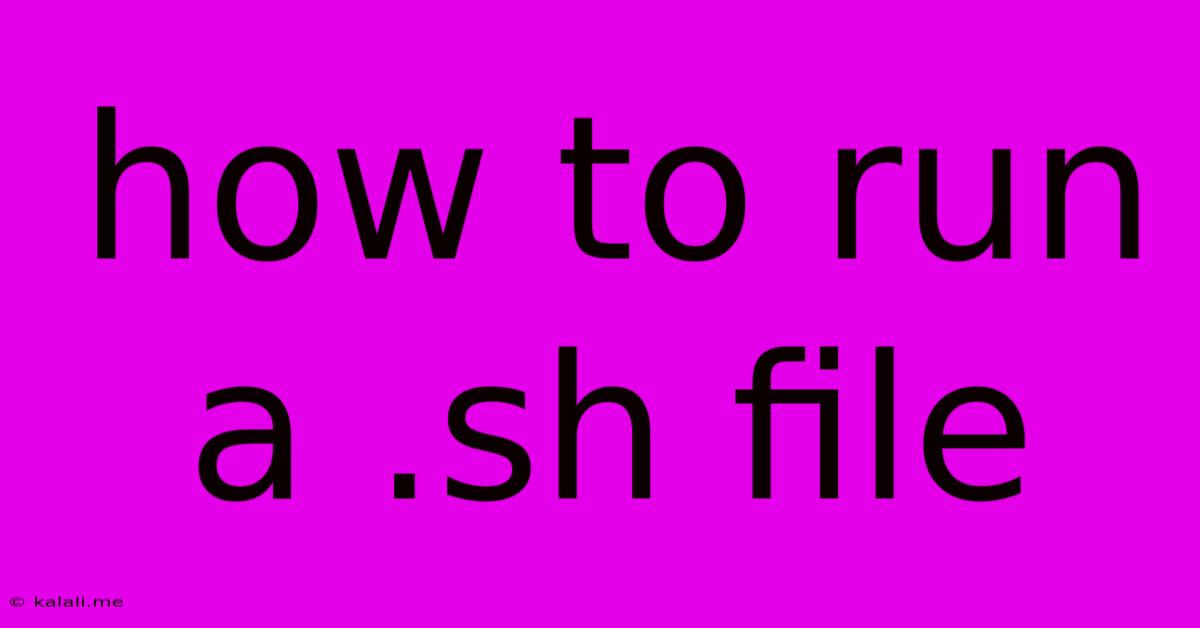
Table of Contents
How to Run a .sh File: A Comprehensive Guide
This guide will walk you through executing .sh files (shell scripts) on various operating systems, covering different methods and troubleshooting common issues. Understanding how to run these files is crucial for anyone working with Linux, macOS, or even Windows using the Windows Subsystem for Linux (WSL). Whether you're a seasoned developer or a curious beginner, this article will equip you with the knowledge to efficiently run your shell scripts.
Understanding .sh Files
A .sh file, or shell script, is a text file containing a series of commands that a shell interpreter (like Bash, Zsh, or Ksh) can execute. These scripts automate tasks, making repetitive operations easier and more efficient. They are commonly used in Linux and macOS environments, and increasingly in Windows with the rise of WSL. The .sh extension simply indicates that the file is a shell script, typically written for the Bourne shell or its derivatives.
Running .sh Files on Linux and macOS
The process of running a .sh file on Linux and macOS is largely similar, primarily differing in the specific shell used.
Method 1: Making the Script Executable
This is the standard and recommended method. It involves making the script executable using the chmod command and then executing it directly.
- Open your terminal.
- Navigate to the directory containing the
.shfile using thecdcommand (e.g.,cd /path/to/your/script). - Make the script executable: Use the command
chmod +x your_script.sh. Replaceyour_script.shwith the actual filename. This command adds execute permissions for the owner of the file. - Run the script: Type
./your_script.shand press Enter. The./is crucial; it tells the system to execute the script in the current directory.
Method 2: Using the Shell Interpreter Directly
This method involves explicitly specifying the shell interpreter to use. This is useful if you're unsure which shell the script was written for.
- Open your terminal.
- Navigate to the directory containing the
.shfile. - Run the script using the interpreter: Use a command like
bash your_script.shorzsh your_script.sh, replacingyour_script.shwith the filename. This explicitly tells Bash or Zsh to interpret and run the script.
Running .sh Files on Windows (with WSL)
If you're using Windows, the easiest way to run .sh files is through the Windows Subsystem for Linux (WSL).
- Ensure WSL is installed. If not, install it through the Windows Features.
- Open your WSL distribution (e.g., Ubuntu).
- Follow the instructions above for Linux/macOS, using the WSL terminal to navigate to the script and execute it using either
chmodand./your_script.shor a direct interpreter call likebash your_script.sh.
Troubleshooting Common Issues
- Permission denied: This usually means the script isn't executable. Use
chmod +x your_script.shto fix it. - Command not found: The script might be referencing commands that aren't installed on your system. Ensure the necessary packages are installed.
- Syntax errors: Check the script for typos or incorrect syntax. The shell interpreter will usually provide error messages to help you identify the problem.
- Shebang issues: The first line of a shell script (the shebang) should specify the interpreter. For example:
#!/bin/bash. If this line is incorrect or missing, it might cause execution problems.
Best Practices for Writing and Running .sh Files
- Use a shebang: Always start your script with a shebang to specify the interpreter (e.g.,
#!/bin/bash). - Comment your code: Add comments to explain what each section of your script does. This makes the script easier to understand and maintain.
- Use absolute paths: When referencing files or directories, use absolute paths instead of relative paths whenever possible. This reduces ambiguity and prevents errors.
- Error handling: Implement error handling in your scripts to gracefully handle unexpected situations.
- Testing: Thoroughly test your scripts before deploying them.
By following these steps and best practices, you'll be able to confidently run and manage .sh files across different operating systems. Remember to always double-check your permissions and syntax to avoid common pitfalls. Happy scripting!
Latest Posts
Latest Posts
-
Do You Have To Change Rotors When Replacing Brake Pads
Jun 06, 2025
-
Can You Use A Schrader Tube On A Presta Rim
Jun 06, 2025
-
How To Get Cat Hair Off Clothes
Jun 06, 2025
-
How Much Do I Tip A Barber
Jun 06, 2025
-
Will Super Glue Work On Plastic
Jun 06, 2025
Related Post
Thank you for visiting our website which covers about How To Run A .sh File . We hope the information provided has been useful to you. Feel free to contact us if you have any questions or need further assistance. See you next time and don't miss to bookmark.