How To Run In Windowed Mode On Epic Games Launcher
Kalali
Jun 07, 2025 · 3 min read
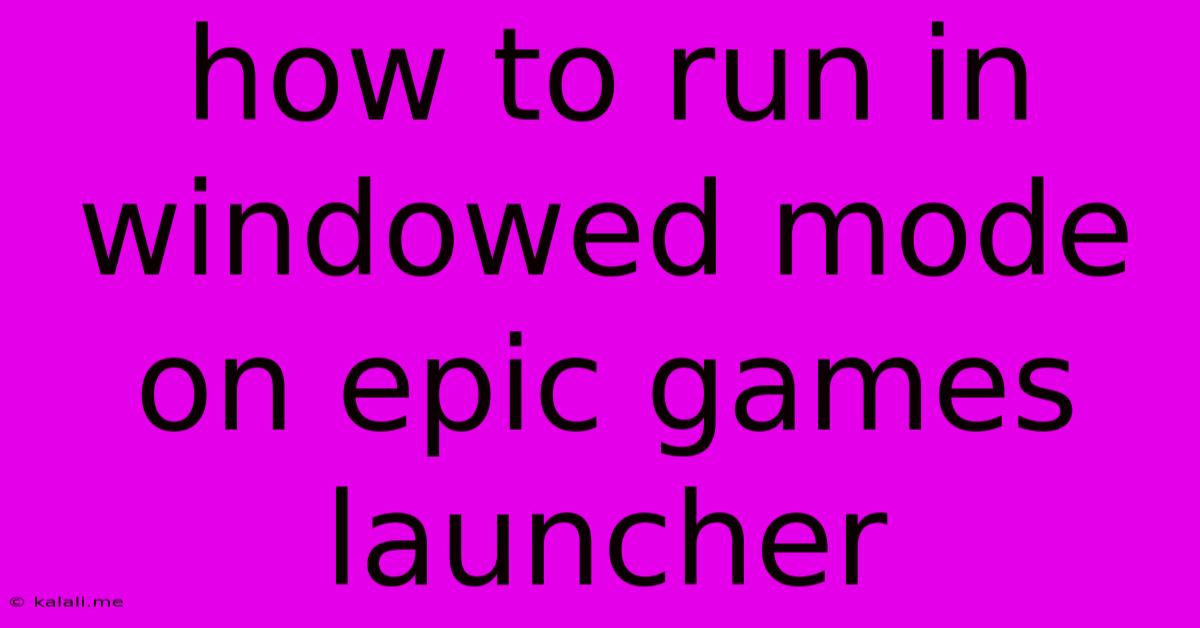
Table of Contents
How to Run Games in Windowed Mode on the Epic Games Launcher
Many gamers prefer playing their favorite titles in windowed mode. It offers the flexibility to multitask, easily switch between applications, and even stream without alt-tabbing hassles. But how do you ensure your Epic Games Launcher games run in this mode? This guide will walk you through several methods to achieve this, covering various scenarios and troubleshooting common issues.
Why Choose Windowed Mode?
Before diving into the solutions, let's reiterate the benefits of playing games in windowed mode. It provides enhanced multitasking capabilities, allowing you to check emails, browse the web, or use other applications without interrupting your gameplay. This is especially useful for streamers who need to monitor chat or adjust settings during a broadcast. Furthermore, it reduces the risk of unexpected full-screen crashes, ensuring a smoother gaming experience.
Methods to Run Games in Windowed Mode
There are several approaches to run your games in windowed mode through the Epic Games Launcher. Let's explore them:
1. In-Game Settings: The Easiest Approach
The most straightforward method is to check your game's in-game settings. Most modern games offer a graphics or display option specifically for windowed mode. Look for settings like:
- Display Mode: This option often lets you choose between Fullscreen, Windowed, and Borderless Windowed.
- Resolution: Adjust the resolution to match your screen's aspect ratio for optimal visuals.
- Fullscreen: If there's a toggle for fullscreen, simply uncheck or disable it.
This is typically the preferred method, as it's directly integrated into the game's settings and usually works flawlessly.
2. Launch Options: A Powerful Alternative
If your game lacks direct windowed mode settings, or if you want finer control, utilizing launch options is a powerful solution. Here's how you can do it:
- Locate the Game: Open your Epic Games Launcher and find the game you wish to run in windowed mode.
- Access Launch Options: Click on the three dots next to the "Play" button. Then, select "Options".
- Add the Launch Option: In the "Additional Command Line Arguments" field, type
-windowed. You might also try-borderless. The former will provide a standard windowed mode, while the latter provides a windowed experience without the window border. Experiment to find which works best for your game. - Save and Run: Click "Save" and then launch the game.
This method adds a command-line argument that instructs the game to run in windowed mode.
3. Configuration Files: A More Advanced Technique (Use with Caution)
Some games allow windowed mode adjustments through their configuration files. These files are typically located within the game's installation directory. However, modifying these files incorrectly can lead to game instability or corruption, so proceed with caution and only if you are comfortable with editing text files.
Locate the configuration file (often an .ini file) and look for settings related to display mode or resolution. You'll need to edit the file using a text editor like Notepad. Always create a backup of the original file before making any modifications.
Troubleshooting Common Issues
If you still encounter problems, try these steps:
- Update Drivers: Ensure your graphics drivers are up-to-date.
- Restart your PC: A simple restart can often resolve minor glitches.
- Verify Game Files: Use the Epic Games Launcher to verify the game files' integrity.
- Check for Game-Specific Solutions: Search online forums or the game's official website for specific solutions related to windowed mode issues.
By following these steps, you should be able to successfully run your Epic Games Launcher games in windowed mode, enhancing your gaming experience with the flexibility and convenience it offers. Remember to always prioritize backing up your files and proceeding with caution when editing game configuration files directly.
Latest Posts
Latest Posts
-
Can I Use Potato Starch Instead Of Cornstarch
Jun 08, 2025
-
What Tribe Of Israel Am I Descended From
Jun 08, 2025
-
How Do You Take Off Restricted Mode On Youtube
Jun 08, 2025
-
Why Apple Chargers Dont Work On Windowa
Jun 08, 2025
-
When To Paint Pressure Treated Lumber
Jun 08, 2025
Related Post
Thank you for visiting our website which covers about How To Run In Windowed Mode On Epic Games Launcher . We hope the information provided has been useful to you. Feel free to contact us if you have any questions or need further assistance. See you next time and don't miss to bookmark.