How To Save A Logo As Png With 2:1 Ratio
Kalali
Jun 01, 2025 · 3 min read
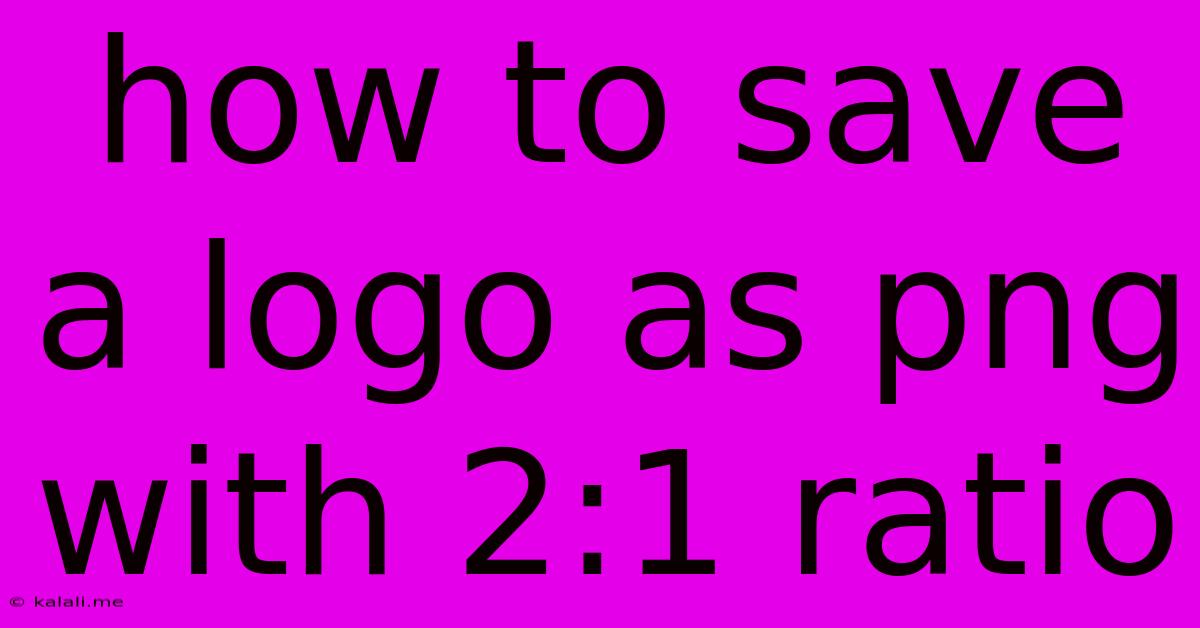
Table of Contents
How to Save a Logo as a PNG with a 2:1 Aspect Ratio
Saving your logo as a PNG with a precise 2:1 aspect ratio is crucial for maintaining its visual integrity across various platforms. A correctly sized logo ensures your brand looks sharp and professional, whether it's on a website, business card, or social media profile. This guide will walk you through the process using popular image editing software. We'll cover methods for creating the 2:1 ratio from scratch and adjusting existing logos.
Understanding Aspect Ratio
Aspect ratio refers to the proportional relationship between the width and height of an image. A 2:1 aspect ratio means the width is twice the height (e.g., 1000px wide x 500px high). Maintaining this ratio is critical for preserving the logo's design and preventing distortion. A stretched or compressed logo looks unprofessional and damages your brand image.
Methods for Saving Your Logo as PNG with a 2:1 Aspect Ratio
Here are several methods to achieve this, depending on your starting point and preferred software:
Method 1: Creating a New Logo with the Correct Ratio
If you're designing your logo from scratch, setting the correct aspect ratio from the beginning is the easiest approach.
- Open your vector graphics editor: Use software like Adobe Illustrator, Inkscape, or Affinity Designer. These programs allow for precise control over dimensions.
- Create a new document: Specify the desired height and double it for the width. For example, if you want a logo 500 pixels high, set the width to 1000 pixels.
- Design your logo: Create your logo within the defined dimensions.
- Export as PNG: Choose "Export" or "Save As" and select PNG as the file format. Ensure the dimensions remain at the specified 2:1 ratio during export.
Method 2: Adjusting an Existing Logo's Dimensions
If you already have a logo but need to adjust its dimensions to a 2:1 ratio, these steps will help:
- Open your logo in an image editor: Use software like Adobe Photoshop, GIMP, or Pixelmator.
- Check the current dimensions: Locate the image's dimensions in the software's interface.
- Calculate the new dimensions: Decide on either the desired height or width. If you choose the height, double it to get the width. Conversely, if you choose the width, halve it to get the height. This ensures you maintain the 2:1 ratio.
- Resize the image: Use the image editor's resizing tool to adjust the dimensions to your calculated values. Crucially, ensure you're using a resizing method that maintains aspect ratio (often a checkbox or option within the resizing dialog). Resizing without maintaining aspect ratio will distort your logo.
- Export as PNG: Save your adjusted logo as a PNG file.
Method 3: Using Online Image Resizers
Several online tools allow you to resize images while maintaining aspect ratio. However, always be cautious when uploading your logo to third-party websites, especially if it contains confidential information. Search for "online image resizer" and select a reputable service. Many will allow you to specify the dimensions directly or input an aspect ratio.
Important Considerations:
- Resolution: Aim for a high resolution for your logo (e.g., 300 DPI or higher) to ensure it looks crisp on various devices.
- File Size: PNGs can be larger than other formats like JPGs. Consider optimizing your PNG for web use to reduce file size without sacrificing quality.
- Transparency: PNG supports transparency, which is important if your logo includes a transparent background.
By following these steps, you can confidently save your logo as a PNG with the correct 2:1 aspect ratio, ensuring a consistent and professional brand image across all your platforms. Remember to always prioritize quality and maintain the integrity of your logo design.
Latest Posts
Latest Posts
-
Garage Door Randomly Opens And Closes
Jun 02, 2025
-
Instagram Upload Image Asset Creation Failed
Jun 02, 2025
-
What Should Your Coolant Temp Be
Jun 02, 2025
-
How To Fill Cracks Next To Asement Foundation
Jun 02, 2025
-
How Long To Thaw A 16 Lb Turkey
Jun 02, 2025
Related Post
Thank you for visiting our website which covers about How To Save A Logo As Png With 2:1 Ratio . We hope the information provided has been useful to you. Feel free to contact us if you have any questions or need further assistance. See you next time and don't miss to bookmark.