How To Save Google Maps Layer
Kalali
Jun 06, 2025 · 3 min read
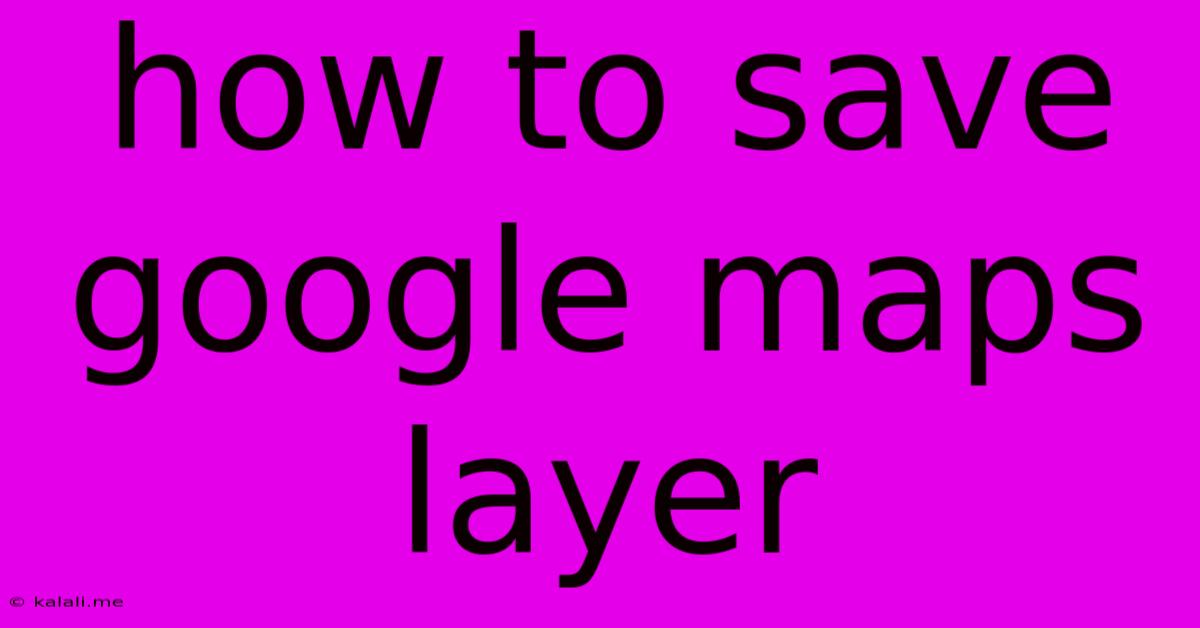
Table of Contents
How to Save Google Maps Layers: A Comprehensive Guide
Saving specific Google Maps layers can significantly enhance your workflow, whether you're a hiker planning a route, a real estate agent analyzing a neighborhood, or a city planner assessing infrastructure. This guide provides detailed steps and alternative solutions for preserving your customized map views. Unfortunately, there isn't a single, built-in "save layer" button in Google Maps. However, several effective workarounds exist, allowing you to retain your preferred map configurations.
Understanding Google Maps Layers: Before diving into saving techniques, it's crucial to understand that Google Maps layers are the various overlays you add to the base map, such as traffic, satellite imagery, terrain, or custom data layers from third-party sources. These layers add contextual information and modify the visual representation of the map.
Methods for Saving Your Google Maps Layer Configurations:
1. Utilizing Bookmarks: The Easiest Approach
This is the simplest method for saving a specific view of your customized map. It saves the location and zoom level, not the specific layers themselves. However, if your layer preferences remain consistent across different areas, this can be a workable solution.
- Steps: While viewing your desired map with the selected layers, click the star icon (usually found near the search bar). Add a title and optional description for your bookmark. Now, whenever you need that particular view, access your saved bookmarks.
2. Taking Screenshots: A Quick Visual Record
Capturing screenshots is a fast way to preserve the visual representation of your map at a specific moment. This is particularly useful for presenting your data or sharing a specific map view. However, this method lacks interactivity; it's a static image, not a dynamic map.
- Steps: Use your computer's print screen function (usually PrtScn) or the built-in screenshot tool to capture the image of your Google Maps display. You can then save and share the image as needed.
3. Exporting Data to Third-Party Applications: For Advanced Users
For more sophisticated map manipulation and layer management, consider using GIS software (Geographic Information Systems). These programs allow you to import data from Google Maps (though not directly via a simple export) and create custom maps with numerous layers, annotations, and analysis capabilities. This method requires technical knowledge and access to appropriate software.
- Process Overview: This involves extracting data points from Google Maps (perhaps through screen capture and manual input or by using APIs, requiring programming skills), then importing it into GIS software like QGIS or ArcGIS. Here, you can create and save your custom map with layers.
4. Creating a Custom Link (Advanced): Sharing a Specific View
While not saving the layers themselves, you can create a customized link that opens Google Maps with a specific location, zoom level, and potentially some layer settings (though this is limited). This allows sharing the specific view with others.
- Method: The URL in your browser's address bar contains parameters influencing the map's display. By modifying parameters like
zoom,center(latitude and longitude), and potentially layer-related parameters (though this is less reliable), you can generate a link that reproduces the map. This is advanced and requires understanding URL parameters and experimentation.
5. Using Google My Maps: Creating Your Own Custom Maps
Google My Maps offers a more robust solution for managing custom maps and layers. It allows you to add markers, lines, shapes, and other elements onto a map, creating a personalized, saved version of your map with the desired layers. This is the closest built-in Google solution to directly saving layers.
- Process: Create a new map in Google My Maps. Import data (if needed), add markers, draw shapes, and visually represent your chosen layers. Save your map.
Conclusion:
While a direct "save layer" function isn't available in Google Maps, a combination of the methods above can effectively address most needs. The best approach depends on your technical skills and the level of detail and interactivity required for preserving your customized Google Maps layers. Remember to consider factors like ease of use, data accuracy, and the need for interactivity when selecting your preferred method.
Latest Posts
Latest Posts
-
How To Change Light Bulb Ceiling Fan
Jun 07, 2025
-
3 Places In Acts Where Conflict Occurred
Jun 07, 2025
-
1 2 Or 3 4 Water Supply Line
Jun 07, 2025
-
How Long Is A Rotation In Sstar Wars
Jun 07, 2025
-
How Do You Cut Granite Countertops
Jun 07, 2025
Related Post
Thank you for visiting our website which covers about How To Save Google Maps Layer . We hope the information provided has been useful to you. Feel free to contact us if you have any questions or need further assistance. See you next time and don't miss to bookmark.