How To Save Query Results From Developer Console
Kalali
May 23, 2025 · 3 min read
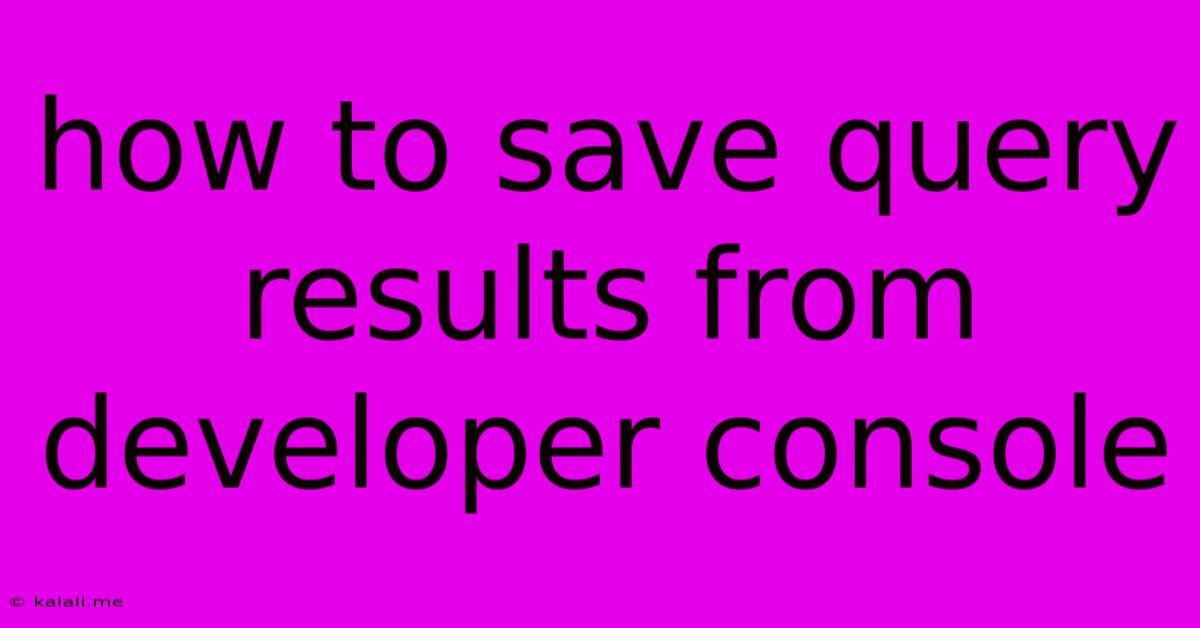
Table of Contents
How to Save Query Results from Your Developer Console
Saving query results from your browser's developer console can be a lifesaver when debugging, analyzing data, or simply keeping a record of your work. Whether you're working with network requests, JavaScript objects, or console logs, knowing how to save this information efficiently is crucial. This article will guide you through several effective methods, catering to different scenarios and preferences. This will help you improve your workflow and ensure you don't lose valuable debugging information.
This guide covers methods for saving various types of data, from simple text outputs to complex JSON responses, making it a comprehensive resource for developers at all levels.
Method 1: Copy and Paste (for small datasets)
The simplest method is the good old copy and paste. This works best for small datasets or single lines of text. Simply select the data in the console, right-click, and choose "Copy". Then paste it into a text editor, a spreadsheet program like Excel or Google Sheets, or a dedicated code editor. While straightforward, this method is inefficient for larger datasets.
Pros: Easy and fast for small outputs. Cons: Inefficient for large datasets, prone to errors with manual formatting.
Method 2: Using the Browser's Developer Tools (for structured data)
Most modern browsers offer built-in features that simplify the process. For instance, if you're working with JSON data, you can often format it directly within the browser's developer tools. Many browsers allow you to expand and collapse JSON objects, making it easier to review and copy specific sections. This formatted view can be significantly easier to read and process than a raw, unformatted JSON string.
Pros: Browser-integrated, handles JSON elegantly. Cons: Still manual, inefficient for very large datasets.
Method 3: Saving to a File (for larger datasets and persistent storage)
For larger datasets or if you need persistent storage, saving the results directly to a file is recommended. The best approach depends on the data type.
-
For text-based data (including formatted JSON): Simply copy the output and paste it into a text file (.txt) or a code file (.js, .json, etc.). Many code editors offer advanced features for formatting and managing large JSON files.
-
For network requests: The best method is to often use browser developer tools' network tab which allows you to save responses directly as HAR files (.har). These files contain detailed information about the network request, including headers, request body, and response body.
-
For complex data structures (JavaScript Objects): You can use the
JSON.stringify()method in the console to convert the data into a JSON string and then save it to a file. This allows you to easily parse the data later. Remember to handle potential errors during stringification.
Pros: Persistent storage, efficient for large datasets, easily integrated into workflows. Cons: Requires more steps than copy-pasting.
Method 4: Using Browser Extensions (for specialized needs)
Several browser extensions can enhance your developer console experience, offering features like improved data visualization, export capabilities, and automated logging. Research extensions specific to your needs and browser.
Pros: Specialized tools for specific data types and tasks. Cons: Requires installing and managing additional software.
Choosing the Right Method
The ideal method depends largely on the size and complexity of your data, your technical skills, and your workflow preferences. For small, quick debugging tasks, copy-pasting may suffice. For larger, more complex datasets or persistent storage needs, saving to a file or using a browser extension provides better solutions. Remember to always consider data privacy and security when saving sensitive information. Avoid saving sensitive data directly to your local machine without appropriate security measures.
By understanding these different approaches, you can significantly improve your debugging process and effectively manage the results of your developer console queries. Choose the method that best fits your needs and makes your workflow more efficient.
Latest Posts
Latest Posts
-
How Much Does A Water Bottle Weight
Jul 03, 2025
-
How Many Inches Is Half A Yard
Jul 03, 2025
-
How Old Are You If Your Born In 1996
Jul 03, 2025
-
How Many Water Bottles In 64 Ounces
Jul 03, 2025
-
How Many Cups Is 16 Oz Of Peanut Butter
Jul 03, 2025
Related Post
Thank you for visiting our website which covers about How To Save Query Results From Developer Console . We hope the information provided has been useful to you. Feel free to contact us if you have any questions or need further assistance. See you next time and don't miss to bookmark.