How To Scp A File From Remote To Local
Kalali
Jun 03, 2025 · 3 min read
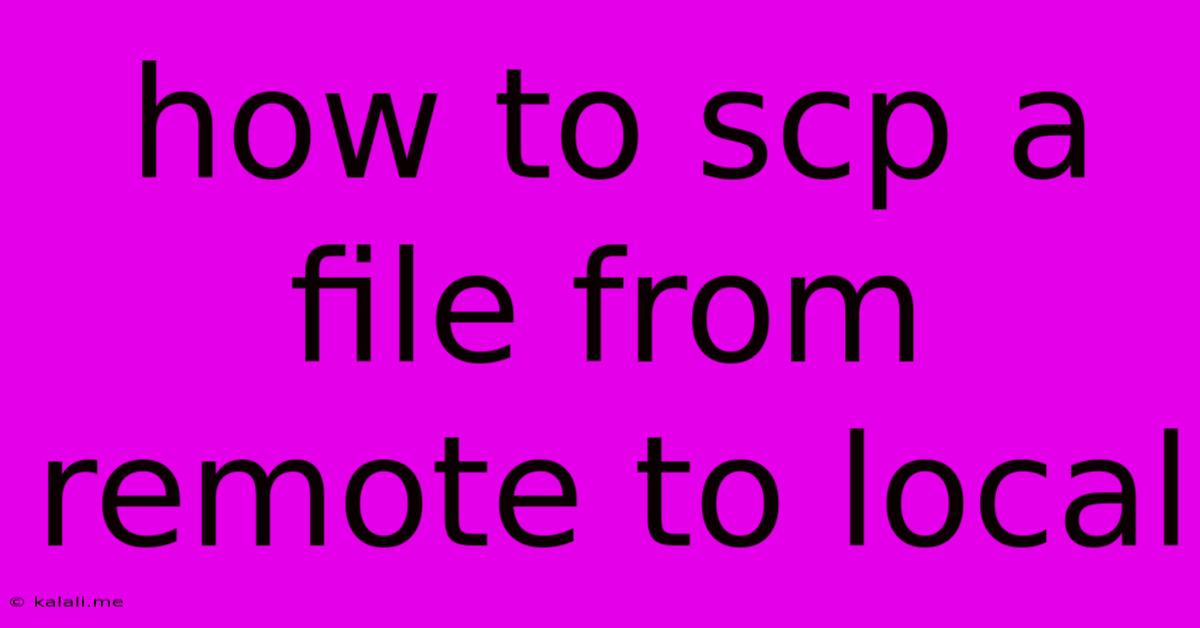
Table of Contents
How to SCP a File from Remote to Local: A Comprehensive Guide
Meta Description: Learn how to securely copy files from a remote server to your local machine using SCP (Secure Copy Protocol). This comprehensive guide covers the command syntax, troubleshooting tips, and best practices for efficient file transfer. Mastering SCP is crucial for any system administrator or developer working with remote servers.
Secure Copy Protocol (SCP) is a powerful command-line utility used to securely transfer files between a local machine and a remote server. Unlike FTP, SCP uses SSH for encryption, ensuring your data remains confidential during the transfer. This guide will walk you through the process, covering essential commands and troubleshooting common issues.
Understanding the SCP Command
The basic syntax of the SCP command is straightforward:
scp [options] user@remote_host:remote_file local_file
Let's break down each part:
scp: This is the command itself.[options]: These are optional flags that modify the behavior of the command (more on this later).user@remote_host: This specifies the username and the hostname or IP address of the remote server.remote_file: This is the path to the file you want to copy on the remote server.local_file: This is the path where you want to save the file on your local machine.
A Simple SCP Example
Let's say you want to copy a file named mydocument.txt from a server with the IP address 192.168.1.100, where your username is john_doe, to your local machine. The command would look like this:
scp [email protected]:/home/john_doe/mydocument.txt ./
This command copies mydocument.txt from the remote server to your current local directory (indicated by ./).
Essential SCP Options
Several useful options can enhance your SCP experience:
-r(recursive): This option is crucial for copying directories. It recursively copies the entire directory and its contents. For example:scp -r [email protected]:/home/john_doe/mydirectory ./-P port(specify port): Use this to specify a non-standard SSH port. For example, if your SSH server uses port 2222, the command would be:scp -P 2222 [email protected]:/home/john_doe/mydocument.txt ./-v(verbose): This provides detailed output, helpful for debugging connection or transfer issues.-i key_file(identity file): Use this to specify a private key file if you're using SSH key authentication instead of password authentication.
Copying Files From Local to Remote
The process is similar to copying from remote to local; you simply reverse the order of the source and destination:
scp local_file user@remote_host:remote_destination
For example:
scp my_local_file.txt [email protected]:/home/john_doe/
Troubleshooting Common SCP Issues
- Permission denied: This usually means you've entered the wrong username or password, or your SSH configuration doesn't allow access. Double-check your credentials and ensure SSH is properly configured on the remote server. Consider using SSH key authentication for more secure and hassle-free access.
- Connection refused: This means the remote server is not responding or the SSH service isn't running. Verify the server is online and SSH is enabled.
- No such file or directory: Make sure the remote file path is correct.
Best Practices for Secure File Transfer
- Use SSH keys: Password authentication is less secure. Set up SSH keys for a more secure and convenient authentication method.
- Verify server identity: Ensure you're connecting to the correct server by verifying its hostname or IP address.
- Keep your SSH client and server updated: Regular updates patch security vulnerabilities.
Mastering SCP is a fundamental skill for anyone working with remote servers. By understanding the command syntax, options, and common troubleshooting techniques, you can efficiently and securely manage your files across multiple systems. Remember to always prioritize security best practices to protect your data.
Latest Posts
Latest Posts
-
The Strong Bodies Charge On Credit Card
Jun 05, 2025
-
What Does Blue Mean In The Bible
Jun 05, 2025
-
Standard Height For Closet Shelf And Pole
Jun 05, 2025
-
How To Say Orders Ship At Next Delivery Cycle
Jun 05, 2025
-
How Do You Repair A Leaking Shower Faucet
Jun 05, 2025
Related Post
Thank you for visiting our website which covers about How To Scp A File From Remote To Local . We hope the information provided has been useful to you. Feel free to contact us if you have any questions or need further assistance. See you next time and don't miss to bookmark.