How To See Blocked Messages On Mac
Kalali
Jun 10, 2025 · 3 min read
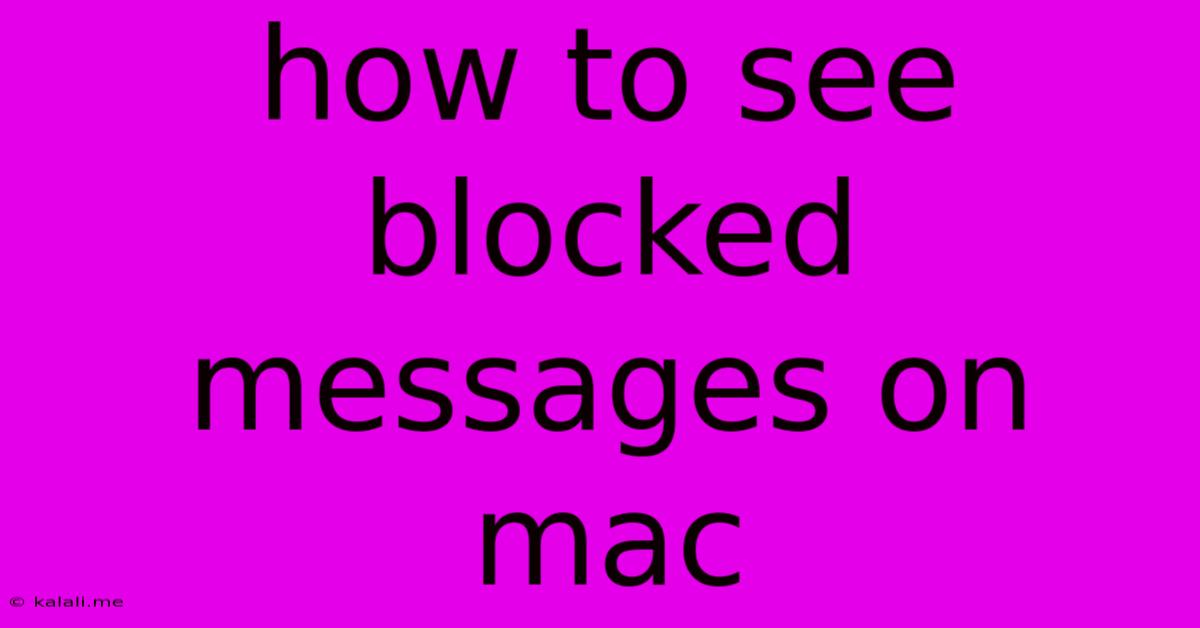
Table of Contents
How to See Blocked Messages on Your Mac
This article will guide you through the process of viewing blocked messages on your Mac, depending on the messaging app you're using. Whether you accidentally blocked someone or simply want to review your blocked list, understanding how your messaging app handles blocked contacts is crucial. This guide covers common messaging platforms on macOS. Remember, the specific steps may vary slightly depending on your macOS version.
Understanding Blocked Messages on Mac
Before we dive into the specifics, it's important to understand that "seeing" blocked messages usually means accessing a list of blocked contacts, not retrieving the actual message content itself. Once a message is blocked, it typically never reaches your device. You're essentially reviewing a log of who you've blocked, not recovering past communications. However, if the blocked contact uses a different communication method (e.g., email), that communication may not be blocked.
Method 1: Checking Blocked Contacts in Messages (iMessage)
The built-in Messages app on macOS handles blocked contacts differently than third-party applications. To view your blocked contacts list in Messages:
- Open the Messages app: Locate the Messages application in your Applications folder or using Spotlight search.
- Access Preferences: Click on "Messages" in the menu bar at the top of your screen, and select "Preferences."
- Navigate to Blocked: In the Preferences window, click on the "iMessage" tab. You'll find a section labeled "Blocked."
- Review the list: This will display a list of all phone numbers and email addresses you have blocked.
To unblock someone, simply select their name from the list and click the "Unblock" button.
Method 2: Checking Blocked Contacts in Third-Party Apps
Many third-party messaging apps (like WhatsApp, Telegram, or Discord) have their own methods for managing blocked contacts. Unfortunately, there's no universal approach. You'll need to consult the specific app's settings or help documentation. Generally, the steps involve:
- Opening the app: Launch the messaging app on your Mac.
- Accessing Settings or Preferences: This is usually done through a menu button (often represented by a gear icon).
- Finding the Blocked Contacts section: The name and location of this setting varies from app to app; search for terms like "blocked contacts," "blocked users," or "privacy settings."
- Reviewing the list: Once you locate the list of blocked contacts, you can review it and unblock individuals as needed.
Important Considerations:
- Privacy: Blocking contacts is a privacy feature, and the inability to easily retrieve blocked messages reinforces this.
- App Updates: The interface and location of settings can change with app updates. If you can't find the settings mentioned above, check the app's official help or support website.
- Data Recovery: Remember, recovering the content of blocked messages is generally impossible.
This guide provides a comprehensive overview of how to see blocked messages on a Mac, addressing both Apple's native Messages app and third-party messaging applications. Remember to consult your specific app's documentation for precise instructions if needed. By understanding your messaging app's features, you can effectively manage your communication preferences and privacy settings.
Latest Posts
Latest Posts
-
Why Is My Cat So Vocal In The Morning
Jun 11, 2025
-
Do We Need To Stain Bottom Of Wood Table
Jun 11, 2025
-
Lord Of The Rings Witch King Flail
Jun 11, 2025
-
When Someone Gives Multiple Answers To One Question For Excuse
Jun 11, 2025
-
How Can I Put Test Side By Side
Jun 11, 2025
Related Post
Thank you for visiting our website which covers about How To See Blocked Messages On Mac . We hope the information provided has been useful to you. Feel free to contact us if you have any questions or need further assistance. See you next time and don't miss to bookmark.