How To See Certificates In Mac Os
Kalali
May 29, 2025 · 3 min read
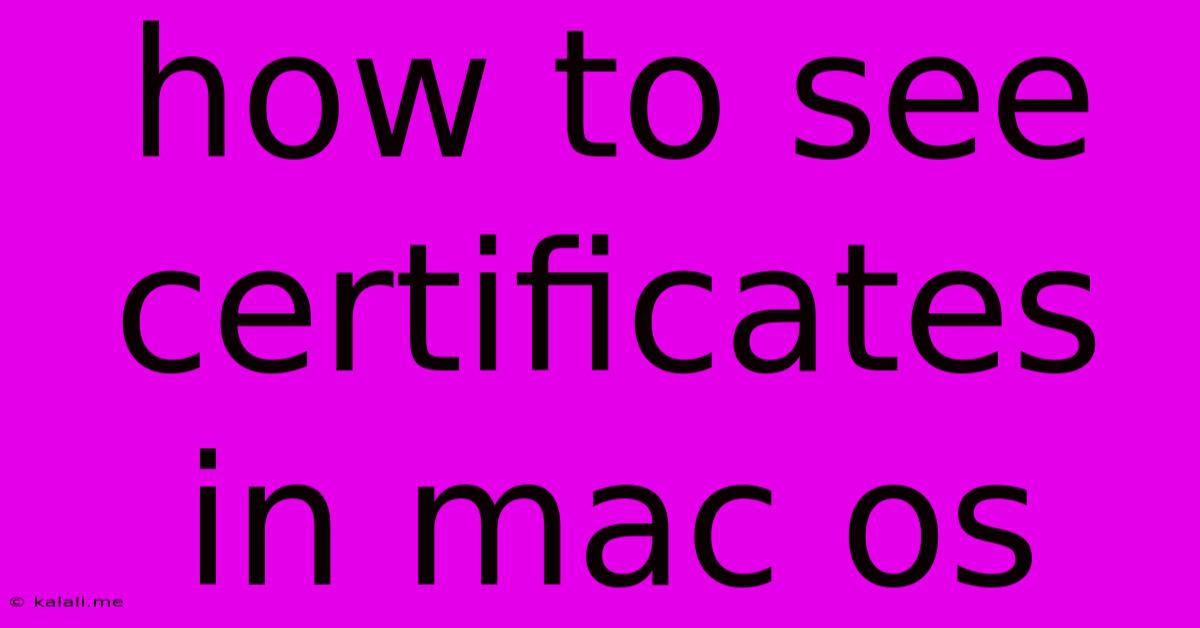
Table of Contents
How to See Certificates in macOS: A Comprehensive Guide
Finding and managing certificates on your macOS system might seem daunting, but it's actually quite straightforward. This guide will walk you through several methods to locate and view your certificates, catering to various levels of technical expertise. Whether you need to check a website's SSL certificate or manage your personal certificates for email or other applications, this guide has you covered. Understanding your certificates is crucial for online security and ensuring smooth application functionality.
Understanding Digital Certificates
Before diving into the how-to, let's briefly understand what digital certificates are. A digital certificate is essentially an electronic document that verifies the identity of a website, server, or individual. Think of it as a digital ID card. When you visit a secure website (indicated by "https" in the URL), your browser checks the website's certificate to ensure it's legitimate and that your connection is secure. Certificates are also crucial for applications that require secure communication, like email clients.
Method 1: Using Keychain Access
This is the most common and readily available method for viewing certificates on your macOS system. Keychain Access is a built-in application that manages all your security credentials, including certificates.
- Open Keychain Access: You can find it by searching for "Keychain Access" in Spotlight (Cmd + Space).
- Navigate to Certificates: In the Keychain Access window, you'll see categories like "login," "system," and others. You can find certificates within each of these categories. You may need to search for specific certificate keywords if you know the name or issuer.
- View Certificate Details: Double-clicking on a certificate will open a new window displaying detailed information about it, including the issuer, serial number, validity period, and public key. You can also see the certificate's path and other relevant details.
Key Considerations: The "login" keychain typically contains certificates related to your user account, while the "system" keychain holds certificates used by system applications.
Method 2: Using Safari's Certificate Information
If you're trying to check the security certificate of a website, Safari provides a convenient way to access this information.
- Visit the Website: Open Safari and navigate to the website whose certificate you want to inspect.
- Check the Security Information: Click the padlock icon in the left side of the address bar.
- View Certificate: Click "Show Certificate." This will display detailed information about the website's SSL certificate, similar to the information you'd see in Keychain Access. This allows for quick verification of the website's authenticity and security.
Method 3: Checking Certificates Within Applications
Some applications manage their own certificates. For example, email clients like Mail might store certificates within their settings. Check your application's preferences or settings for options related to certificates or security. The exact location will vary depending on the application.
Troubleshooting Common Issues
- Certificate Not Found: If you can't find a specific certificate, try searching within Keychain Access using keywords related to the certificate's issuer or purpose. Ensure you're checking all keychains ("login," "system," etc.).
- Unable to View Details: If you can't access the certificate details, ensure you have the necessary permissions. You might need administrator privileges to view certain certificates.
Conclusion
Locating and viewing certificates on macOS is a straightforward process. By using Keychain Access, Safari, or checking within applications themselves, you can quickly access and verify the information needed to ensure secure online activity and smooth application functionality. Remember to regularly check your certificates to ensure their validity and security. Understanding and managing your digital certificates is a critical aspect of maintaining a secure online experience.
Latest Posts
Latest Posts
-
How To Fix A Sagging Gate
May 30, 2025
-
Once Upon A Time Snow White And Prince Charming
May 30, 2025
-
Dnd Is A Bite An Offhand Attack
May 30, 2025
-
Enum In Switch Case In Java
May 30, 2025
-
Does Double Strike Count As Attacking Twice
May 30, 2025
Related Post
Thank you for visiting our website which covers about How To See Certificates In Mac Os . We hope the information provided has been useful to you. Feel free to contact us if you have any questions or need further assistance. See you next time and don't miss to bookmark.