How To See Headphone Battery On Android
Kalali
Jun 02, 2025 · 3 min read
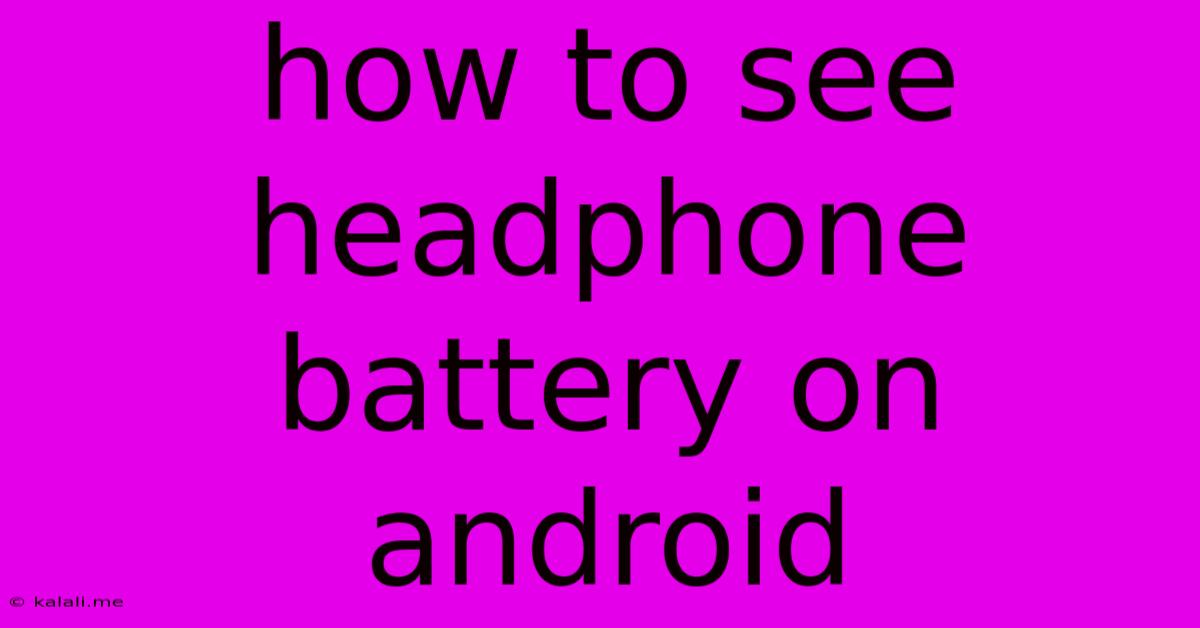
Table of Contents
How to See Your Headphone Battery on Android: A Comprehensive Guide
Knowing your headphone battery life is crucial, especially when you're on the go. This guide explores various methods to check your headphone battery level on your Android device, catering to different headphone types and Android versions. We'll cover everything from built-in Android features to third-party apps, ensuring you'll never be caught off guard with a dead pair of headphones again.
Understanding Your Headphone Type and Connectivity
Before we delve into the methods, understanding your headphones' connection type is key. The methods available depend largely on whether your headphones use Bluetooth, USB-C, or a wired connection.
- Bluetooth Headphones: These are the most common type and typically offer battery level indicators.
- USB-C Headphones: These headphones charge via a USB-C port and may or may not display battery information directly on your Android device.
- Wired Headphones: These headphones don't have a battery, so no battery level needs to be checked.
Methods to Check Bluetooth Headphone Battery on Android
There are several ways to check the battery level of your Bluetooth headphones on your Android device:
-
Quick Settings Panel: Many Android devices display the battery level of connected Bluetooth devices directly in the Quick Settings panel. Simply swipe down from the top of your screen to access this panel. Look for the Bluetooth icon; the battery percentage of your connected headphones should be displayed next to it. This is the simplest and most convenient method.
-
Notification Panel: Similarly, the notification panel might display the battery level of your headphones as a persistent notification. Check your notification shade for any ongoing notifications related to your Bluetooth headphones.
-
Bluetooth Settings Menu: If you can't find the battery level in the Quick Settings or Notification Panel, navigate to your device's Bluetooth settings. Find your connected headphones in the list of paired devices. The battery level should be displayed next to the headphone name. This approach is reliable, but slightly less convenient.
-
Using a Third-Party App: If your Android device doesn't natively support displaying headphone battery level, some third-party apps are designed to monitor connected devices' battery life. These apps can provide more detailed information than the built-in settings. However, always ensure you download apps from trusted sources and check user reviews before installing them.
Checking Battery for USB-C Headphones
For USB-C headphones, the situation is slightly different. These headphones typically don't display their battery level directly in the Android system settings. Instead, you might see a charging indicator (like a lightning bolt icon) while charging. Many manufacturers include battery level information within their dedicated mobile app, if available. Check the app store for a companion app associated with your brand of headphones.
Troubleshooting: Headphone Battery Not Showing
If you're unable to see your headphone battery level using the methods described above, here are some troubleshooting steps:
- Check for Software Updates: Ensure your Android device and your headphones' firmware are up-to-date.
- Restart Your Devices: Restart both your Android phone and your headphones.
- Unpair and Re-pair: Try unpairing and re-pairing your headphones with your Android device.
- Check Headphone Manual: Consult your headphones' manual; some manufacturers have specific instructions or apps for battery level checking.
By following these steps, you'll effectively manage your headphone battery life and avoid unexpected power outages. Remember to regularly check the battery levels, especially before extended use to prevent disruptions to your listening experience.
Latest Posts
Latest Posts
-
How To Get The Bitterness Out Of Iced Tea
Jun 04, 2025
-
Wiring 3 Switches In One Box Diagram
Jun 04, 2025
-
Why Does Frodo Go To The Undying Lands
Jun 04, 2025
-
Festival Of Unleavened Bread And Passover
Jun 04, 2025
-
Convert Sine Wave To Square Wave
Jun 04, 2025
Related Post
Thank you for visiting our website which covers about How To See Headphone Battery On Android . We hope the information provided has been useful to you. Feel free to contact us if you have any questions or need further assistance. See you next time and don't miss to bookmark.