How To Send A Imessage Instead Of A Text Message
Kalali
Jun 05, 2025 · 3 min read
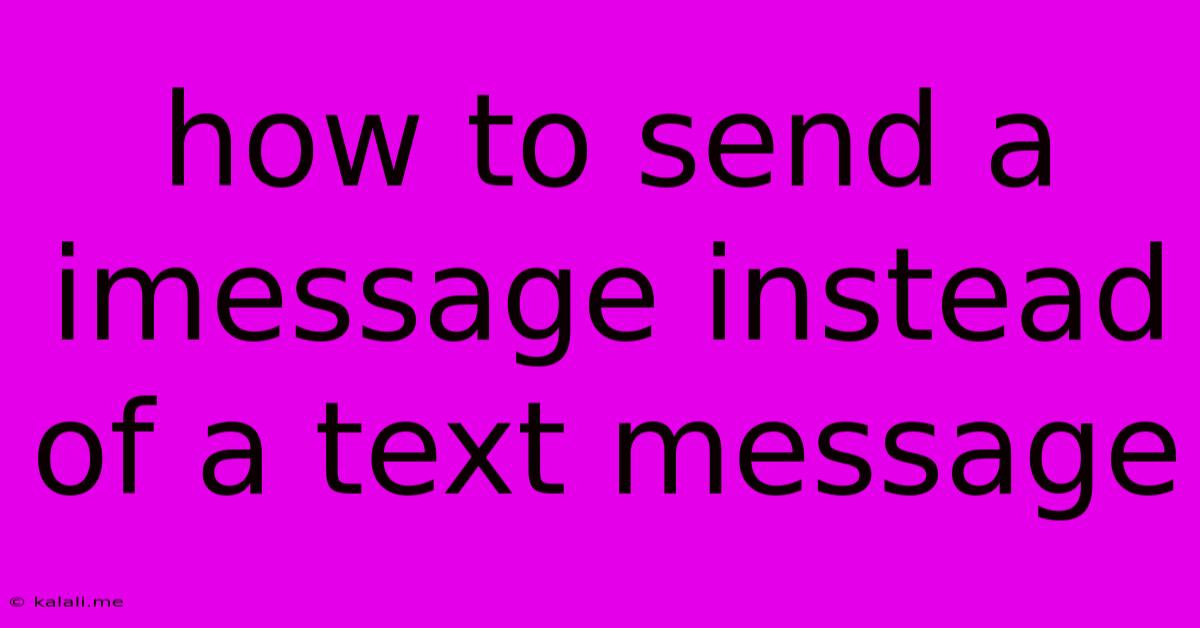
Table of Contents
How to Send an iMessage Instead of a Text Message
Are you tired of your messages appearing as green bubbles instead of the coveted blue? This comprehensive guide will walk you through how to ensure your messages are sent as iMessages, offering the benefits of read receipts, typing indicators, and richer media sharing. Knowing how to consistently send iMessages will significantly enhance your messaging experience.
What are iMessages and why should you use them?
iMessages are Apple's proprietary messaging service, available on iPhones, iPads, and Macs. Unlike standard SMS/MMS text messages (which appear as green bubbles), iMessages use your internet connection (Wi-Fi or cellular data) to send messages. This allows for several advantages:
- Blue Bubbles: The visual cue of blue bubbles indicates a successful iMessage transmission.
- Read Receipts: See when your message has been read.
- Typing Indicators: Know when the recipient is typing a reply.
- Rich Media Support: Easily share high-quality photos, videos, and other media files.
- Group Messaging: Seamlessly create and participate in group chats.
- Free Messaging: iMessages are free to send over Wi-Fi or with an active data plan, unlike SMS/MMS which may incur charges.
How to Ensure Your Messages are Sent as iMessages
Several factors determine whether a message is sent as an iMessage or a text message. Here's a breakdown of how to maximize your chances of sending iMessages:
1. Verify iMessage is Enabled
- Settings > Messages: Navigate to your iPhone's settings app and tap on "Messages."
- iMessage Toggle: Ensure the "iMessage" toggle is switched ON (green). If it's off, turn it on. You may need a working internet connection for this to activate successfully.
2. Check the Recipient's Device
The recipient must have iMessage enabled on their Apple device (iPhone, iPad, or Mac) to receive your message as an iMessage. If they use an Android device or have iMessage disabled, your message will default to a standard SMS/MMS text message (green bubbles).
3. Consider Network Connectivity
A stable internet connection (Wi-Fi or cellular data) is essential for sending iMessages. If your connection is weak or unavailable, your message might fall back to SMS/MMS.
4. Troubleshooting Green Bubbles
If you're still seeing green bubbles, despite having iMessage enabled, consider these troubleshooting steps:
- Restart your device: A simple restart can often resolve temporary glitches.
- Check your network connection: Ensure you have a strong and stable internet connection.
- Check the recipient's iMessage status: Verify that they have iMessage enabled and a working internet connection.
- Sign out and back into iMessage: In the Messages settings, you can sign out of iMessage and then sign back in with your Apple ID. This can sometimes clear up any connectivity issues.
Beyond the Basics: Enhancing Your iMessage Experience
Once you've mastered sending iMessages, explore these features to further enhance your messaging:
- Effects: Add fun effects like balloons, confetti, or lasers to your messages.
- Reactions: Quickly react to messages with emojis.
- SharePlay: Share your screen and watch movies or listen to music together with friends.
By following these steps, you can confidently send iMessages, enjoying all the features and benefits this powerful messaging service offers. Remember, consistent blue bubbles mean you're maximizing your Apple messaging experience!
Latest Posts
Latest Posts
-
Mac Delete Folder In Libraray Operation Not Permitted
Jun 06, 2025
-
When Does Rimuru Become A Human
Jun 06, 2025
-
What Does It Mean When Someone Says Beas
Jun 06, 2025
-
Does Super Glue Work On Plastic
Jun 06, 2025
-
Is It Me Neither Or Me Either
Jun 06, 2025
Related Post
Thank you for visiting our website which covers about How To Send A Imessage Instead Of A Text Message . We hope the information provided has been useful to you. Feel free to contact us if you have any questions or need further assistance. See you next time and don't miss to bookmark.