How To Send A Text Message As An Imessage
Kalali
Jun 05, 2025 · 3 min read
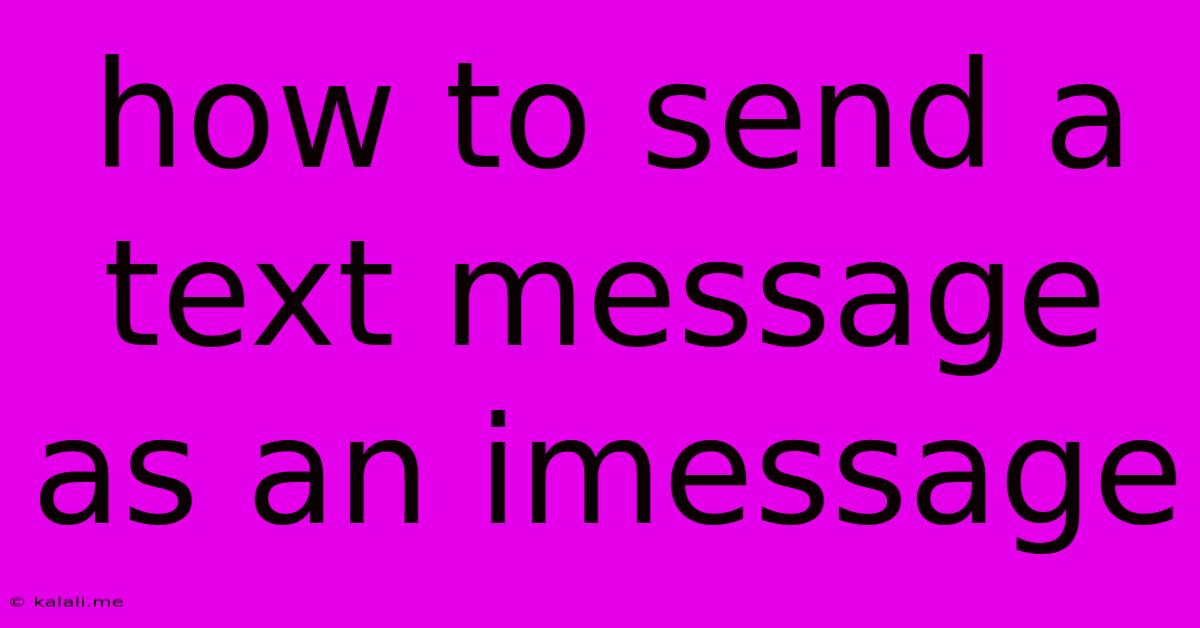
Table of Contents
How to Send a Text Message as an iMessage
This article will guide you through sending text messages as iMessages, explaining the differences between iMessages and SMS/MMS, troubleshooting common issues, and optimizing your messaging experience. The ability to send a text message as an iMessage depends on several factors, including network connectivity and recipient device. Let's dive into the details.
Understanding iMessages vs. SMS/MMS
Before we begin, it's crucial to understand the distinction between iMessage and traditional SMS/MMS messaging.
-
iMessage: An Apple-to-Apple messaging service that uses the internet (data) to send messages. iMessages appear as blue bubbles in your Messages app. They support rich media like photos, videos, and GIFs, and offer features like read receipts and typing indicators.
-
SMS/MMS: Standard text and multimedia messaging services used to communicate across different platforms (Android, iOS, etc.). SMS messages are limited to text, while MMS messages support photos and videos. SMS/MMS messages appear as green bubbles in your Messages app.
How to Ensure You're Sending an iMessage
The easiest way to send an iMessage is to ensure the recipient also uses an Apple device (iPhone, iPad, or Mac) signed into iMessage. Here's what to check:
-
Recipient's Device: Verify the recipient has an iPhone, iPad, or Mac. If they use an Android phone or other non-Apple device, the message will automatically send as an SMS/MMS.
-
iMessage Activation: Make sure both you and the recipient have iMessage activated on your devices. Go to Settings > Messages and ensure the "iMessage" toggle is turned on. This also requires an active internet connection.
-
Phone Number and Email Address: iMessage can use either your phone number or email address. Ensure that the correct contact information is added in your iMessage settings. Consistency in contact information helps to avoid issues.
-
Network Connectivity: A stable internet connection (Wi-Fi or cellular data) is crucial for sending iMessages. If you're having issues, check your network connection.
Troubleshooting iMessage Sending Problems
Sometimes, sending iMessages can encounter difficulties. Here are some common problems and their solutions:
-
Message Sending as SMS/MMS (Green Bubbles): This usually indicates the recipient doesn't have iMessage enabled or isn't using an Apple device.
-
Message Stuck in Sending: Check your internet connection. If your data is poor or unavailable, the message won't send. Restart your device, or check your cellular data settings.
-
Message Delivery Failure: If you receive a notification that the message hasn't been delivered, the recipient's device might be offline, experiencing network problems, or have iMessage disabled.
Optimizing Your iMessage Experience
To get the most out of iMessage:
-
Utilize Rich Media: Send photos, videos, GIFs, and other media to enhance your communication.
-
Use Reactions and Effects: Add subtle animations or reactions to messages for a more engaging experience.
-
Enable Read Receipts: Know when your messages are read. (Note: The recipient can disable read receipts.)
-
Share your Location: Share your current location with contacts for convenience.
By following these steps, you can seamlessly send text messages as iMessages and enjoy the benefits of Apple's integrated messaging service. Remember, a strong internet connection and compatible devices are key to a successful iMessage experience.
Latest Posts
Latest Posts
-
Til There Are No Skill Checks Just Ability Checks
Jun 07, 2025
-
Why Couldnt Moses Enter The Promised Land
Jun 07, 2025
-
Why Does Nasdaq Not Publish Order Book Anymore
Jun 07, 2025
-
What Is A Naturalized Or Derived Citizen
Jun 07, 2025
-
Where Can I Watch Boku No Pico
Jun 07, 2025
Related Post
Thank you for visiting our website which covers about How To Send A Text Message As An Imessage . We hope the information provided has been useful to you. Feel free to contact us if you have any questions or need further assistance. See you next time and don't miss to bookmark.