How To Send An Imessage Instead Of Text
Kalali
Jun 03, 2025 · 3 min read
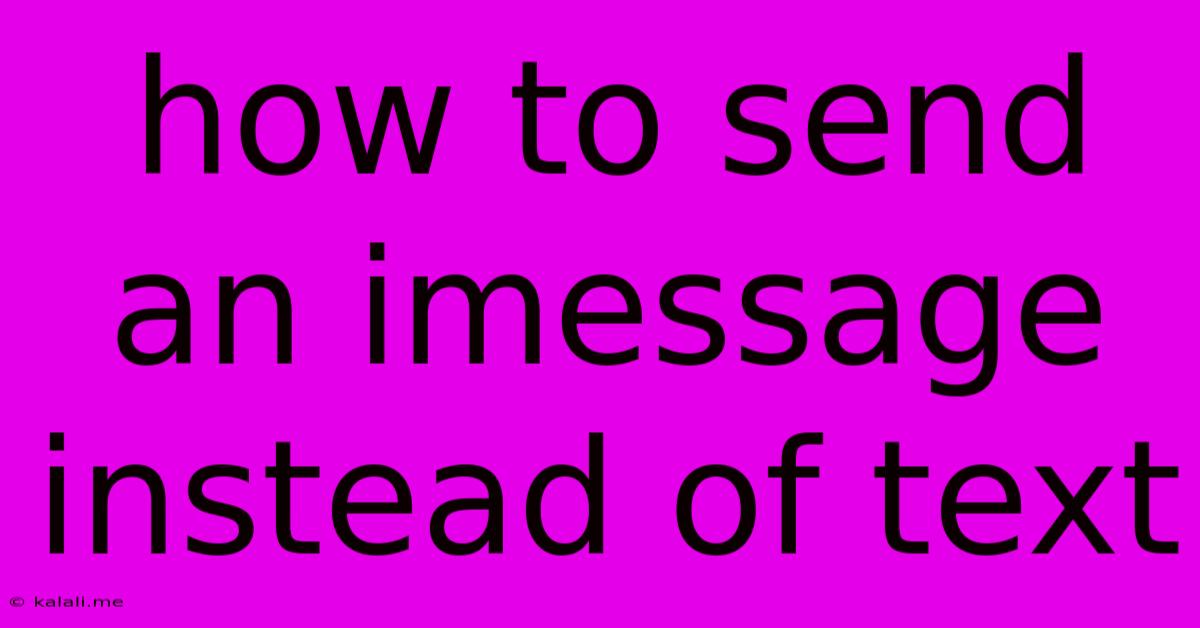
Table of Contents
How to Send an iMessage Instead of a Text Message
Are you tired of your messages appearing as green bubbles instead of the coveted blue? This means your messages aren't being sent as iMessages, and you're missing out on features like read receipts, typing indicators, and high-quality image and video sharing. This article will guide you through ensuring your messages are always sent as iMessages, keeping your conversations sleek and efficient.
What's the Difference? Green vs. Blue Bubbles
Before diving into the how-to, let's quickly clarify the difference. Green bubbles indicate standard SMS/MMS messages, while blue bubbles signify iMessages. iMessages are sent over the internet using Apple's infrastructure, while SMS/MMS uses your cellular provider's network. iMessages are generally faster, more reliable, and offer richer features.
How to Ensure Your Messages are Sent as iMessages
Several factors determine whether a message is sent as an iMessage or a text message. Let's troubleshoot the most common causes of green bubbles:
1. Check Your iMessage Settings:
- Access iMessage: Go to your iPhone's Settings app > Messages.
- Verify iMessage is Enabled: Ensure the iMessage toggle is switched ON. If it's off, turn it on and restart your device.
- Cellular Data/Wi-Fi: Confirm that you have a working internet connection (either Wi-Fi or cellular data). iMessage requires an internet connection to function.
2. Recipient's Device and iMessage Status:
- Apple Device Required: The recipient must have an Apple device (iPhone, iPad, or Mac) with iMessage enabled to receive iMessages. If they're using an Android device or other non-Apple device, your message will automatically default to a text message (SMS/MMS).
- Recipient's iMessage Status: Even if the recipient has an Apple device, their iMessage might be turned off. Encourage them to check their own iMessage settings (Settings > Messages).
3. Network Connectivity Issues:
- Weak Signal/No Service: If you have a weak cellular signal or no Wi-Fi, your iPhone may default to sending SMS/MMS messages. Ensure you have a stable internet connection before sending important messages.
- Network Restrictions: Check if your network settings have any restrictions imposed that might prevent iMessage from functioning correctly.
4. Apple ID Issues:
- Proper Apple ID Sign-in: Make sure you're signed in with your Apple ID on your device. iMessage relies on your Apple ID to identify you and connect you with other iMessage users. Incorrect or outdated login information can lead to problems.
5. Troubleshooting Steps:
- Restart Your Device: A simple restart can often resolve minor software glitches that might be affecting iMessage.
- Check for iOS Updates: Make sure your iPhone's operating system is up-to-date. Updates often include bug fixes and performance improvements that can resolve connectivity problems.
- Contact Apple Support: If you've tried all the above steps and are still having trouble, contact Apple Support for further assistance.
Optimizing Your iMessage Experience
Once you’ve confirmed your iMessage settings, consider these tips for a smoother experience:
- Use Wi-Fi: Whenever possible, use a reliable Wi-Fi connection to send iMessages to ensure faster and more stable communication.
- Check Read Receipts: Manage your read receipts preferences in the Messages settings to control whether you want to see when recipients have read your messages.
- Group Messages: Utilize group messaging to communicate efficiently with multiple people simultaneously.
By following these steps, you can significantly improve your chances of sending iMessages instead of text messages, enhancing your communication experience with other Apple users. Remember, a stable internet connection and properly configured iMessage settings are key to ensuring those blue bubbles appear consistently!
Latest Posts
Latest Posts
-
Went To 0 As A Battery
Jun 05, 2025
-
What Is Image Transfer Msc And Mtp
Jun 05, 2025
-
Light Switch Wiring Diagram Multiple Lights
Jun 05, 2025
-
My Hp Monitor Wont Adjust Resolution Mac
Jun 05, 2025
-
Vscode Terminal Sendsequence Zsh Delete Cursor Left
Jun 05, 2025
Related Post
Thank you for visiting our website which covers about How To Send An Imessage Instead Of Text . We hope the information provided has been useful to you. Feel free to contact us if you have any questions or need further assistance. See you next time and don't miss to bookmark.