How To Separate Vertices In Blender
Kalali
May 31, 2025 · 3 min read
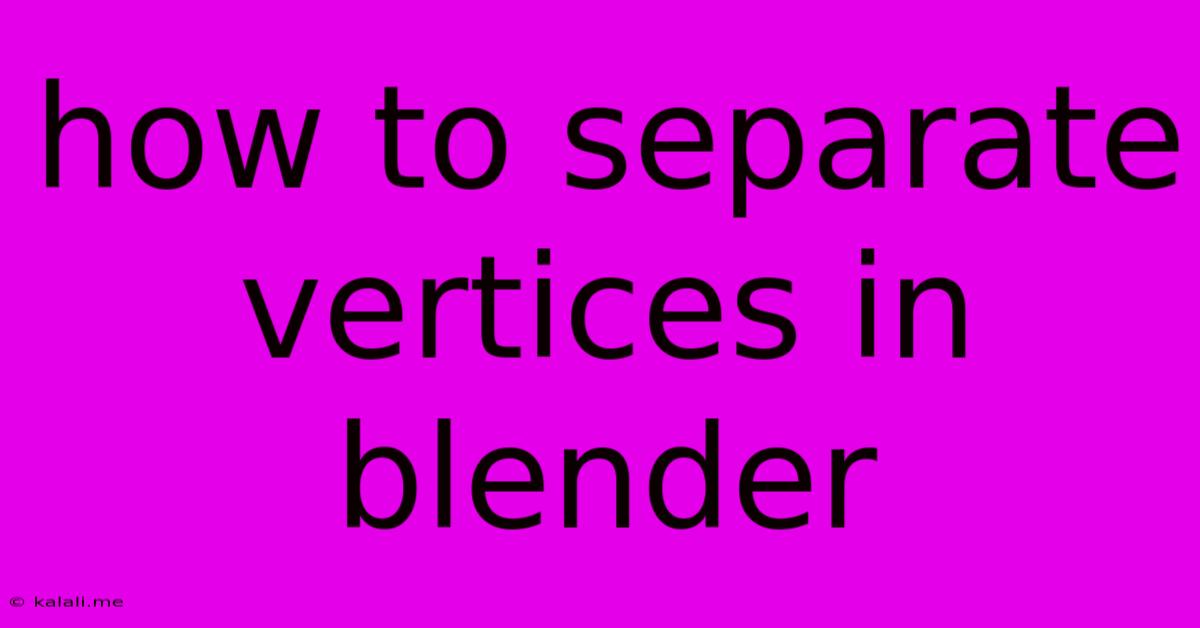
Table of Contents
How to Separate Vertices in Blender: A Comprehensive Guide
This article provides a comprehensive guide on how to separate vertices in Blender, covering various techniques suitable for different modeling workflows. Whether you're a beginner struggling with basic selection or an experienced user needing precise vertex separation for complex models, this guide will equip you with the necessary skills. We'll explore different methods, highlighting their advantages and disadvantages, ensuring you choose the most efficient approach for your specific task.
Understanding Vertex Separation: Separating vertices in Blender essentially means breaking a connection between vertices, allowing you to independently manipulate them. This is crucial for various modeling tasks, such as creating sharp edges, separating parts of a mesh, or preparing models for rigging and animation.
Method 1: Using the Separate by Selection Tool
This is the most straightforward method for separating selected vertices from the rest of the mesh.
-
Select Vertices: In Edit Mode (Tab), select the vertices you want to separate using the standard selection tools (LMB for single selection, B for box selection, C for circle selection, etc.). Make sure only the vertices you wish to separate are selected. Use the "Select Linked" option (L) cautiously as it can select more than intended.
-
Separate: Go to the "Mesh" menu in the 3D viewport header and select "Separate" -> "Selection". This will create a new object containing only the selected vertices.
Advantages: Simple and quick, ideal for separating clearly defined vertex groups.
Disadvantages: Less precise for complex selections; not suitable for splitting edges or faces cleanly.
Method 2: Using the Knife Tool for Precise Cuts
The knife tool offers greater control for more intricate vertex separations.
-
Activate Knife Tool: Press K to activate the knife tool.
-
Cut the Mesh: Click to place the first cut point, then click again to add subsequent cut points. Press Enter to finish the cut. Use Ctrl to constrain cuts to 45-degree angles, and Shift to create straight lines through existing geometry.
-
Separate: After making the cuts, select the vertices you wish to separate and use the "Separate" -> "Selection" option as described in Method 1.
Advantages: Highly precise; allows for clean cuts through complex meshes.
Disadvantages: Requires more skill and precision; may be slower for large, complex separations.
Method 3: Utilizing Vertex Groups for Advanced Separation
Vertex groups offer a powerful method for separating and managing complex vertex selections. This is especially useful for articulated models or objects with many distinct parts.
-
Create a Vertex Group: In the Properties panel (N), under the "Vertex Groups" tab, create a new vertex group.
-
Assign Vertices: Select the vertices you wish to separate and assign them to the newly created vertex group using the "Assign" button.
-
Separate Using the Vertex Group: Select all vertices in your model and then utilize the "Separate" -> "Loose Parts" option from the "Mesh" menu. This command will separate any unassigned vertices from the rest of the mesh that have been assigned to a vertex group.
Advantages: Excellent for complex models and managing multiple separated parts; allows for non-destructive editing.
Disadvantages: More complex setup initially; requires understanding of vertex groups.
Troubleshooting and Tips
-
Accidental Selections: Double-check your selection before separating to avoid unwanted results. The "Select" menu offers various options for refining selections, including "Invert" and "Deselect".
-
Topology: Be mindful of your mesh topology. Separating vertices improperly can create non-manifold geometry, which can cause problems later in the modeling or animation process.
-
Alternative Techniques: For more advanced separations, consider using boolean operations or sculpting tools.
By mastering these techniques, you'll be able to efficiently and precisely separate vertices in Blender, unlocking greater control over your 3D modeling workflow. Remember to experiment and find the method that best suits your modeling style and the complexity of your project.
Latest Posts
Latest Posts
-
Took Longer Time Than Expected To Finish
Jun 01, 2025
-
Where Does Jujutsu Kaisen Leave Off In The Anime
Jun 01, 2025
-
How To Respond To An Indian Giver
Jun 01, 2025
-
Can You Use Dremel Bits In A Drill
Jun 01, 2025
-
Using Tongue And Groove 1x6 For Windows Casement
Jun 01, 2025
Related Post
Thank you for visiting our website which covers about How To Separate Vertices In Blender . We hope the information provided has been useful to you. Feel free to contact us if you have any questions or need further assistance. See you next time and don't miss to bookmark.