How To Set Additional Properties In Sftp Client
Kalali
Jun 07, 2025 · 3 min read
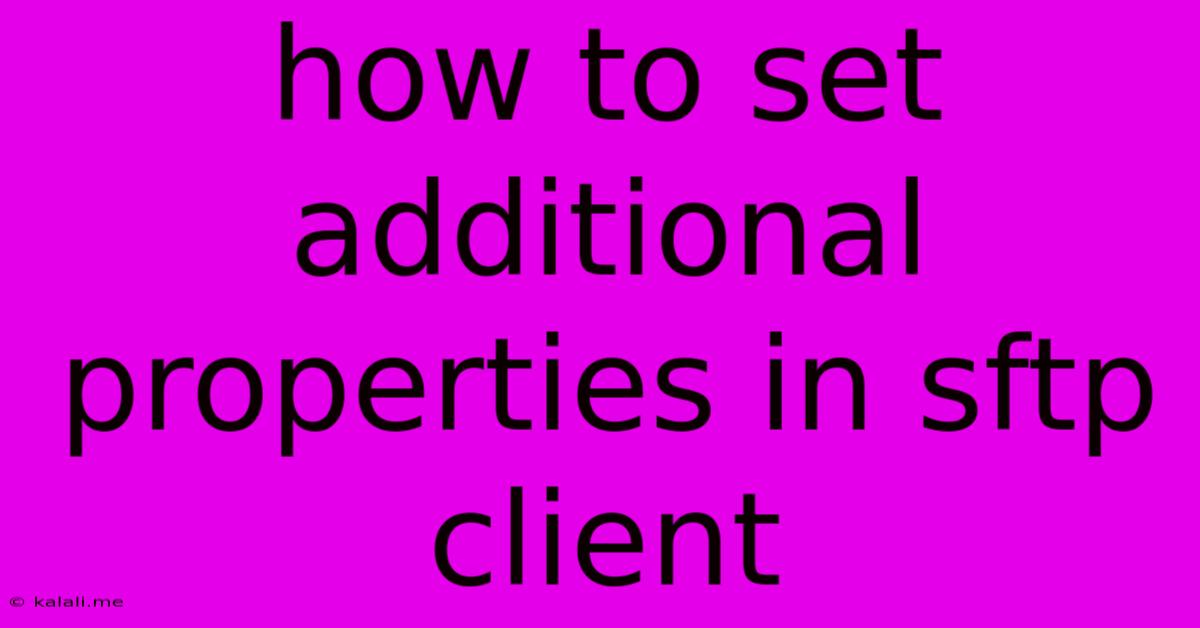
Table of Contents
How to Set Additional Properties in Your SFTP Client
Setting up an SFTP connection is often straightforward, involving basic credentials like hostname, username, and password. However, many SFTP clients allow you to configure additional properties to enhance security, performance, and functionality. This guide explores how to configure these extra settings for a smoother and more secure SFTP experience. This will cover common properties and their implications, regardless of your specific SFTP client (like FileZilla, WinSCP, or command-line tools). The specific steps for implementing these settings might vary slightly depending on your chosen client, but the underlying concepts remain consistent.
Why Set Additional Properties?
Beyond the basics, additional properties can significantly improve your SFTP workflow. These settings can address various needs, including:
- Enhanced Security: Implementing stronger encryption algorithms, disabling insecure protocols, and configuring key-based authentication.
- Improved Performance: Optimizing connection parameters for faster transfer speeds and better resource management.
- Customized Behavior: Tailoring the client's actions to your specific workflow, such as automated file processing or handling specific file types.
- Troubleshooting: Debugging connection issues by altering settings related to timeouts, logging, or compression.
Common Additional Properties to Configure:
Here are some frequently used additional properties and how they affect your SFTP experience:
1. Connection Settings:
- Port Number: While the default SFTP port is 22, your server might use a different port. Specifying the correct port is crucial for establishing a connection.
- Connection Timeout: Setting a timeout prevents your client from hanging indefinitely if the server is unreachable.
- Compression: Enabling compression (e.g., using
zlib) can significantly speed up the transfer of large files. However, this adds CPU overhead. - Keep-Alive: This setting sends periodic messages to maintain the connection, preventing premature disconnections due to inactivity.
2. Authentication Settings:
- Key-Based Authentication: Using SSH keys instead of passwords is significantly more secure. You'll need to generate a key pair and upload the public key to your server. Most SFTP clients support this.
- Password Authentication: While less secure, password authentication is still widely used. Ensure you use strong, unique passwords.
3. File Transfer Settings:
- Transfer Mode: Choose between binary or ASCII transfer mode depending on the type of files you're transferring. Binary mode is generally preferred for non-text files.
- Recursive File Transfer: This option allows you to transfer entire directories and their contents recursively.
- File Transfer Logging: Enable detailed logging to help troubleshoot transfer issues or track activity.
4. Security Settings:
- Cipher Suites: Select preferred encryption algorithms for enhanced security. Consult your server's documentation for supported ciphers.
- Host Key Verification: Enable strict host key verification to prevent man-in-the-middle attacks.
5. Advanced Settings (Client-Specific):
Many clients offer advanced settings for handling specific scenarios, such as:
- Proxy Settings: Configure proxy servers if you're behind a firewall.
- Firewall Rules: Adjust firewall settings to allow SFTP traffic.
- SFTP Version: Specify the SFTP protocol version to use.
Implementing These Settings:
The exact method for configuring these settings varies between SFTP clients. Consult your client's documentation for detailed instructions. Generally, these settings are accessible through a preferences or options menu. You may need to adjust them within the session settings or the global client settings.
Example (Conceptual):
Let's say you're using a hypothetical client. You'd likely find settings within a "Connection" tab or a similar area. There, you'd specify the hostname, username, password (or key path), port number, and other options from the list above.
By carefully configuring these additional properties, you can optimize your SFTP experience, ensuring security, performance, and a smooth workflow. Remember to always consult your SFTP client's documentation for the most accurate and up-to-date instructions.
Latest Posts
Latest Posts
-
Beauty And The Beast Prince Adam
Jun 07, 2025
-
How Long Does Rokokos Retargeting Take
Jun 07, 2025
-
Are Bolted Connections Fixed Or Pinned
Jun 07, 2025
-
How To Take Out A Broken Screw Head
Jun 07, 2025
-
What Angle To Join 3 Right Isosceles Triangles
Jun 07, 2025
Related Post
Thank you for visiting our website which covers about How To Set Additional Properties In Sftp Client . We hope the information provided has been useful to you. Feel free to contact us if you have any questions or need further assistance. See you next time and don't miss to bookmark.