How To Set Margins In Latex
Kalali
May 31, 2025 · 3 min read
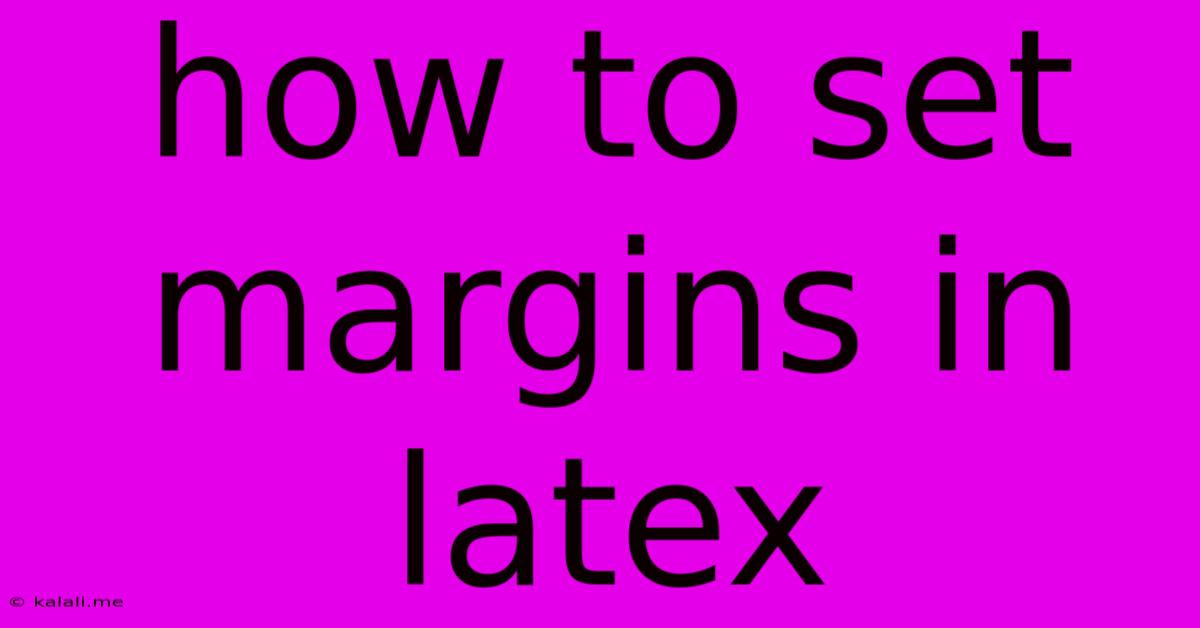
Table of Contents
How to Set Margins in LaTeX: A Comprehensive Guide
LaTeX, renowned for its typesetting capabilities, offers several ways to adjust margins, ensuring your document looks professional and aesthetically pleasing. This guide provides a comprehensive overview of how to set margins in LaTeX, covering various scenarios and offering solutions for different needs. Understanding margin control is crucial for creating well-formatted documents, from academic papers to compelling presentations. This article will cover various methods, enabling you to tailor your document's layout precisely.
Understanding the Basics: The geometry Package
The most straightforward and recommended method for managing margins in LaTeX is using the geometry package. This package provides a user-friendly interface to control all aspects of page geometry, including margins, paper size, and orientation. This makes it a far more flexible and powerful approach than manually adjusting margins.
To use the geometry package, you need to include it in your document's preamble (the section before \begin{document}). This is done with the following command:
\usepackage{geometry}
Once included, you can customize the margins using the geometry options within the \geometry command, usually placed after the \usepackage{geometry} line. Here's how you might set your margins:
\geometry{left=2cm,right=2cm,top=3cm,bottom=2cm}
This code sets the left margin to 2 centimeters, the right margin to 2 centimeters, the top margin to 3 centimeters, and the bottom margin to 2 centimeters. You can adjust these values to your liking. You can also use inches instead of centimeters:
\geometry{left=1in,right=1in,top=1.5in,bottom=1in}
Specifying Margin Sizes: Common Use Cases
Here are some examples demonstrating how to use the geometry package for different margin requirements:
- Setting all margins to 1 inch:
\geometry{margin=1in}
This is a shorthand method that sets all four margins to 1 inch. This is particularly useful when you want a consistent margin size around your document.
- Setting specific margins with different units:
\geometry{a4paper, marginparsep=1cm, marginparwidth=3cm, left=2cm, right=2cm, top=2cm, bottom=2cm}
This example utilizes a4paper to specify the paper size, and then sets the margin's parameters separately. It shows how to customize aspects like marginparsep (the space between the text and the margin notes) and marginparwidth (the width of the margin notes).
- Using a specific paper size:
The geometry package allows you to specify the paper size directly:
\geometry{letterpaper, margin=1in}
This sets the paper size to "letter" and all margins to 1 inch. Replace letterpaper with a4paper, legalpaper, etc., as needed.
Beyond the geometry Package: Alternative Approaches (Less Recommended)
While the geometry package is the preferred method, you can manually adjust margins using commands like \setlength. However, this approach is less flexible and can be more prone to errors, especially in complex documents. It’s generally recommended to stick to the geometry package for better control and ease of use.
Troubleshooting and Best Practices
- Remember the preamble: Ensure the
\usepackage{geometry}line is placed in your document's preamble before\begin{document}. - Consistent units: Stick to either centimeters (
cm) or inches (in) for consistency throughout your margin specifications. - Experimentation: Don't hesitate to experiment with different margin values to find the best layout for your document. The key is to find a balance between readability and visual appeal.
By understanding these methods and utilizing the powerful geometry package, you can effectively manage margins in your LaTeX documents, producing professional and visually appealing results. Remember to compile your document after making any changes to the margins to see the updated layout.
Latest Posts
Latest Posts
-
How To Remove Mold From Cement Floor
Jun 02, 2025
-
Which Books Did Saint Jerome Not Think Were Canonical
Jun 02, 2025
-
Should Toilet Flange Sit On Top Of Tile
Jun 02, 2025
-
I Have Keys But No Locks
Jun 02, 2025
-
What Does No Love Lost Mean
Jun 02, 2025
Related Post
Thank you for visiting our website which covers about How To Set Margins In Latex . We hope the information provided has been useful to you. Feel free to contact us if you have any questions or need further assistance. See you next time and don't miss to bookmark.