How To Share A Video On Youtube Privately
Kalali
May 22, 2025 · 3 min read
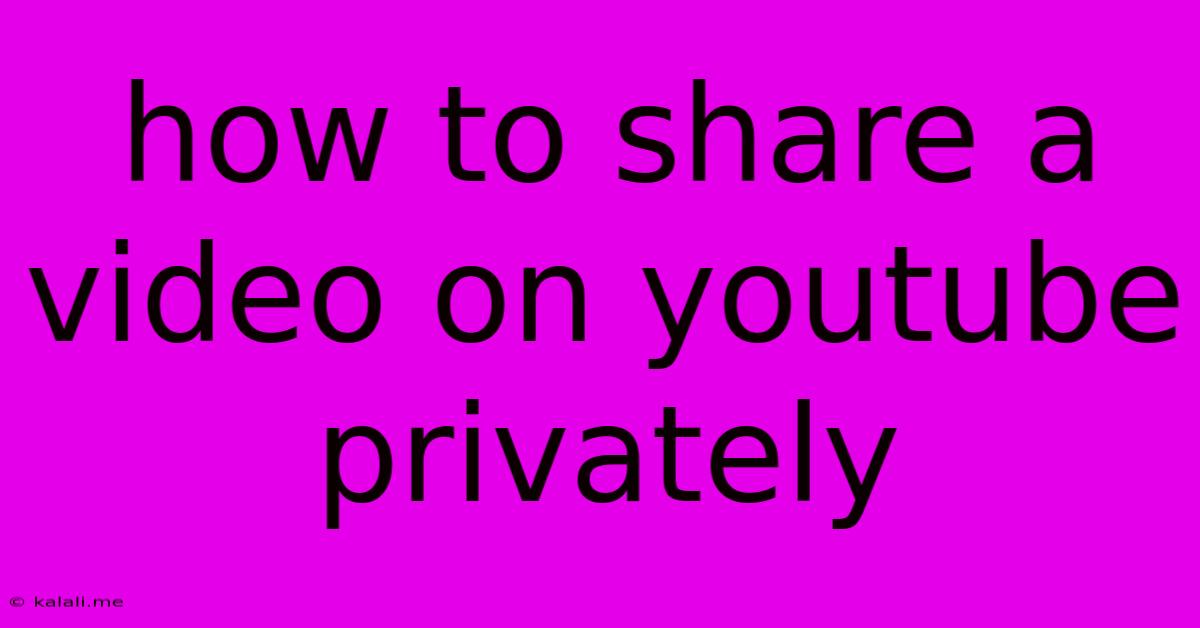
Table of Contents
How to Share a YouTube Video Privately: A Step-by-Step Guide
Sharing videos online is easy, but sometimes you need more control over who sees your content. Perhaps it's a family video, a work presentation, or a project you're not ready to share publicly. This guide will walk you through the process of sharing a YouTube video privately, ensuring only your chosen viewers can access it. Learn how to manage your privacy settings and avoid accidental public exposure.
Understanding YouTube's Privacy Settings
Before we dive into the steps, let's clarify YouTube's privacy options. These options determine who can watch your uploaded videos:
- Public: Anyone on YouTube can find and watch your video. This is the default setting for most uploads.
- Unlisted: Your video won't appear in YouTube search results or recommendations. Only people with the direct link to your video can watch it.
- Private: Only users you explicitly invite can watch your video. They won't be able to share it further, unless you give them permission.
Step-by-Step Guide to Sharing a YouTube Video Privately
Here's how to share your video privately, ensuring maximum control over its visibility:
-
Upload Your Video: Begin by uploading your video to YouTube. Follow the standard upload process; you can choose the default "Public" setting for now, as you'll change this later.
-
Access Video Manager: Once your video has uploaded, navigate to your YouTube Studio. You can find this by clicking your profile picture in the top right corner of the YouTube homepage and selecting "YouTube Studio."
-
Locate Your Video: Find the video you want to share privately within your Video Manager.
-
Adjust Privacy Settings: Click on the video's title or thumbnail. Locate the "Visibility" setting (often found under the "Basic info" section).
-
Select "Private": Change the visibility setting from "Public" or "Unlisted" to "Private."
-
Share with Specific Individuals: Below the privacy setting, you’ll see an option to add specific email addresses of people you want to share the video with. Enter their email addresses, separated by commas. This is crucial for private sharing. YouTube will send them an email notification.
-
Save Changes: Click "Save" or a similar button to confirm your changes. Your video is now accessible only to the individuals you specified.
Important Considerations for Private Video Sharing:
- Email Addresses: Ensure you have the correct email addresses of the individuals you're sharing the video with.
- Communication: Inform your chosen viewers that you've shared a private video with them. This ensures they know what to expect.
- Security: While the "Private" setting offers a high degree of control, remember that anyone with access to the email accounts of the people you've shared the video with could potentially access it.
- Unlisting vs. Private: Understand the difference between “Unlisted” and “Private” settings. Unlisted videos are still accessible via a direct link, while private videos are only visible to people you explicitly invite.
Troubleshooting Tips:
- Video Not Appearing: Double-check the email addresses you entered and make sure the recipients have accessed their YouTube accounts.
- Privacy Setting Issues: Ensure you've saved the changes to the privacy settings after selecting "Private."
By following these steps, you can confidently share your videos on YouTube while maintaining the privacy and control you need. This comprehensive guide provides a solid foundation for managing video visibility and ensuring your content reaches only the intended audience.
Latest Posts
Latest Posts
-
Cooking Leg Of Lamb From Frozen
May 22, 2025
-
How Many Bags Of Tea For A Pot
May 22, 2025
-
Is Power Steering Fluid Same As Brake Fluid
May 22, 2025
-
Can I Plug An Extension Into An Extension
May 22, 2025
-
I Am Fine In Spanish Language
May 22, 2025
Related Post
Thank you for visiting our website which covers about How To Share A Video On Youtube Privately . We hope the information provided has been useful to you. Feel free to contact us if you have any questions or need further assistance. See you next time and don't miss to bookmark.