How To Shift Between Windows On Mac
Kalali
Jun 01, 2025 · 3 min read
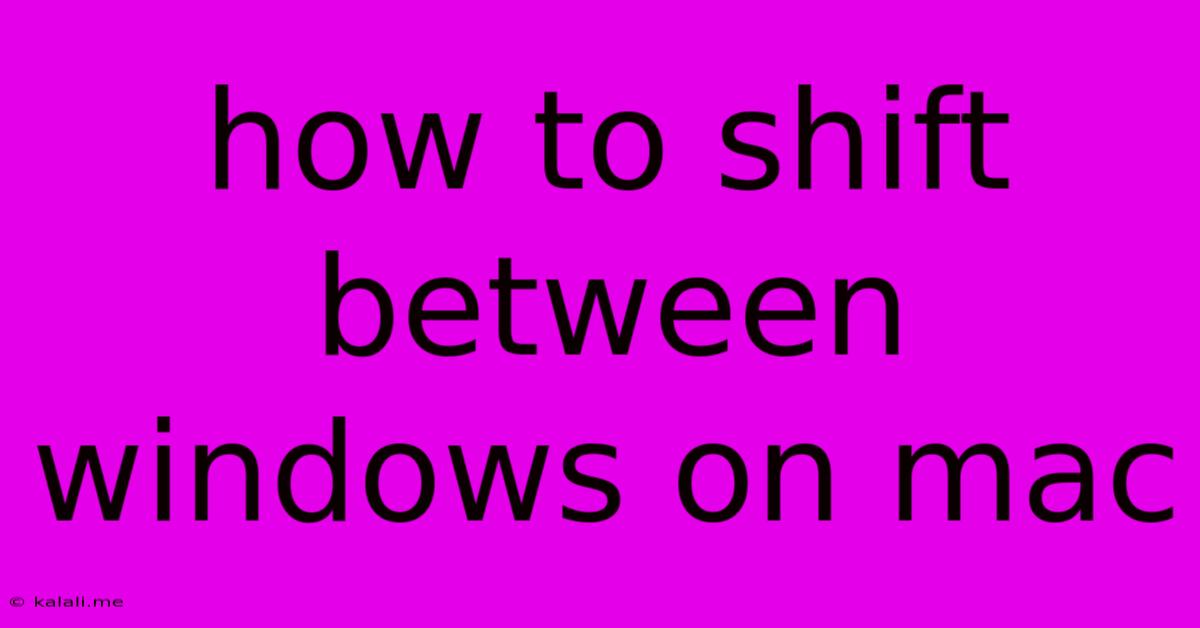
Table of Contents
How to Shift Between Windows on Mac: A Comprehensive Guide
Switching between windows on your Mac is a fundamental skill for efficient multitasking. Whether you're a seasoned pro or a new Mac user, mastering these techniques will dramatically improve your workflow. This guide covers various methods, catering to different preferences and scenarios. This will increase your productivity and make your Mac experience smoother.
Keyboard Shortcuts: The Fastest Way to Multitask
Keyboard shortcuts are the most efficient way to switch between open windows. These methods are particularly useful when your hands are already on the keyboard.
-
Command + Tab: This is the classic Mac shortcut. Press and hold Command (⌘), then tap Tab repeatedly to cycle through your open applications. Releasing Command selects the highlighted application. This is perfect for quickly jumping between different programs.
-
Command + ` (grave accent): This shortcut cycles through windows within the currently active application. If you have multiple windows of the same app open, this will switch between them seamlessly.
-
Command + Shift + Tab: Similar to Command + Tab, but cycles through your applications in reverse order. Useful if you accidentally overshot your target app.
-
Mission Control: Press F3 (or Control + Up Arrow) to access Mission Control, which displays all your open spaces and applications in a single view. You can then click on the window you want to switch to.
Using the Mouse: A Visual Approach
While keyboard shortcuts are faster, using your mouse offers a more visual approach to window management.
-
Clicking on the Window: The simplest method! Simply click on the window you wish to bring to the foreground. This is intuitive but slower than keyboard shortcuts.
-
App Exposé: Click and hold the app icon in the Dock. This will display all open windows for that specific application, allowing you to select the desired window.
Advanced Techniques for Power Users
For those who manage numerous applications and windows simultaneously, these advanced techniques can greatly enhance workflow.
-
Spaces (Virtual Desktops): macOS allows you to create multiple desktops (Spaces) to organize your work. You can group related applications on separate Spaces for improved focus and clarity. Use Control + Left/Right Arrow to switch between Spaces. Mission Control provides a visual representation of your Spaces.
-
Full-Screen Mode: Maximize individual applications to full-screen mode for an immersive and distraction-free experience. Press Control + Command + F to toggle full-screen mode for the current application.
Troubleshooting and Tips
-
Windows not appearing: Ensure your windows aren't minimized to the Dock. Clicking on the minimized icon in the Dock will restore the window.
-
Slow performance: If switching between windows is slow, it might be due to low RAM or a large number of applications running simultaneously. Consider closing unnecessary applications to improve performance.
-
Customizing shortcuts: You can customize keyboard shortcuts within System Preferences > Keyboard > Shortcuts.
Mastering window switching is key to unlocking the full potential of your Mac. Experiment with the different methods outlined above to find the workflow that best suits your needs and preferences. With practice, these techniques will become second nature, allowing you to navigate your Mac with speed and efficiency.
Latest Posts
Latest Posts
-
Recovery Is Trying To Change System Settings
Jun 03, 2025
-
Why Do Anime Make The Same Characters
Jun 03, 2025
-
Find A Basis Of A Matrix
Jun 03, 2025
-
How To Find Velocity When Given Acceleration
Jun 03, 2025
-
How To Represent An Italian Products In The United States
Jun 03, 2025
Related Post
Thank you for visiting our website which covers about How To Shift Between Windows On Mac . We hope the information provided has been useful to you. Feel free to contact us if you have any questions or need further assistance. See you next time and don't miss to bookmark.