How To Smooth Out A Mesh In Blender
Kalali
May 23, 2025 · 3 min read
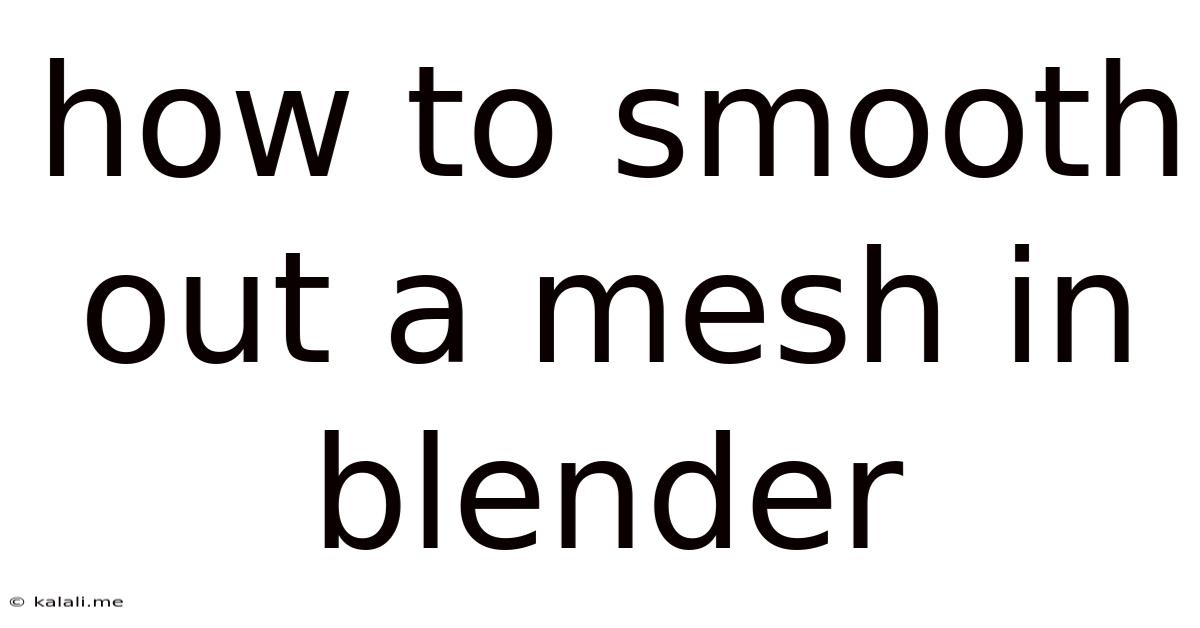
Table of Contents
How to Smooth Out a Mesh in Blender: A Comprehensive Guide
Meta Description: Learn various techniques to smooth out your meshes in Blender, from simple modifiers to advanced sculpting methods. Achieve professional-looking 3D models with this comprehensive guide. This tutorial covers smoothing, subdivision surface, and more!
Creating clean, smooth 3D models is crucial for achieving a professional look in Blender. A rough, jagged mesh can detract from even the most detailed design. Fortunately, Blender offers several powerful tools to smooth out your meshes, ranging from simple modifiers to more advanced sculpting techniques. This guide will walk you through several effective methods to achieve the desired level of smoothness for your projects.
Understanding Mesh Topology
Before diving into smoothing techniques, it's essential to understand your mesh's topology. A well-structured mesh with even polygon distribution will generally respond better to smoothing operations. Poor topology, characterized by unevenly sized polygons or excessive n-gons (polygons with more than four sides), can lead to unexpected results or artifacts during smoothing. Consider using tools like the Remesh modifier or manual edge loop manipulation to improve your mesh's topology before applying smoothing techniques.
Method 1: Subdivision Surface Modifier
The Subdivision Surface modifier is a quick and efficient way to smooth out a mesh. This non-destructive modifier recursively subdivides the polygons, creating smoother surfaces. You can adjust the level of subdivision using the "Levels" setting. Higher levels result in smoother surfaces but increase the polygon count. The "Render" setting applies the subdivision only during rendering, maintaining a lower polygon count in the viewport for better performance.
- Pros: Easy to use, non-destructive workflow, excellent for quick smoothing.
- Cons: Can increase polygon count significantly, may not be suitable for all mesh topologies.
Method 2: Smooth Shading
While not technically smoothing the mesh geometry, Smooth Shading significantly improves the visual appearance by interpolating normals between vertices, resulting in a smoother-looking surface. This is a simple adjustment in the "Properties" panel (usually accessed by pressing N), under the "Object Data Properties" tab. Select your object and toggle the "Smooth" option under the "Normals" section.
- Pros: Quick and simple way to improve the visual smoothness without modifying the geometry.
- Cons: Does not actually change the mesh geometry; only affects the rendering. Effective only with appropriate mesh density.
Method 3: Sculpting Tools
For more complex and organic shapes, Blender's sculpting tools offer unparalleled control over surface smoothness. Tools like the Smooth Brush can be used to subtly refine the surface, while the Flatten Brush can help to even out sharp edges. The sculpting workflow is highly iterative; you may need to apply different brushes and techniques to achieve the desired level of smoothness. This method requires more skill and experience but provides highly customizable and detailed control.
- Pros: Highly detailed control, excellent for organic shapes and complex models.
- Cons: Time-consuming, requires some practice and experience.
Method 4: Decimation Modifier
Sometimes, you might need to reduce the polygon count of a high-poly mesh while maintaining a reasonable level of smoothness. The Decimation Modifier allows you to achieve this by selectively removing vertices and edges. This is particularly useful for optimization for game engines or other applications where high polygon counts are undesirable. Experiment with different settings to find a balance between polygon reduction and surface quality.
- Pros: Reduces polygon count while maintaining surface smoothness, crucial for optimization.
- Cons: Can result in some loss of detail; requires careful adjustment to avoid noticeable artifacts.
Choosing the Right Method
The best method for smoothing your mesh depends heavily on your specific needs and the nature of your model. For quick and easy smoothing, the Subdivision Surface modifier is a great starting point. For highly detailed organic models, sculpting is often the preferred method. Understanding the strengths and weaknesses of each technique will allow you to make informed decisions and achieve optimal results. Remember to experiment and iterate to find what works best for your project.
Latest Posts
Latest Posts
-
Blender Loop Cut Messing Up Vertices
May 23, 2025
-
Why Cant You Become A Priest From Irregular Marriage
May 23, 2025
-
Why Activation Energy Is Not Affected By Temperature
May 23, 2025
-
Too Much Oil In Lawn Mower
May 23, 2025
-
Get Product Attribute In Catalog Add To Cart Js In Magento 2
May 23, 2025
Related Post
Thank you for visiting our website which covers about How To Smooth Out A Mesh In Blender . We hope the information provided has been useful to you. Feel free to contact us if you have any questions or need further assistance. See you next time and don't miss to bookmark.