How To Ssh To Iot Device Windows 10
Kalali
May 24, 2025 · 3 min read
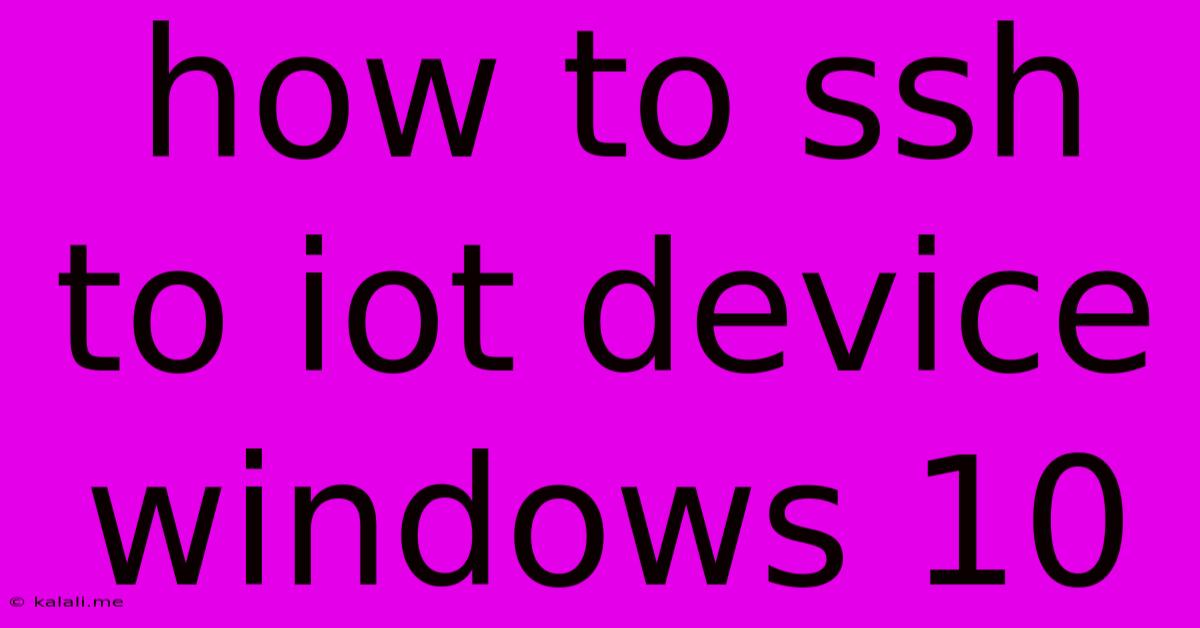
Table of Contents
How to SSH into an IoT Device from Windows 10
Connecting to your Internet of Things (IoT) device via SSH (Secure Shell) from your Windows 10 machine allows for secure remote administration and troubleshooting. This comprehensive guide will walk you through the process, covering necessary prerequisites and troubleshooting common issues. This guide will cover enabling SSH on your device, installing the necessary software on your Windows 10 PC, and finally, connecting to your IoT device.
Prerequisites:
Before you begin, ensure the following:
- Enabled SSH on your IoT device: Your IoT device must have the SSH server enabled and configured. The exact method for this varies drastically depending on the device's operating system (e.g., Linux, embedded systems) and its manufacturer. Consult your device's documentation for specific instructions. Commonly, this involves installing an SSH server package (like OpenSSH) and configuring the necessary network settings and firewall rules to allow incoming SSH connections on the default port (22) or a custom port.
- Known IP address or hostname: You need the network IP address or hostname of your IoT device. This is crucial for establishing the SSH connection. You can usually find this information in your router's admin interface or via network scanning tools.
- Windows 10 machine: This guide assumes you're working from a Windows 10 computer.
- An SSH client: You'll need an SSH client installed on your Windows 10 machine. Popular options include PuTTY, OpenSSH (built into Windows 10), and Bitvise SSH Client.
Installing and Using an SSH Client:
There are several ways to connect to your IoT device from your Windows 10 machine. Let's look at two popular methods:
1. Using PuTTY:
- Download and install PuTTY: Download the PuTTY installer from the official website. Run the installer and follow the on-screen instructions.
- Open PuTTY: Launch PuTTY after installation.
- Enter the IoT device's IP address or hostname: In the "Host Name (or IP address)" field, enter the IP address or hostname of your IoT device.
- Specify the port (optional): If you're using a non-standard SSH port, enter the port number in the "Port" field. The default is 22.
- Establish the connection: Click "Open" to initiate the SSH connection.
- Authentication: You'll be prompted for your username and password (or use key-based authentication if configured). Enter your credentials and press Enter.
2. Using the Built-in OpenSSH Client (Windows 10):
- Ensure OpenSSH is installed: Check if the OpenSSH client is already installed on your Windows 10 machine. If not, you can install it through the Windows Features (search for "Turn Windows features on or off"). Enable "OpenSSH Client" and click OK.
- Open Command Prompt or PowerShell: Launch Command Prompt or PowerShell as an administrator.
- Connect to your IoT device: Use the following command, replacing
<username>,<ip_address>, and<port>with your actual credentials:
ssh @ -p
For example: ssh [email protected] -p 22
Troubleshooting:
- Connection refused: This usually means the SSH server isn't running on the IoT device, the firewall is blocking the connection, or the IP address is incorrect. Check your device's configuration and firewall settings.
- Authentication failed: Double-check your username and password. Ensure that the password has not expired or been changed recently. If using key-based authentication, make sure the private key is correctly loaded in your SSH client and has the correct permissions.
- Network connectivity issues: Verify that your Windows 10 machine and the IoT device are on the same network and that network connectivity is working correctly.
By following these steps, you can successfully establish an SSH connection to your IoT device from your Windows 10 computer, opening the door to remote management and troubleshooting. Remember to always prioritize security and use strong passwords or key-based authentication for enhanced protection.
Latest Posts
Latest Posts
-
How Many Cups Is 1 Pound Of Cheese
Jul 12, 2025
-
30 X 30 Is How Many Square Feet
Jul 12, 2025
-
How Much Does A Half Oz Weigh
Jul 12, 2025
-
Calories In An Omelette With 3 Eggs
Jul 12, 2025
-
How Do You Say Great Grandmother In Spanish
Jul 12, 2025
Related Post
Thank you for visiting our website which covers about How To Ssh To Iot Device Windows 10 . We hope the information provided has been useful to you. Feel free to contact us if you have any questions or need further assistance. See you next time and don't miss to bookmark.