How To Start New Line In Google Sheets Cell
Kalali
Jun 09, 2025 · 3 min read
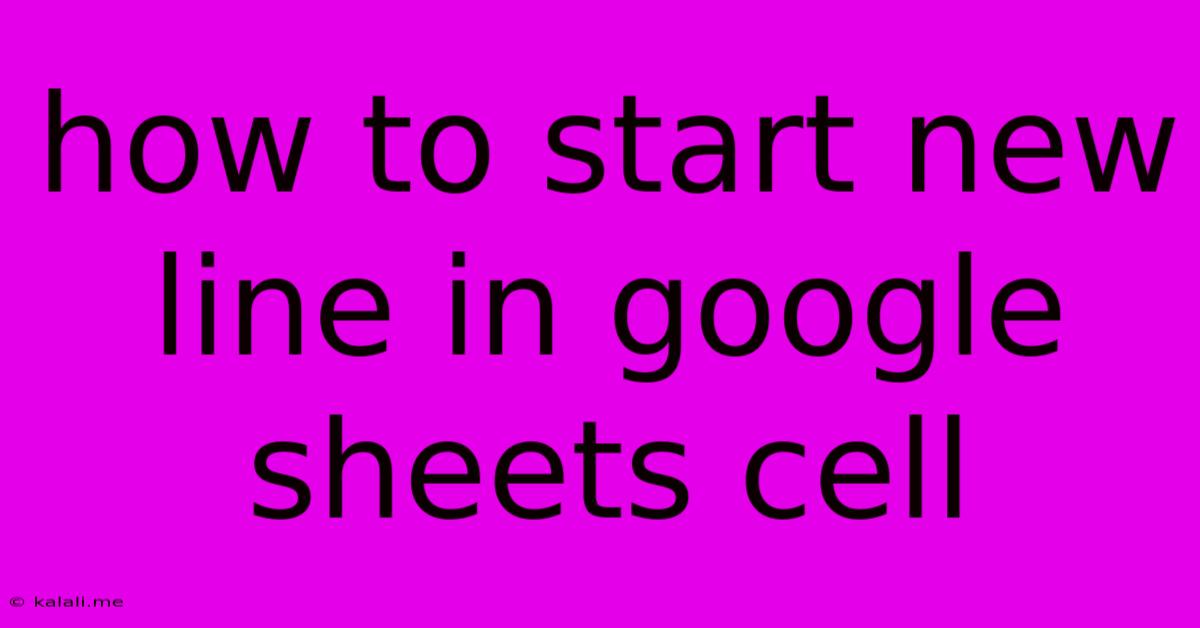
Table of Contents
How to Start a New Line in a Google Sheets Cell
Google Sheets is a powerful tool for organizing and analyzing data, but sometimes you need more than a single line of text within a single cell. This article will guide you through several methods to start a new line within a Google Sheets cell, enhancing readability and data presentation. Learn how to break up long text strings and improve the overall visual appeal of your spreadsheets.
Why Start a New Line in a Google Sheets Cell?
Long, unbroken lines of text in Google Sheets can be difficult to read and understand. Breaking up text into multiple lines improves readability and makes your spreadsheets easier to navigate. This is especially useful for:
- Long addresses: Fitting a full address onto one line can be cramped and unclear.
- Paragraphs of text: Notes, descriptions, or other narrative information benefits from paragraph formatting.
- Lists: Creating bulleted or numbered lists within a single cell can improve organization.
- Improving Visual Appeal: Well-formatted text makes your spreadsheet look more professional and organized.
Methods for Starting a New Line in a Google Sheets Cell
There are a couple of straightforward methods to achieve this:
1. Using the CHAR function with line break character
This is the most reliable and consistent method across different operating systems and devices. The line break character is represented by CHAR(10).
-
How to use it: Simply type
=CHAR(10)wherever you want a new line to begin within your text string. You can combine this with the&operator to concatenate text strings.For example, to write "This is line one" followed by "This is line two" in a single cell, you'd use the following formula:
="This is line one"&CHAR(10)&"This is line two" -
Advantages: Works consistently across different systems and platforms. Can be easily integrated into more complex formulas.
-
Disadvantages: Requires using a formula, which might not be suitable for all users.
2. Using keyboard shortcut (ALT + ENTER)
This method is faster and more intuitive for directly typing text into a cell.
-
How to use it: While editing a cell, press and hold the
ALTkey and then press theENTERkey. This will insert a line break at the cursor's position. -
Advantages: Quick and easy for direct text input. No need for formulas.
-
Disadvantages: Might not work consistently in all applications or environments. It's better to use
CHAR(10)for formulas and data automation.
Example scenarios and best practices:
Let's say you have a list of items and descriptions. Instead of cluttering one column with long descriptions, you can use the line break to improve readability.
- Before:
Apple, Red, Crisp, Sweet, Juicy - After:
Apple, Red, Crisp, Sweet, Juicy(using either ALT+ENTER or CHAR(10) method)
Remember to adjust column width as necessary to accommodate the multiple lines of text within a cell.
Conclusion:
Mastering the art of creating new lines within Google Sheets cells is a valuable skill for improving the clarity and visual appeal of your spreadsheets. Whether you choose the CHAR(10) function or the ALT + ENTER shortcut, the result is improved readability and a more professional presentation of your data. Choose the method that best suits your workflow and always ensure your spreadsheet is easy to navigate and understand.
Latest Posts
Latest Posts
-
How To Take Off A Curse
Jun 09, 2025
-
Can You Put Hot Pots On Granite
Jun 09, 2025
-
Other Terms For A Moveable Feast
Jun 09, 2025
-
What To Do With Ground Wire If No Ground
Jun 09, 2025
-
What Is A Two Way Mirror
Jun 09, 2025
Related Post
Thank you for visiting our website which covers about How To Start New Line In Google Sheets Cell . We hope the information provided has been useful to you. Feel free to contact us if you have any questions or need further assistance. See you next time and don't miss to bookmark.