How To Stop A Ios Update
Kalali
May 22, 2025 · 3 min read
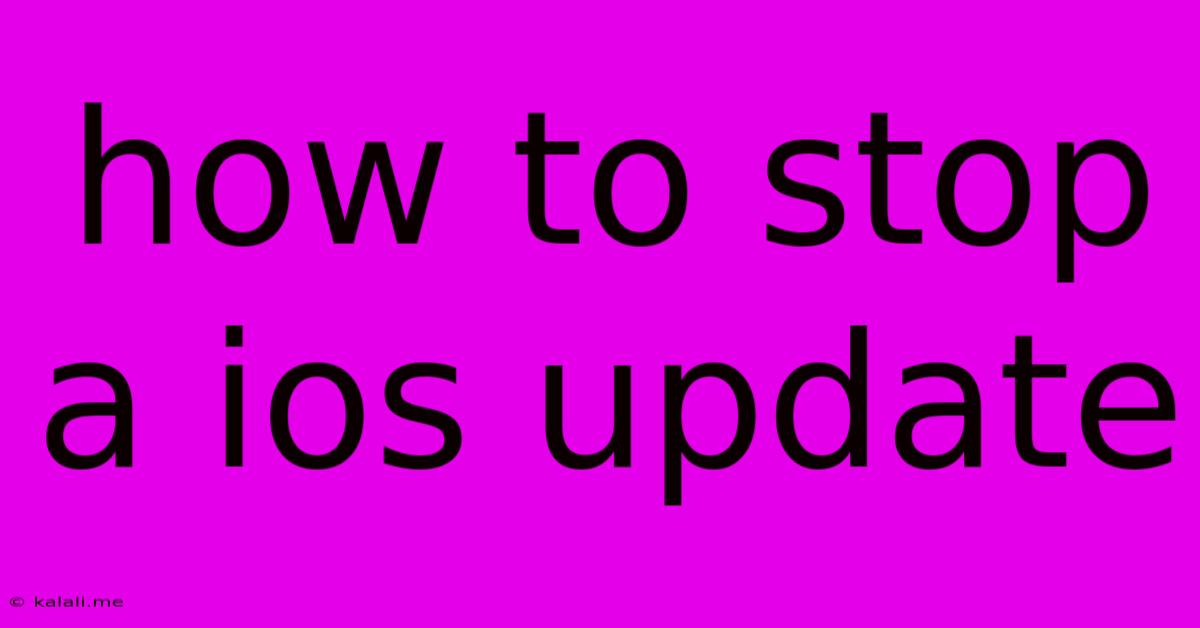
Table of Contents
How to Stop an iOS Update: A Guide to Managing Your iPhone's Software
This article provides a comprehensive guide on how to pause, postpone, or completely prevent automatic iOS updates on your iPhone, iPad, or iPod touch. Knowing how to manage these updates is crucial for maintaining control over your device and avoiding interruptions at inconvenient times. We'll explore several methods, from temporarily delaying updates to disabling automatic downloads altogether.
Why Would You Want to Stop an iOS Update?
There are several valid reasons why you might want to delay or prevent an iOS update. These include:
- Insufficient storage: Large iOS updates require significant storage space. If you're low on storage, an update can fail or cause data loss.
- Concerns about bugs: Sometimes new iOS versions introduce unexpected bugs or glitches that affect functionality. Waiting for user feedback and patches can be prudent.
- App compatibility issues: A new iOS update might cause compatibility problems with certain apps you rely on.
- Timing: Updates can be disruptive, especially during important tasks or events. Postponing the update until a more convenient time is often desirable.
- Lack of WiFi: Downloading large updates consumes considerable data. Without a stable Wi-Fi connection, the download and installation process can be painfully slow and costly.
Methods to Stop or Delay iOS Updates:
Here are several strategies to manage your iOS update process:
1. Temporarily Postpone an iOS Update:
This method allows you to delay an update for a short period. It's the easiest way to buy yourself some time:
- Dismiss the update notification: Simply tap the "Later" or equivalent option within the update notification. The exact wording may vary slightly depending on your iOS version.
- Check for Updates Manually: iOS gives you control. You only download the update when you actively check for it in Settings > General > Software Update. Don't initiate the check if you want to postpone.
2. Disable Automatic Updates:
This is a more permanent solution, preventing updates from downloading and installing automatically without your explicit consent.
- Turn off Automatic Downloads: Go to Settings > General > Software Update. Turn off both "Automatic Updates" and "Download iOS updates". This will completely prevent unexpected updates.
- Turn off Automatic App Updates: (Optional) While not directly related to iOS updates, turning off automatic app updates in Settings > App Store > App Updates > Automatic Downloads will prevent apps from automatically updating and consuming data.
3. Managing Updates on Multiple Devices:
If you manage multiple iPhones or iPads, you need to perform these steps on each device individually. There is no central control for all devices at once.
4. Restoring to a Previous Backup (Advanced and Not Recommended):
Warning: This method is complicated, potentially data-risky, and generally not recommended unless you're very comfortable with restoring from backups. It's not a reliable method to permanently prevent future updates.
Conclusion:
Managing iOS updates is key to maintaining control over your devices. By understanding the options available, you can choose the approach that best suits your needs, ranging from a temporary delay to completely disabling automatic updates. Remember to weigh the risks and benefits of each method before implementing it. Always ensure you have a recent backup before undertaking any significant software changes.
Latest Posts
Latest Posts
-
Adding A Light To An Existing Circuit
May 22, 2025
-
How To Fix Cracked Paint On Walls
May 22, 2025
-
Find People By Date Of Birth
May 22, 2025
-
One Step At A Time Meaning
May 22, 2025
-
Can You Have Intercourse During Ramadan
May 22, 2025
Related Post
Thank you for visiting our website which covers about How To Stop A Ios Update . We hope the information provided has been useful to you. Feel free to contact us if you have any questions or need further assistance. See you next time and don't miss to bookmark.