How To Subtract Two Columns In Excel
Kalali
Jun 13, 2025 · 3 min read
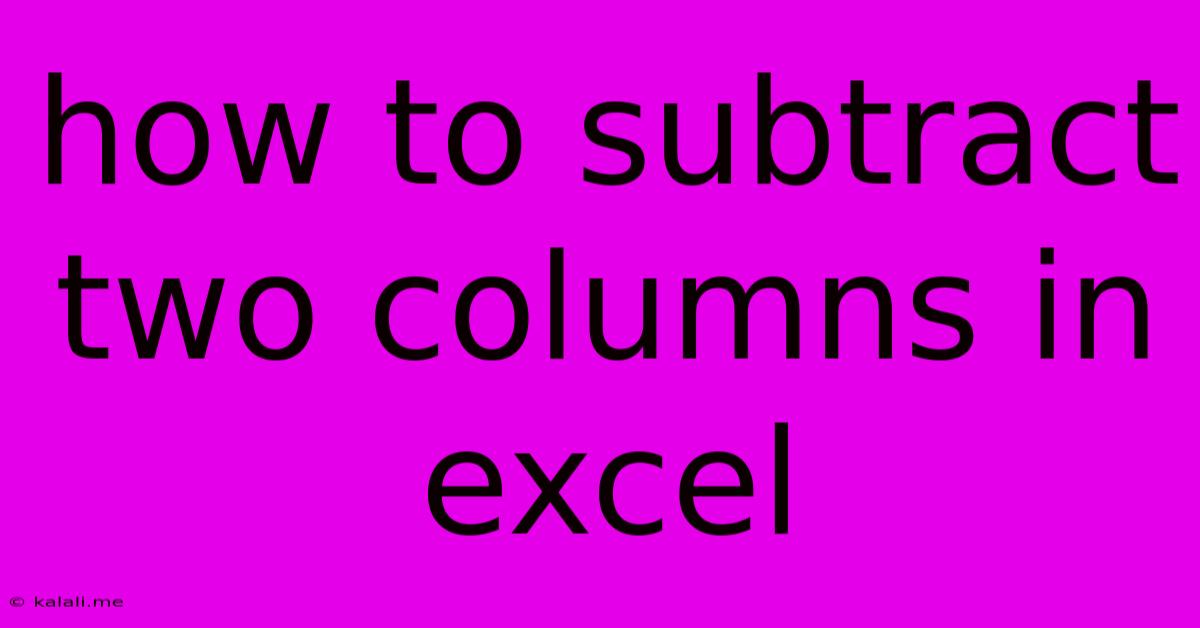
Table of Contents
How to Subtract Two Columns in Excel: A Comprehensive Guide
Subtracting two columns in Excel is a fundamental task with various applications, from calculating profit margins to comparing data sets. This guide will walk you through several methods, from simple formulas to more advanced techniques, ensuring you can handle any subtraction challenge in your spreadsheets. Whether you're a beginner or an experienced Excel user, you'll find valuable tips and tricks here. This comprehensive guide covers everything from basic subtraction to handling errors and optimizing your formulas for large datasets.
Understanding the Basics: The Subtraction Formula
The core of subtracting columns in Excel lies in understanding the basic subtraction formula: =A1-B1. This formula subtracts the value in cell B1 from the value in cell A1. You can adapt this formula to subtract entire columns by simply dragging the fill handle (the small square at the bottom right of the selected cell) down. This automatically adjusts the cell references for each row.
Method 1: Direct Subtraction with Cell References
This is the simplest and most straightforward approach. Let's say you have sales figures in column A and costs in column B. To calculate the profit in column C, follow these steps:
- Select the first cell in the result column (C1).
- Enter the formula
=A1-B1and press Enter. This subtracts the cost in B1 from the sales in A1. - Click on the fill handle in C1 and drag it down to the last row of your data. Excel will automatically adjust the formula for each row, subtracting the corresponding values in columns A and B.
Method 2: Using the SUM Function for Multiple Subtractions
The SUM function offers flexibility when dealing with multiple subtractions or more complex scenarios. For instance, if you have multiple expense columns (B, C, and D) to subtract from sales in column A, you can use this formula: =SUM(A1,-B1,-C1,-D1). The negative signs before B1, C1, and D1 ensure subtraction. This method is particularly useful for clarity when dealing with more than two columns.
Method 3: Array Formulas for More Advanced Scenarios
For more complex scenarios involving multiple criteria or conditional subtraction, array formulas can be very powerful. While slightly more advanced, they provide a concise way to perform calculations on entire ranges simultaneously. For example, to subtract corresponding elements in two arrays, you could use an array formula like this (remember to press Ctrl + Shift + Enter to enter an array formula): {=A1:A10-B1:B10}. The curly braces {} indicate an array formula. This single formula will perform the subtraction for all ten rows at once.
Handling Errors: Avoiding #VALUE!
When working with large datasets, you might encounter errors like #VALUE!. This typically arises when you try to subtract text from a number or vice versa. To prevent this:
- Ensure data consistency: Check that all cells in your columns contain numerical data. Use data cleaning techniques to remove any non-numeric characters.
- Use error handling functions:
IFERRORcan handle potential errors gracefully. For example:=IFERROR(A1-B1,0)will return 0 if an error occurs, instead of displaying#VALUE!.
Optimizing for Large Datasets:
For very large datasets, consider these optimizations:
- Avoid unnecessary calculations: If possible, streamline your formulas to reduce processing overhead.
- Use named ranges: Naming your data ranges makes formulas more readable and efficient.
- Consider using PivotTables: PivotTables provide powerful summary and analysis tools that can simplify subtraction and other calculations for large datasets.
By mastering these methods and strategies, you'll be able to efficiently and accurately subtract columns in Excel, regardless of the complexity of your data. Remember to practice and explore the different techniques to find the best approach for your specific needs. Remember to always double-check your formulas and data for accuracy.
Latest Posts
Latest Posts
-
What Seismic Wave Travels The Fastest
Jun 14, 2025
-
What Is The Difference Between Physical Map And Political Map
Jun 14, 2025
-
What Is The Antonym Of Wise
Jun 14, 2025
-
Which Word Or Phrase Does Not Belong With The Others
Jun 14, 2025
-
Which Atmospheric Gas Absorbs The Most Terrestrial Radiation
Jun 14, 2025
Related Post
Thank you for visiting our website which covers about How To Subtract Two Columns In Excel . We hope the information provided has been useful to you. Feel free to contact us if you have any questions or need further assistance. See you next time and don't miss to bookmark.