How To Switch Back To Imessage
Kalali
Jun 06, 2025 · 3 min read
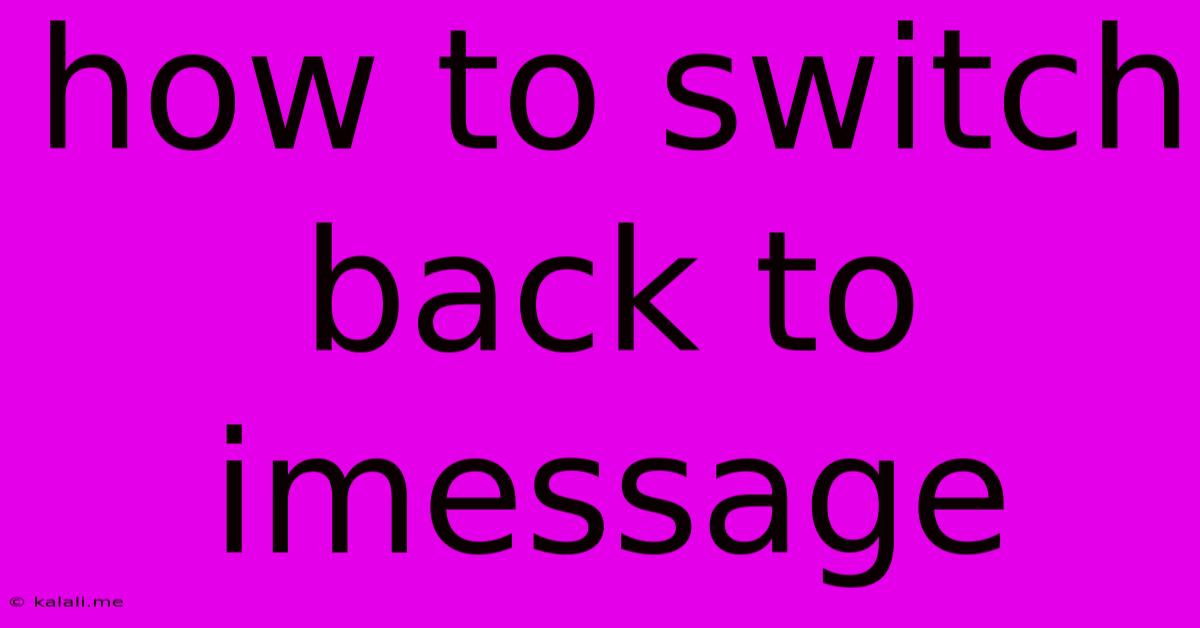
Table of Contents
How to Switch Back to iMessage: A Comprehensive Guide
Meta Description: Frustrated with green bubbles? Learn how to effortlessly switch back to iMessage from other messaging apps on your iPhone, iPad, or Mac. This comprehensive guide covers troubleshooting common issues and ensuring seamless communication.
Switching back to iMessage after exploring other messaging platforms is often easier than you might think. This guide will walk you through the process for various Apple devices, address common problems, and offer tips for a smooth transition. Whether you're tired of green bubbles or simply prefer the integrated Apple ecosystem, regaining your iMessage functionality is straightforward.
Restoring iMessage on iPhone
The process is generally automatic, but occasionally requires a few manual steps:
-
Check your settings: Go to Settings > Messages. Ensure that the iMessage toggle is switched ON. If it's already on and you're still seeing green bubbles, proceed to step 2.
-
Sign in with your Apple ID: Make sure you're logged in with the correct Apple ID associated with your phone number and iMessage account. Incorrect login details are a frequent cause of iMessage failure.
-
Restart your device: A simple restart often resolves minor software glitches that might be preventing iMessage from activating. Turn your iPhone off completely, wait a few seconds, and then power it back on.
-
Check your cellular and Wi-Fi connection: iMessage requires an active internet connection. Verify that you have a stable cellular data connection or are connected to a reliable Wi-Fi network.
-
Check your Apple ID status: Sometimes issues with your Apple ID server-side can interfere with iMessage. Verify that there aren't any reported outages or issues with Apple's servers.
-
Update your iOS: Outdated software can cause compatibility issues. Ensure your iPhone is running the latest version of iOS by going to Settings > General > Software Update.
Restoring iMessage on iPad
The process for iPad is largely identical to iPhone:
-
Settings > Messages: Ensure the iMessage toggle is switched ON.
-
Apple ID verification: Confirm you are logged in with the correct Apple ID.
-
Restart your iPad: A simple reboot can often fix temporary software glitches.
-
Network Connection: Ensure you have a stable internet connection, either through Wi-Fi or cellular data (if supported by your iPad model).
Restoring iMessage on Mac
iMessage on your Mac is often linked to your iPhone. If you've already set up iMessage on your iPhone successfully, the Mac should also connect automatically:
-
Messages App: Open the Messages app on your Mac.
-
Sign in with Apple ID: Log in using the same Apple ID that you use on your iPhone.
-
Check Preferences: Go to Messages > Preferences > Accounts. Ensure that your Apple ID is listed and that iMessage is enabled.
-
Restart your Mac: If issues persist, restarting your Mac can often solve minor software problems.
Troubleshooting Persistent iMessage Problems
If you've tried all the above steps and are still having trouble with iMessage, consider these additional troubleshooting steps:
-
Contact Apple Support: For persistent issues, reaching out to Apple Support directly can provide tailored assistance and identify any account or device-specific problems.
-
Check your phone number: Ensure that the phone number associated with your iMessage account is correct and active.
-
Check your carrier settings: In rare instances, issues with your mobile carrier's settings can affect iMessage functionality. Check for updates to your carrier settings in your iPhone's settings.
By following these steps, you should successfully restore iMessage to your Apple devices and enjoy seamless communication once more. Remember that a stable internet connection and the correct Apple ID are crucial for a successful reconnection.
Latest Posts
Latest Posts
-
How To Send A Text From A Different Number
Jun 06, 2025
-
Wood Filler For Hardwood Floor Gaps
Jun 06, 2025
-
A Spark Plug With Too Cold A Heat Range Will
Jun 06, 2025
-
Can I Paint A Toilet Bowl
Jun 06, 2025
-
Dragon Age Inquisition How To Save Everyone In Haven
Jun 06, 2025
Related Post
Thank you for visiting our website which covers about How To Switch Back To Imessage . We hope the information provided has been useful to you. Feel free to contact us if you have any questions or need further assistance. See you next time and don't miss to bookmark.