How To Switch Text To Imessage
Kalali
Jun 03, 2025 · 3 min read
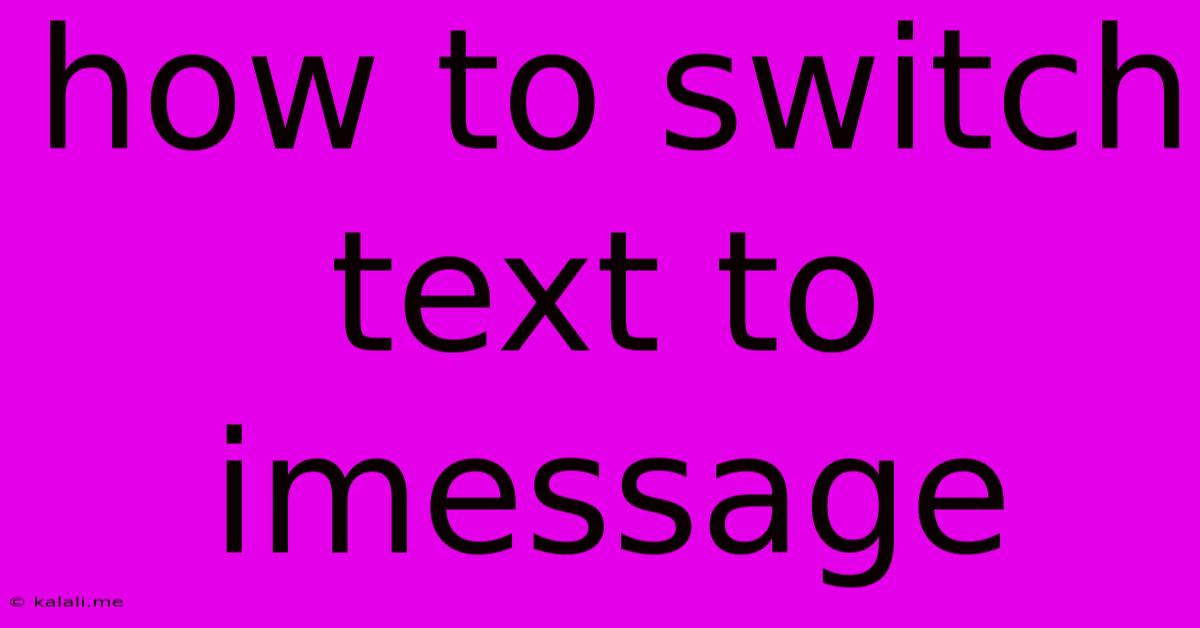
Table of Contents
How to Switch Text to iMessage: A Comprehensive Guide
Switching your text messages from SMS/MMS to iMessage offers a plethora of benefits, including improved speed, richer media support, read receipts, and typing indicators. This guide will walk you through the process of seamlessly transitioning your text communication to Apple's iMessage service, troubleshooting common issues, and exploring the advantages of making the switch.
What is iMessage?
iMessage is Apple's proprietary messaging service, integrated into all Apple devices (iPhone, iPad, Mac). Unlike SMS/MMS (Short Message Service/Multimedia Messaging Service), iMessage uses the internet to send messages, resulting in faster delivery and support for features like typing indicators, read receipts, and high-quality image and video sharing.
How to Enable iMessage on Your iPhone:
The process is straightforward:
-
Check Your Connection: Ensure you have a stable internet connection (Wi-Fi or cellular data). iMessage relies on the internet for sending and receiving messages.
-
Access Settings: Open the "Settings" app on your iPhone.
-
Locate Messages: Tap on "Messages".
-
Enable iMessage: Toggle the "iMessage" switch to the "on" position. You should see a green checkmark appear.
-
Verify Phone Number: You'll be prompted to verify your phone number. Apple will send a verification code via SMS to your phone. Enter the code to complete the process.
Troubleshooting Common iMessage Activation Issues:
-
No Verification Code: Check your signal strength and ensure your phone number is correct. Try restarting your device. If the problem persists, contact Apple Support.
-
iMessage Remains Disabled: Double-check your internet connection and make sure your Apple ID is properly configured. Sometimes, signing out and back into your Apple ID can resolve the issue.
-
Messages Sent as SMS: If messages are still being sent as SMS (green bubbles instead of blue), ensure iMessage is enabled for the recipient. They need to have iMessage enabled on their Apple device.
Understanding iMessage Bubbles: Green vs. Blue
-
Green bubbles indicate that messages are being sent and received via SMS/MMS. This is typically used when communicating with individuals who don't have iMessage enabled or are using a non-Apple device (Android, etc.).
-
Blue bubbles indicate that messages are sent and received via iMessage. This ensures faster speeds, higher-quality media, and access to features such as read receipts and typing indicators.
Advantages of Using iMessage:
- Faster Delivery: iMessages are generally sent and received much faster than SMS/MMS.
- Enhanced Media Support: Send high-quality images and videos without compression issues often seen with SMS/MMS.
- Read Receipts & Typing Indicators: Know when your message has been read and when the recipient is typing a reply.
- Group Messaging: Create and manage group chats easily with multiple participants.
- End-to-End Encryption: Your iMessages are encrypted to ensure greater privacy and security.
Switching from SMS/MMS to iMessage is a simple process that unlocks a significantly improved messaging experience. By following the steps outlined above, you can enjoy the benefits of faster, richer, and more secure communication.
Latest Posts
Latest Posts
-
How To Save All Texture Paintings Blender
Jun 04, 2025
-
Aircon Thermostat 1 To 10 Meaning
Jun 04, 2025
-
Alternatives For Book Of Shadows 5e
Jun 04, 2025
-
Dnd Can Faceless Be Someone Hiding Their Race
Jun 04, 2025
-
Best Books On Modern Monetary Theory
Jun 04, 2025
Related Post
Thank you for visiting our website which covers about How To Switch Text To Imessage . We hope the information provided has been useful to you. Feel free to contact us if you have any questions or need further assistance. See you next time and don't miss to bookmark.