How To Take A Photo Of A Screen
Kalali
May 28, 2025 · 3 min read
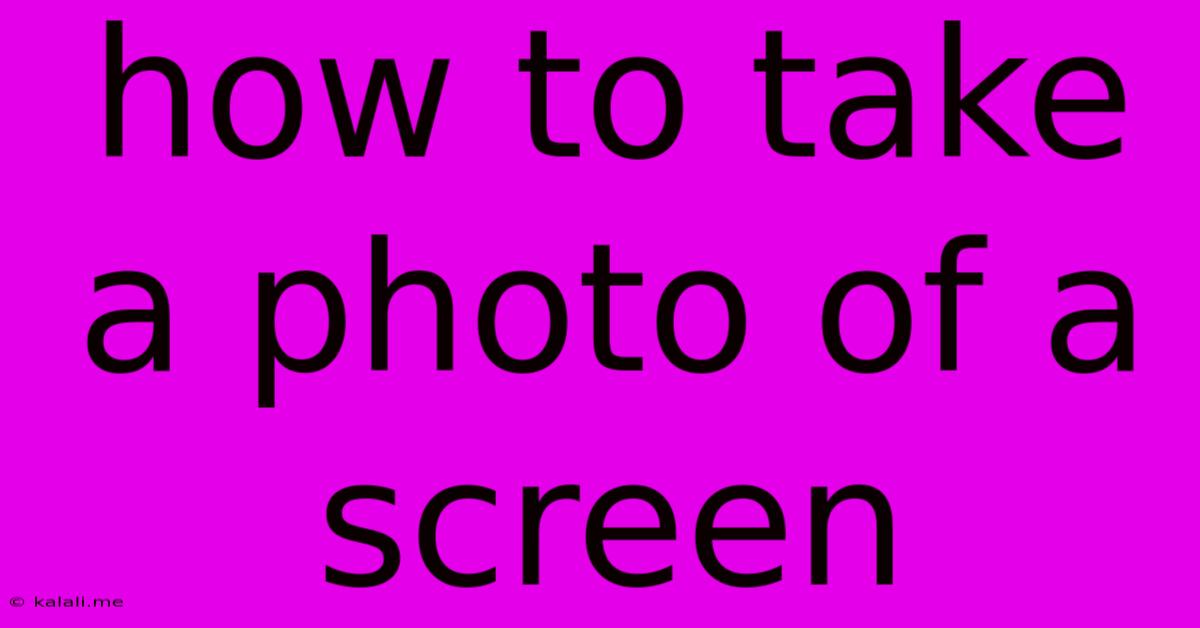
Table of Contents
How to Take a Photo of a Screen: A Guide to Crisp, Clear Screenshots
Taking a picture of a computer screen or phone display might seem simple, but getting a clear, distortion-free image requires more than just pointing your camera and shooting. This guide will walk you through various methods, from using built-in screenshot tools to employing your phone's camera, ensuring you capture that perfect screen image every time. We'll cover techniques to minimize glare and reflections, and achieve professional-looking results.
Why Take a Photo of Your Screen Instead of a Screenshot?
While screenshot tools (Print Screen, Cmd+Shift+3/4, etc.) are ideal for capturing a single screen, sometimes you need to capture something more dynamic: a video playing, a live stream, or a screen that's constantly updating. In these situations, taking a photo with your phone or camera is necessary.
Method 1: Using Your Phone's Camera – The Quick and Easy Approach
This is the most readily available method. However, achieving a high-quality image depends on several factors:
- Lighting: Avoid direct sunlight or harsh overhead lighting. Soft, diffused lighting is best. A well-lit room minimizes shadows and reflections.
- Angle: Position your phone perpendicular to the screen to avoid distortion. The closer you are, the less distortion you'll have, but avoid getting too close to avoid lens distortion.
- Focus: Ensure your phone's camera is focused on the screen. Most phones have autofocus, but you may need to tap the screen to set the focus point.
- Reduce Glare: Try tilting the screen slightly to minimize reflections. Adjust the ambient lighting, if possible. You can also try using a polarizing filter (if your phone supports external lenses) to cut down on glare.
- Clean the Screen: A smudged or dusty screen will show up in your photo. Wipe it clean beforehand.
Tips for Optimal Results:
- Use HDR (High Dynamic Range): If your phone offers an HDR mode, enable it. This improves the image's dynamic range, balancing bright and dark areas for a more natural look.
- Macro Mode (If Available): Some phones have a macro mode. This can be useful for getting close-up shots of smaller screens.
- Steady Hand: Use a tripod or prop your phone up to avoid blurry images. The steadier your hand, the sharper the photo.
- Post-Processing: Once you've taken the photo, you can use a photo editing app (like Snapseed, Lightroom Mobile, or similar) to make adjustments to brightness, contrast, and sharpness. Crop any unnecessary areas.
Method 2: Using a Dedicated Camera – For Professional Results
A DSLR or mirrorless camera offers even greater control over image quality. You can adjust aperture, shutter speed, and ISO for optimal results, especially in challenging lighting conditions.
- Manual Mode: Use manual mode to fine-tune settings to reduce noise and enhance sharpness. Experiment with different settings to find the best balance.
- Tripod: A tripod is highly recommended for sharp images, especially in low light.
- Remote Shutter: Use a remote shutter release to avoid camera shake.
Method 3: Software Solutions – For Specific Needs
While not directly "taking a photo," specific software can provide screen capture options that might suit your needs better. For example, some video editing software allows screen recording, which can then be saved as a still image.
Troubleshooting Common Issues
- Blurry Images: Use a tripod, ensure proper focus, and avoid camera shake.
- Glare and Reflections: Adjust lighting, screen angle, and consider using a polarizing filter.
- Distorted Images: Keep your camera perpendicular to the screen and avoid getting too close.
By following these tips and choosing the method best suited to your situation, you can consistently capture clear and sharp photos of your screen. Remember, practice makes perfect! Experiment with different techniques and lighting conditions to find what works best for you.
Latest Posts
Latest Posts
-
Element In Your Flow Has Validation Errors
May 30, 2025
-
Like The H In Hat To A Linguist
May 30, 2025
-
How To Get A Saddle In Minecraft
May 30, 2025
-
Laying A Fridge On Its Side
May 30, 2025
-
How To Get Old Pee Smell Out Of Carpet
May 30, 2025
Related Post
Thank you for visiting our website which covers about How To Take A Photo Of A Screen . We hope the information provided has been useful to you. Feel free to contact us if you have any questions or need further assistance. See you next time and don't miss to bookmark.