How To Take A Screenshot In Steam
Kalali
May 29, 2025 · 3 min read
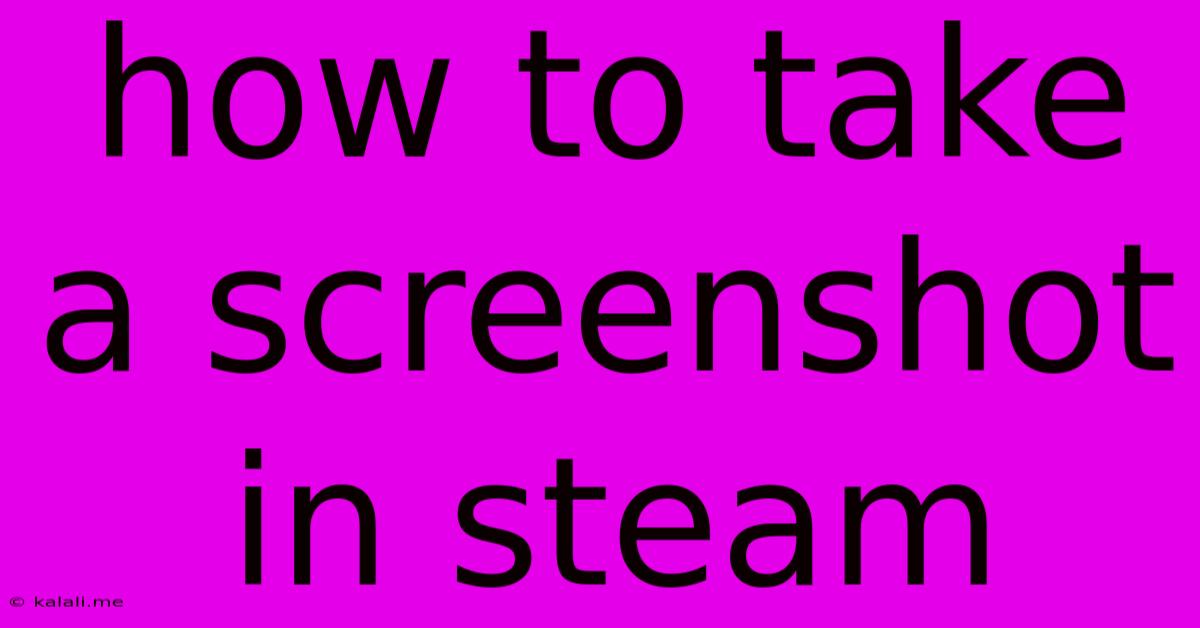
Table of Contents
How to Take a Screenshot in Steam: A Comprehensive Guide
Taking screenshots in Steam is incredibly easy, allowing you to capture those epic gaming moments, hilarious fails, or stunning in-game vistas. This guide will cover various methods to capture screenshots, ensuring you never miss a memorable moment. Whether you're a seasoned gamer or a newcomer to Steam, this guide will have you snapping shots like a pro in no time.
Why Screenshot in Steam?
Capturing screenshots in Steam offers numerous benefits:
- Sharing Memorable Moments: Showcase your achievements, funny glitches, or breathtaking scenery with friends and the online community.
- Troubleshooting: Screenshots can be invaluable when seeking help with technical issues, clearly illustrating problems to support teams.
- Creating Content: Use screenshots for your gaming blog, social media posts, or even YouTube videos.
- Saving Memories: Preserve your gaming progress and special moments for future reminiscing.
Methods for Taking Screenshots in Steam
Steam offers several ways to capture screenshots, catering to different preferences and setups:
1. The Default F12 Shortcut:
This is the simplest and most common method. Simply press the F12 key on your keyboard while in-game. Steam will automatically capture a screenshot and save it to your Steam Screenshots folder. This is the quickest and easiest way for most users.
2. Using the Steam In-Game Overlay:
The Steam in-game overlay provides a more advanced approach:
- Access the Overlay: Press Shift + Tab to open the Steam overlay.
- Locate the Screenshot Button: The overlay features a distinct button usually depicting a camera icon. Click this button to capture a screenshot.
- Additional Options: The overlay also often allows you to record videos, adjust settings, and view recently taken screenshots directly.
3. Utilizing the Steam Client's Screenshot Manager:
After taking screenshots via either method above, you can manage them through the Steam client:
- Accessing the Manager: Navigate to your Steam profile, then select the "Screenshots" tab.
- Organizing Screenshots: You can view, delete, rename, and upload your screenshots directly from this manager.
- Sharing Options: Easily share your screenshots on various social media platforms like Facebook, Twitter, and more, directly from within Steam.
Locating Your Screenshots:
Once you've taken your screenshots, you'll want to know where to find them:
- Default Location: The screenshots are typically saved in a folder located within your Steam userdata folder. The exact path can vary depending on your operating system, but it will usually be something like:
\Steam\userdata\[Your Steam ID]\760\remote. - Finding Your Steam ID: You can find your Steam ID within your Steam client settings.
- Organizing Your Screenshots: It's a good idea to organize your screenshots into folders based on game titles or dates to keep them neatly arranged.
Troubleshooting Common Issues:
- F12 Not Working: Check your keyboard settings to ensure that the F12 key is not assigned to another function. You may need to disable any special keyboard functions affecting this key.
- Screenshots Not Saving: Ensure Steam is correctly installed and updated. Verify that you have enough storage space on your hard drive.
Beyond the Basics: Advanced Screenshot Techniques
While the above methods are sufficient for most users, more advanced techniques exist for capturing specific moments:
- Third-Party Screenshot Tools: Tools like NVIDIA GeForce Experience or AMD Radeon ReLive offer advanced screenshot and video capture functionalities, often providing higher-quality images and additional features.
- Game-Specific Screenshot Commands: Some games offer their own in-game screenshot functionality, allowing for specialized options.
By mastering these techniques, you'll be able to effortlessly capture and share your gaming experiences, creating a lasting record of your gaming adventures. Remember to experiment with different methods to find the one that best suits your workflow. Happy gaming!
Latest Posts
Latest Posts
-
Is It Illegal To Provoke Someone
May 31, 2025
-
What Are Weapons Called In Soul Eater
May 31, 2025
-
How To Turn On Lights In Fallout 4
May 31, 2025
-
How Long Does A Toilet Last
May 31, 2025
-
How To Reheat Chicken Pot Pie In The Oven
May 31, 2025
Related Post
Thank you for visiting our website which covers about How To Take A Screenshot In Steam . We hope the information provided has been useful to you. Feel free to contact us if you have any questions or need further assistance. See you next time and don't miss to bookmark.