How To Teleport To A Player In Minecraft
Kalali
Jun 09, 2025 · 3 min read
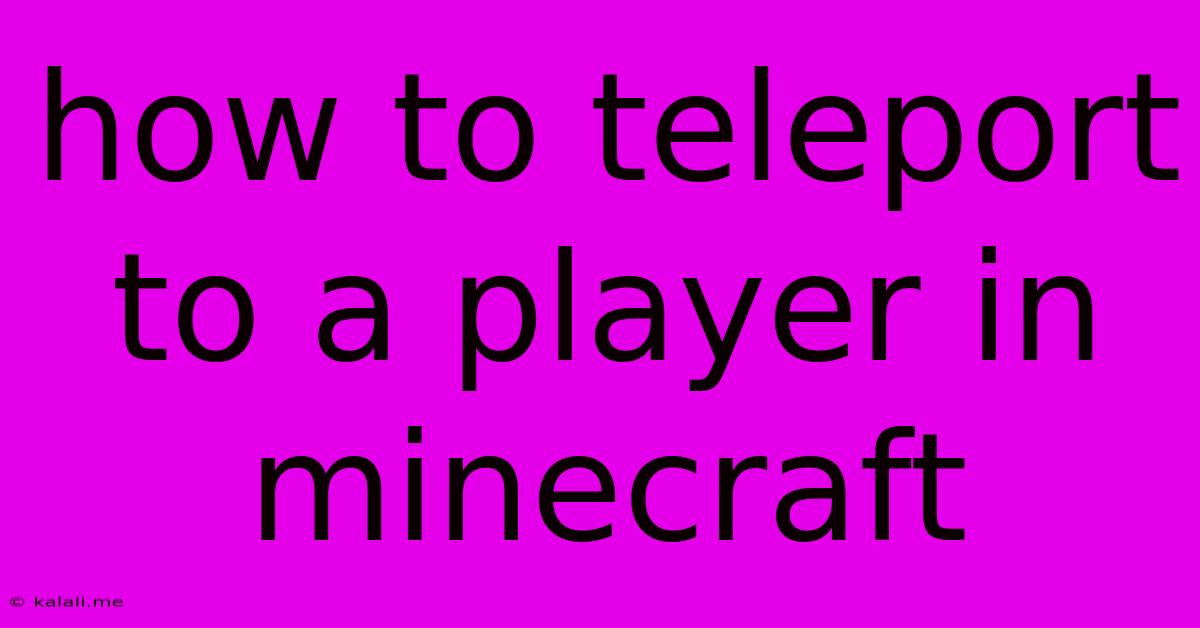
Table of Contents
How to Teleport to a Player in Minecraft: A Comprehensive Guide
This guide will walk you through several methods of teleporting to another player in Minecraft, covering both singleplayer and multiplayer scenarios. Whether you're a seasoned veteran or a new adventurer, understanding these commands is crucial for efficient gameplay and collaborative experiences. Learn how to quickly reach your friends, efficiently explore vast worlds, and overcome tricky situations using these simple commands.
Understanding Teleportation Commands in Minecraft
Minecraft utilizes in-game commands to enable teleportation. These commands differ slightly depending on whether you're playing in singleplayer or multiplayer mode, and whether you have cheats enabled. The core command revolves around /tp, which stands for "teleport".
Method 1: Using the /tp Command (Singleplayer & Multiplayer with Cheats Enabled)
This is the most straightforward method. To teleport to a player, you need their Minecraft username. The command structure is as follows:
/tp <your username> <player's username>
<your username>: Replace this with your in-game username. This part is optional in singleplayer and can be omitted if you are the only player.<player's username>: Replace this with the exact username of the player you wish to teleport to. Case sensitivity matters!
Example: To teleport to a player named "Steve," you would type: /tp @p Steve (@p means the nearest player, if you don't know the exact name). Or, /tp yourusername Steve if you are in multiplayer and need to specify your username.
Important Considerations:
- Cheats: This command only works if cheats are enabled in your world. For singleplayer, enable cheats when creating the world. For multiplayer servers, server operators must enable cheats.
- Permissions: On multiplayer servers, you might need specific permissions to use the
/tpcommand. - World Borders: Teleportation might be restricted by world borders in some server configurations.
Method 2: Using the /tp Command with Coordinates (Advanced)
For more precise teleportation, you can use coordinates. This is useful if you know the player's exact location. The command structure expands to:
/tp <your username> <x-coordinate> <y-coordinate> <z-coordinate>
- x, y, z: These represent the three-dimensional coordinates of the location you want to teleport to. You can find these coordinates using the F3 debug screen (or equivalent on different platforms). This method is less practical for teleporting to a specific player unless you know their precise coordinates.
Method 3: Using the /tp Command with Player Selectors (Multiplayer)
In multiplayer, you can use player selectors to specify the target player more precisely. This is particularly helpful in complex situations. Here are some examples:
/tp @p: Teleports you to the nearest player./tp @r: Teleports you to a random player./tp @a: Teleports you to all players (this will teleport you to the first player on the list).
Remember to replace @p, @r, or @a with the player name for accurate targeting.
Troubleshooting Common Issues
- Incorrect Username: Double-check the player's username for typos. Case sensitivity is crucial.
- Cheats Disabled: Ensure cheats are enabled for your world or server.
- Permission Errors: On multiplayer servers, insufficient permissions will prevent you from using the command.
- World Border Restrictions: You might be trying to teleport beyond the server's world border.
By mastering these techniques, you'll significantly enhance your Minecraft gameplay, allowing for faster travel, easier collaboration, and a more dynamic gaming experience. Remember to always respect server rules and guidelines when using these commands in multiplayer environments.
Latest Posts
Latest Posts
-
R11 Connector With Ultra Thin Wire
Jun 09, 2025
-
Rough Opening For A 32 By 80 Inch Door
Jun 09, 2025
-
How To Find A Leak In A Pool
Jun 09, 2025
-
How To Turn Amber Alerts Off On Android
Jun 09, 2025
-
Gmail Move To Drop Down Wont Hold
Jun 09, 2025
Related Post
Thank you for visiting our website which covers about How To Teleport To A Player In Minecraft . We hope the information provided has been useful to you. Feel free to contact us if you have any questions or need further assistance. See you next time and don't miss to bookmark.