How To Transfer Data From World Minecraft
Kalali
Jun 03, 2025 · 3 min read
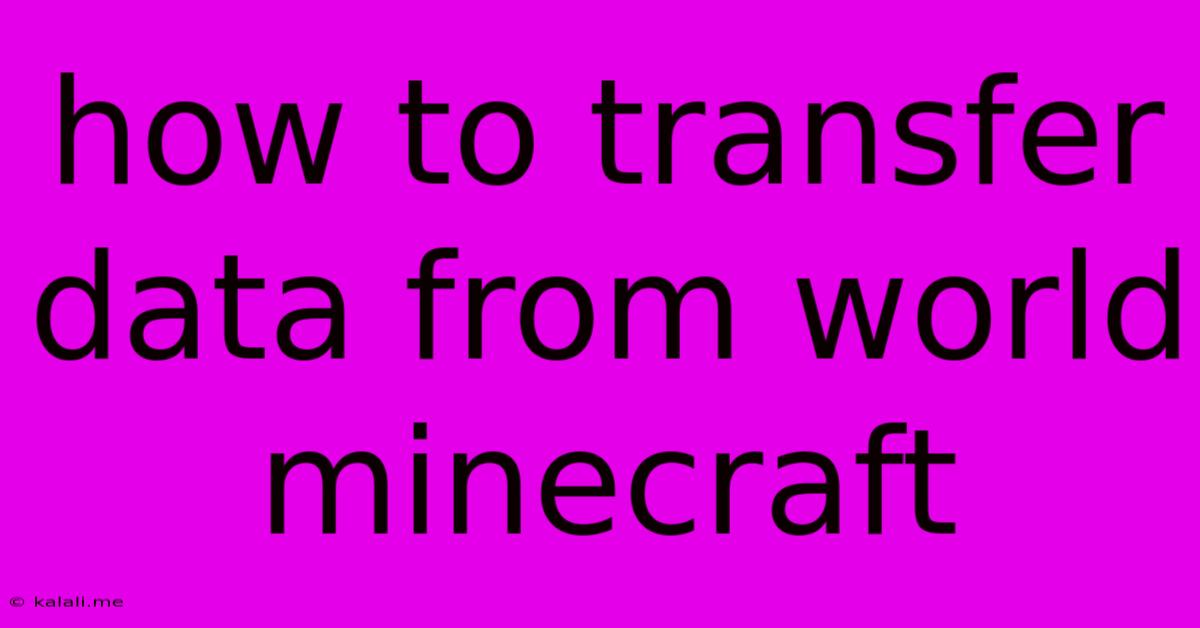
Table of Contents
How to Transfer Your Minecraft World: A Comprehensive Guide
Moving your Minecraft world from one device to another can seem daunting, but with the right approach, it's surprisingly straightforward. This guide covers various methods for transferring your precious creations, whether you're switching between different versions of Minecraft, operating systems, or devices entirely. This includes transferring worlds from your phone, tablet, PC, or even a server. Understanding the specifics of your situation is key to a successful transfer.
Understanding Your Minecraft World's Location:
Before we begin, it's crucial to locate your Minecraft world files. Their location varies depending on your platform:
-
Java Edition (PC/Mac): The save files are usually located in your
%appdata%\.minecraft\savesfolder (Windows) or~/Library/Application Support/minecraft/savesfolder (macOS). -
Bedrock Edition (Windows 10, Xbox, PlayStation, Switch, Mobile): The location is device-specific and less easily accessible. The method for accessing these files varies and often involves navigating through the game's internal file system or using file explorer tools. You might need to investigate your device's specific file management system for this.
-
Minecraft Realms: If your world is on a Minecraft Realm, transferring is handled through the Realm's interface. No direct file transfer is needed; you simply access the world from your new device using your existing Realm subscription.
Methods for Transferring Your Minecraft World:
Here are several common methods for transferring your worlds:
1. Direct File Transfer (Most Common):
This involves copying the world folder from its original location to a new location.
-
Identify the World Folder: Locate the folder containing your world (the folder name usually corresponds to the world's name).
-
Copy the Folder: Copy the entire world folder. Don't move or rename files inside the folder.
-
Paste the Folder: Paste the copied folder into the appropriate "saves" directory on your target device (as described in the section above).
-
Verify Compatibility: Ensure that the Minecraft version on the target device is compatible with the world file. Older worlds might not work on newer versions without potential issues.
2. Using Cloud Storage Services:
Services like Google Drive, Dropbox, or OneDrive offer a convenient way to transfer large files.
-
Upload: Upload the world folder to your chosen cloud service.
-
Download: Download the world folder to the "saves" directory on your new device.
-
Compatibility Remains Crucial: Remember that this method only transfers the files. Version compatibility still needs to be considered.
3. External Storage Devices (USB Drives, SD Cards):**
This is a good option for transferring between devices that support external storage.
-
Copy to External Storage: Copy the world folder onto your external drive.
-
Transfer and Paste: Connect the external drive to your target device and paste the world folder into the appropriate "saves" directory.
4. Local Network Transfer:**
If both devices are on the same local network, you can transfer the files directly using file sharing features.
-
Enable File Sharing: Enable file sharing on both devices.
-
Locate and Transfer: Locate the world folder on the source device and share it with your target device.
-
Download and Paste: Download the world folder to your target device's "saves" directory.
Troubleshooting Tips:
-
Version Compatibility: Ensure that the Minecraft versions on both devices are compatible. Upgrading the older version of Minecraft might resolve this issue.
-
File Corruption: If the transfer fails, there might be corruption in the world file. Try creating a backup copy of the original file before transferring again.
-
Permissions: Make sure you have the necessary permissions to access and modify the folders on both devices.
-
File Size: Very large worlds might take a considerable amount of time to transfer.
By carefully following these steps and paying attention to compatibility issues, you can successfully transfer your Minecraft world and continue your adventures on a new device. Remember to always back up your world before making any significant changes or transfers!
Latest Posts
Latest Posts
-
How To Address A Former President In Writing
Jun 04, 2025
-
Why Does My Cat Hate Being Held
Jun 04, 2025
-
Can A King Take A King
Jun 04, 2025
-
Can You Put A Helical Head On A Hand Planer
Jun 04, 2025
-
Can You Lower Tire Pressure By Just Opening It
Jun 04, 2025
Related Post
Thank you for visiting our website which covers about How To Transfer Data From World Minecraft . We hope the information provided has been useful to you. Feel free to contact us if you have any questions or need further assistance. See you next time and don't miss to bookmark.