How To Trim A Video In Mac
Kalali
Jun 03, 2025 · 3 min read
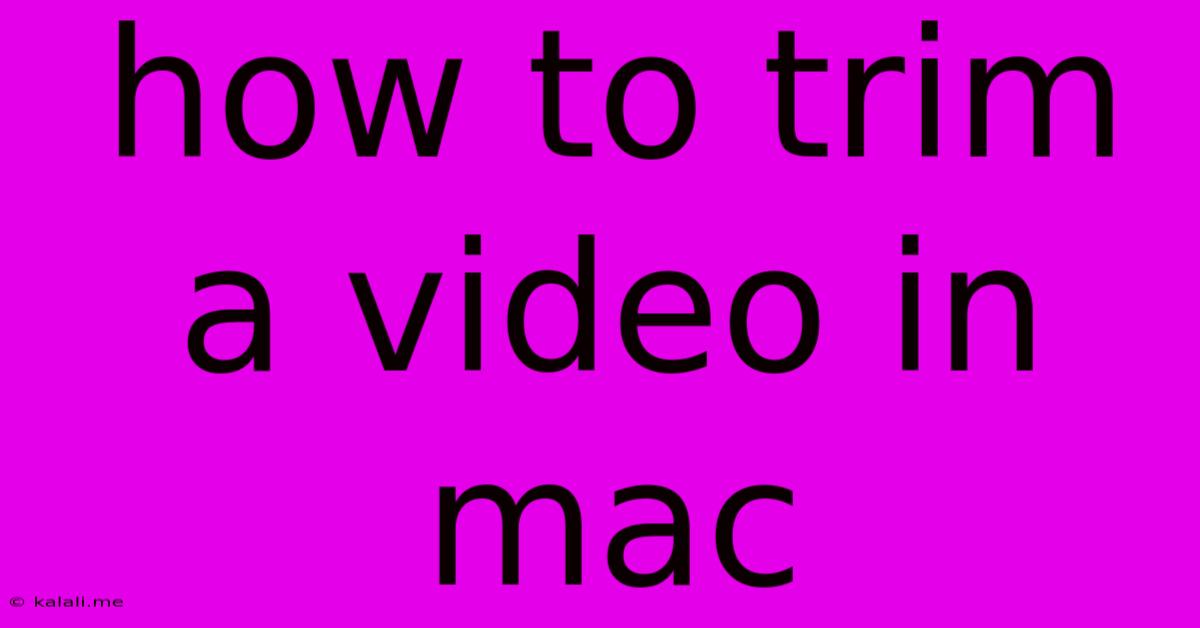
Table of Contents
How to Trim a Video on a Mac: A Comprehensive Guide
Trimming videos on your Mac is easier than you think! Whether you're a seasoned video editor or a complete beginner, this guide will walk you through several methods, from quick and simple solutions to more advanced techniques. This covers trimming for social media, removing unwanted sections, and creating shorter clips. Learn how to efficiently edit your videos without needing expensive software.
Method 1: Using QuickTime Player (For Basic Trimming)
QuickTime Player, a pre-installed app on all Macs, offers a surprisingly effective way to trim videos. This method is perfect for simple edits and quick adjustments.
- Open your video: Launch QuickTime Player and open the video file you want to trim.
- Select the editing tools: Go to
Edit>Trim. - Set your in and out points: A yellow selection bar will appear. Use the playhead to move to the start point of the segment you want to keep. Click the
Playbutton and pause at the end point of the desired segment. - Trim the video: Click
Trim. QuickTime will now create a new file containing only the selected portion. You can then save this new, trimmed video.
Pros: Simple, quick, and requires no additional software. Cons: Limited editing capabilities compared to dedicated video editing software. Not suitable for complex edits or multiple trims.
Method 2: Using iMovie (For More Advanced Editing)
iMovie, another pre-installed app on macOS, provides a more powerful and versatile video editing experience. This method allows for more precise trimming and additional editing options.
- Import your video: Open iMovie and import the video file you want to trim.
- Add the video to your project: Drag and drop the video onto the timeline.
- Trim the video: Position the playhead at the start point of the section you want to remove. Click and drag the edge of the video clip to adjust its length. You can precisely adjust the start and end points for a clean cut.
- Save your project: Once you're satisfied, export your trimmed video using the export options. Choose your desired resolution and file type.
Pros: More advanced features than QuickTime Player, including transitions, effects, and titles. Allows for precise trimming and more control over the editing process. Cons: Requires a slightly steeper learning curve compared to QuickTime Player.
Method 3: Using Third-Party Video Editors (For Professionals)
For professional-level video editing, consider using dedicated video editing software like Final Cut Pro, Adobe Premiere Pro, or DaVinci Resolve. These applications offer a vast array of tools and features far beyond the capabilities of QuickTime Player and iMovie. They allow for more intricate editing and advanced effects, though they come with a learning curve and potential cost.
Pros: Extensive features, precise control, support for various formats and resolutions. Cons: Can be expensive, complex to learn, and requires a more powerful computer.
Choosing the Right Method
The best method for trimming your videos depends on your needs and technical skills.
- QuickTime Player: Ideal for quick and simple trims, requiring no additional software.
- iMovie: Perfect for more advanced trimming and basic video editing tasks.
- Third-Party Software: Necessary for professional-level edits and complex projects.
Remember to always back up your original video file before making any edits, just in case something goes wrong. By following these methods, you can easily trim your videos on your Mac and achieve the desired results. Experiment with the different techniques to find the best workflow for your needs.
Latest Posts
Latest Posts
-
How To Calculate Exerting Force With Center Of Mass
Jun 05, 2025
-
Can I Substitute Whole Wheat Flour For Regular Flour
Jun 05, 2025
-
Adding A Light To A 3 Way Switch
Jun 05, 2025
-
How Many Valence Electrons Are In Helium
Jun 05, 2025
-
How To Get Rid Of Red Ants In Yard
Jun 05, 2025
Related Post
Thank you for visiting our website which covers about How To Trim A Video In Mac . We hope the information provided has been useful to you. Feel free to contact us if you have any questions or need further assistance. See you next time and don't miss to bookmark.