How To Turn Off Accessibility On Android
Kalali
May 22, 2025 · 3 min read
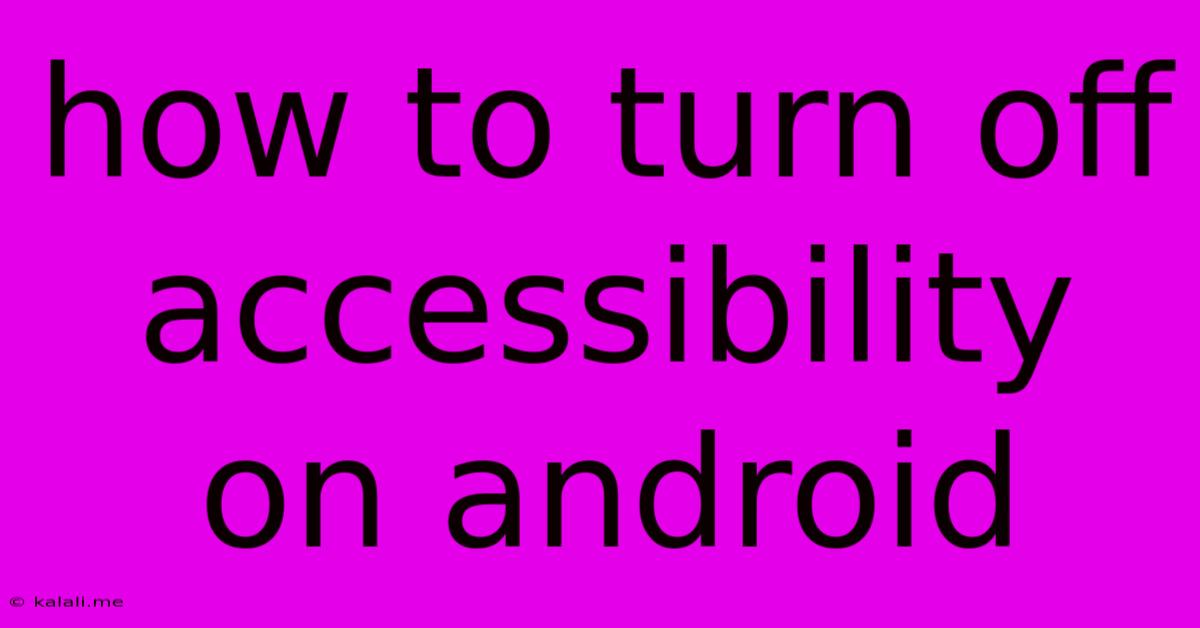
Table of Contents
How to Turn Off Accessibility Features on Android: A Comprehensive Guide
Are you finding Android's accessibility features interfering with your usual phone usage? Perhaps you accidentally enabled them, or you simply no longer need them. This guide walks you through the process of disabling various accessibility options on your Android device, ensuring a smoother, more personalized user experience. This includes options like TalkBack, Magnification gestures, and more.
Understanding Android Accessibility Settings
Android's accessibility features are designed to help users with disabilities navigate and use their devices more easily. These features offer a wide range of customizations, including screen readers, magnification tools, and keyboard adjustments. However, if these features aren't needed, or are causing unwanted interruptions, disabling them is straightforward. The specific steps might vary slightly depending on your Android version and device manufacturer (Samsung, Google Pixel, etc.), but the general process remains consistent.
Methods to Disable Accessibility Features on Android
There are several ways to turn off accessibility features, depending on which feature you want to disable.
1. Disabling Individual Accessibility Services
This is the most common and recommended approach. You can individually disable each accessibility feature you don't need.
-
Step 1: Accessing Accessibility Settings: Open your Android device's Settings app. The exact location may vary, but you'll usually find it in the app drawer or by pulling down the notification shade and tapping the gear icon.
-
Step 2: Locating Accessibility Settings: Within Settings, search for "Accessibility" or look under "System" or "Advanced". Tap on the Accessibility option.
-
Step 3: Selecting and Disabling Services: You'll see a list of enabled accessibility services. To disable a specific service, such as TalkBack, locate it in the list and tap on it. A toggle switch will likely appear. Toggle this switch to the OFF position. Confirm any prompts that may appear. Repeat this process for any other accessibility features you wish to disable. Examples include: Switch Access, Live Caption, Magnification gestures, Select to Speak, and more.
2. Disabling All Accessibility Features (Not Recommended)
While possible, disabling all accessibility features simultaneously isn't recommended unless you're troubleshooting or preparing to factory reset your device. This method can remove important functionality and isn't a precise way to manage individual features.
3. Troubleshooting Accessibility Issues
If you're experiencing unexpected behavior even after disabling accessibility features, try these steps:
- Restart your device: A simple restart often resolves temporary glitches.
- Check for updates: Ensure your Android operating system and any relevant apps are up to date.
- Clear cache and data: Clearing the cache and data of accessibility-related apps can sometimes fix software problems. Be cautious when doing this, as it might delete preferences.
- Factory reset (last resort): As a last resort, you can factory reset your device. This will erase all data, so back up your important information beforehand.
Important Considerations:
- Understanding implications: Disabling accessibility features might impact the usability of your device for individuals with disabilities. Consider the implications before disabling these essential functions.
- Re-enabling features: If you decide you need an accessibility feature later, you can easily re-enable it by repeating the steps outlined above, toggling the switch to the ON position.
By following these instructions, you can effectively manage and disable Android's accessibility features to create a more tailored and comfortable mobile experience. Remember to always proceed with caution and consider the potential impact on others who may rely on these features.
Latest Posts
Latest Posts
-
Find People By Date Of Birth
May 22, 2025
-
One Step At A Time Meaning
May 22, 2025
-
Can You Have Intercourse During Ramadan
May 22, 2025
-
Can I Cook Lamb From Frozen
May 22, 2025
-
This Phone Number Has Been Used Too Many Times Gmail
May 22, 2025
Related Post
Thank you for visiting our website which covers about How To Turn Off Accessibility On Android . We hope the information provided has been useful to you. Feel free to contact us if you have any questions or need further assistance. See you next time and don't miss to bookmark.