How To Turn Off Allow Device Access Photos Videos Notification
Kalali
Jun 05, 2025 · 3 min read
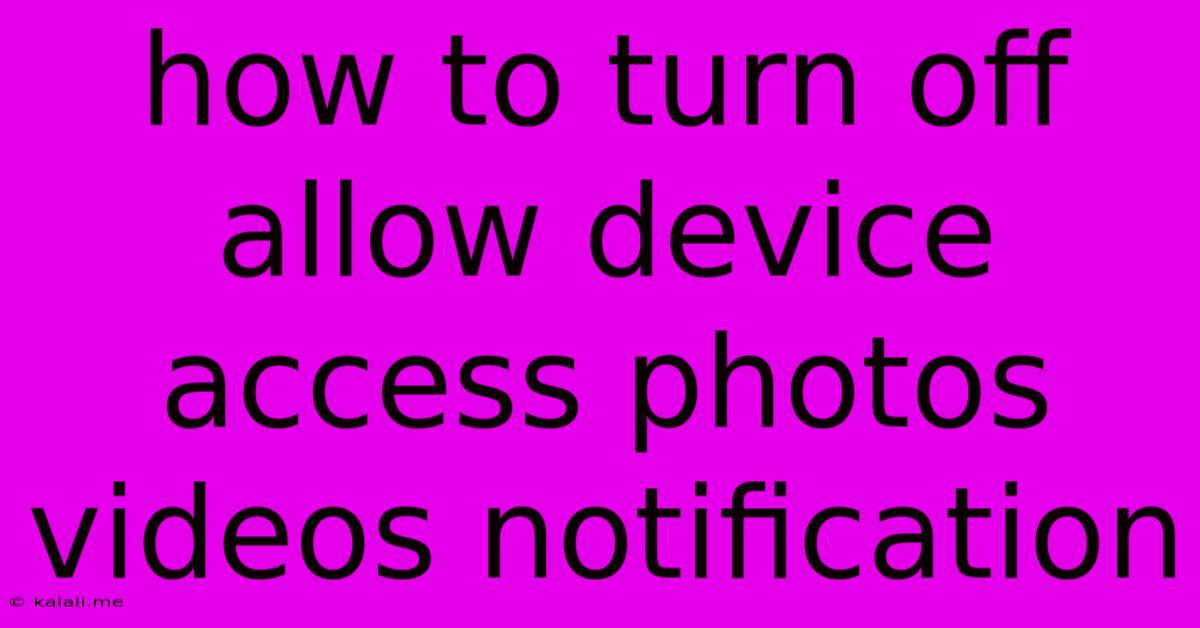
Table of Contents
How to Turn Off "Allow Device Access to Photos and Videos" Notifications
Are you tired of the constant notifications popping up on your phone, reminding you to grant access to photos and videos for various apps? These permissions requests, while necessary for some apps to function properly, can become incredibly annoying. This article will guide you through the process of disabling these persistent notifications on both Android and iOS devices. We'll also explore the implications of disabling these permissions and how to manage app access to your media library effectively.
Understanding App Permissions and Notifications
Before diving into how to disable the notifications, it's crucial to understand why apps request access to your photos and videos. Many apps, like social media platforms, photo editors, and cloud storage services, require access to your media library to function correctly. They need this permission to let you share photos, edit images, or upload files. However, excessive or repeated requests can be frustrating. The notification itself is a system alert designed to ensure you are aware of which apps are requesting access and to give you control over your privacy.
Turning Off Notifications on Android
The method for turning off these notifications varies slightly depending on your Android version and device manufacturer. However, the general steps are similar:
- Open your device's Settings: This is usually represented by a gear or cog icon.
- Navigate to Apps or Applications: The exact name might differ slightly, but it will be related to managing the apps on your phone.
- Find the specific app: Search for the app causing the persistent notifications.
- Access App Permissions: Look for an option labeled "Permissions," "App permissions," or something similar.
- Manage Media Access: Locate the permission for "Photos," "Media," or "Storage."
- Disable or Revoke Access: You should see an option to deny or revoke the app's access to your photos and videos. Be aware that this might limit the app's functionality.
- Check Notification Settings (Optional): Some Android versions allow you to manage notifications on a per-app basis. Check the app's notification settings to see if you can disable notifications related to permission requests.
Turning Off Notifications on iOS (iPhone and iPad)
Disabling notifications for media access on iOS is slightly different:
- Open the Settings app: The grey icon with gears.
- Select Privacy & Security: This option often contains settings related to permissions.
- Tap Photos: This will show a list of apps that have access to your photos.
- Manage App Permissions: You can toggle the access on or off for each app individually. Again, disabling access will likely affect the app's features.
- Manage Notifications (Optional): You can also adjust notification settings for individual apps in the "Notifications" section of the Settings app.
Important Considerations
- App Functionality: Remember, denying an app access to your photos and videos may significantly impact its functionality. Before disabling access, consider whether the app truly needs this permission to work correctly.
- Security Risks: While inconvenient, these notifications serve as a security measure, prompting you to review which apps have access to your sensitive data. Carefully consider the implications before completely disabling these notifications.
- Alternative Solutions: Instead of disabling access entirely, explore alternative solutions such as granting access only to specific folders or using a dedicated photo management app.
By following these steps, you can effectively manage and reduce the number of "Allow Device Access" notifications you receive. Remember to carefully weigh the convenience of disabling these notifications against the potential impact on app functionality and your overall device security.
Latest Posts
Latest Posts
-
How Cold Should My Ac Be In Car
Jun 06, 2025
-
Does Vodka Loses Alcohol In Heat
Jun 06, 2025
-
Can I Get A Hotel Room At 18
Jun 06, 2025
-
Harry Potter And The Resurrection Stone
Jun 06, 2025
-
What Does It Mean To Screw Someone
Jun 06, 2025
Related Post
Thank you for visiting our website which covers about How To Turn Off Allow Device Access Photos Videos Notification . We hope the information provided has been useful to you. Feel free to contact us if you have any questions or need further assistance. See you next time and don't miss to bookmark.